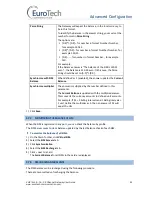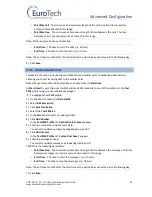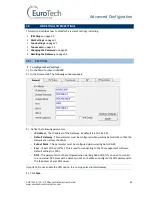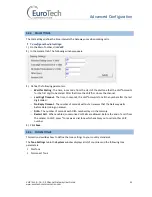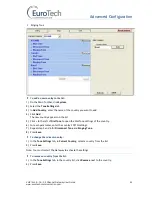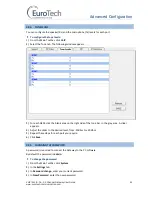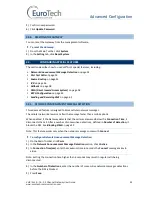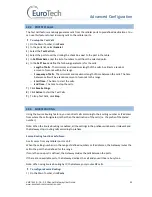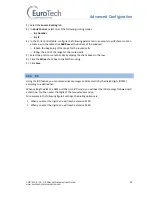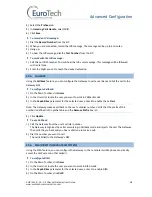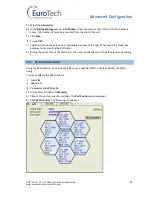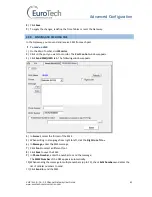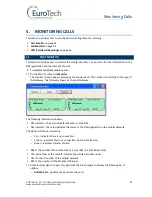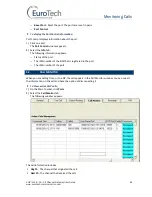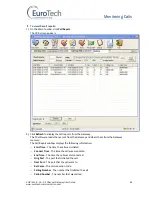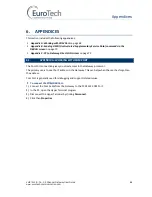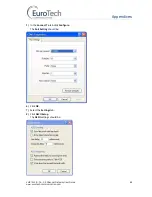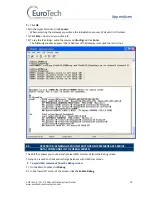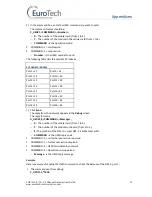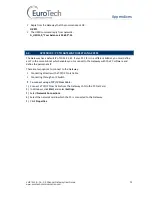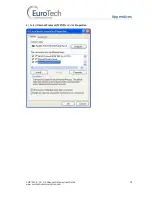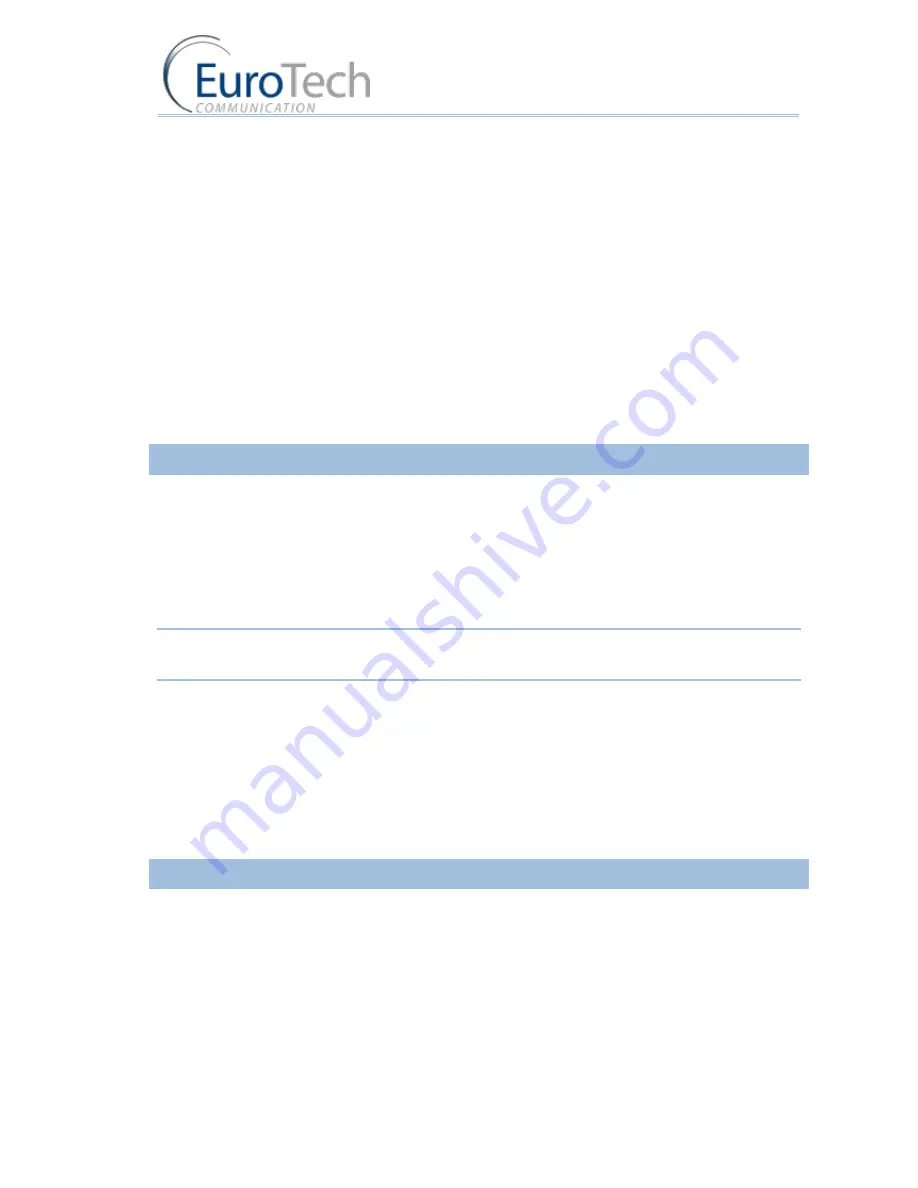
Advanced Configuration
VoIP²ALL 8 - 16 - 24 Channel Gateway User Guide
www.eurotech-communication.com
58
4)
Select the
Prefixes
tab.
5)
In
Incoming Calls Handle
, select
IVR
.
6)
Click
Save
.
To record an IVR message:
1)
Dial the
Record Number
from the SIP.
2)
When you are connected, record the IVR message. The message can be up to 3 minutes.
3)
Hang up.
4)
To hear the IVR message, dial the
Test Number
from the SIP.
To work with the IVR message:
1)
Call this port SIM number. You will hear the IVR voice message. This message will be followed
with a dial tone.
2)
Enter the digits you set to reach the desired extension.
4.9.5.
CALLBACK
Using the
Callback
feature, you can configure the Gateway to call a user back and bill the call to the
Gateway SIM.
To configure Callback:
1)
On the Main Toolbar, click
Users
.
2)
In the Users list, locate the user you want to work in Callback mode.
3)
In the
Capabilities
parameter for the selected user, enter 8 to enable the Callback.
Note: The Gateway makes a callback to the user’s cellular number. Verify that the prefix of this
number is defined in the prefix table and the
Remove Prefix
box is 0.
4)
Click
Update
.
To use Callback:
1)
Call the Gateway from the user's cellular number.
The Gateway recognizes the caller as working in Callback mode and rejects the call. The Gateway
then calls the you back and you hear a dial tone to make a call.
2)
Dial the number you want to call.
The call is billed to the Gateway's SIM.
4.9.6.
DISA (DIRECT INWARD ACCESS SYSTEM)
Using the DISA feature, you can configure the Gateway so that a cellular mobile phone can directly
access the VoIP extension that called it.
To configure DISA:
1)
On the Main Toolbar, click
Users
.
2)
In the Users list, locate the user you want to work in DISA mode.
3)
In the
Capabilities
parameter for the selected user, enter 1 to enable DISA.
4)
On the Main Toolbar, click
VoIP
.