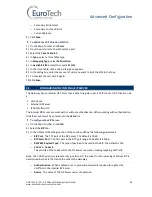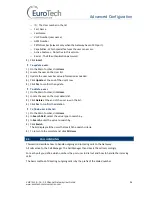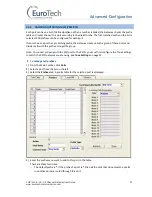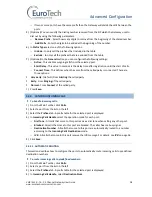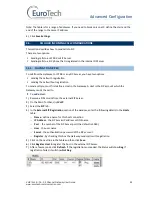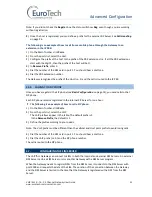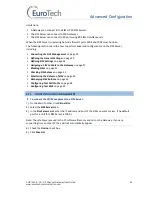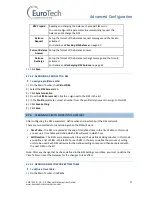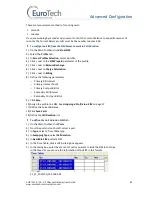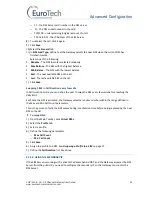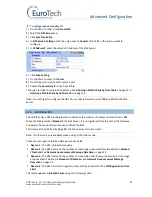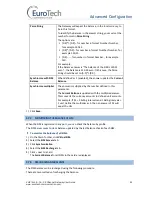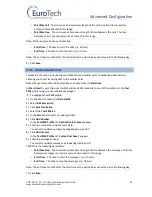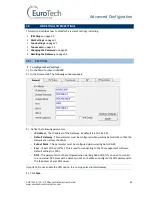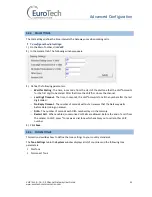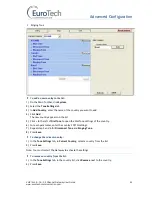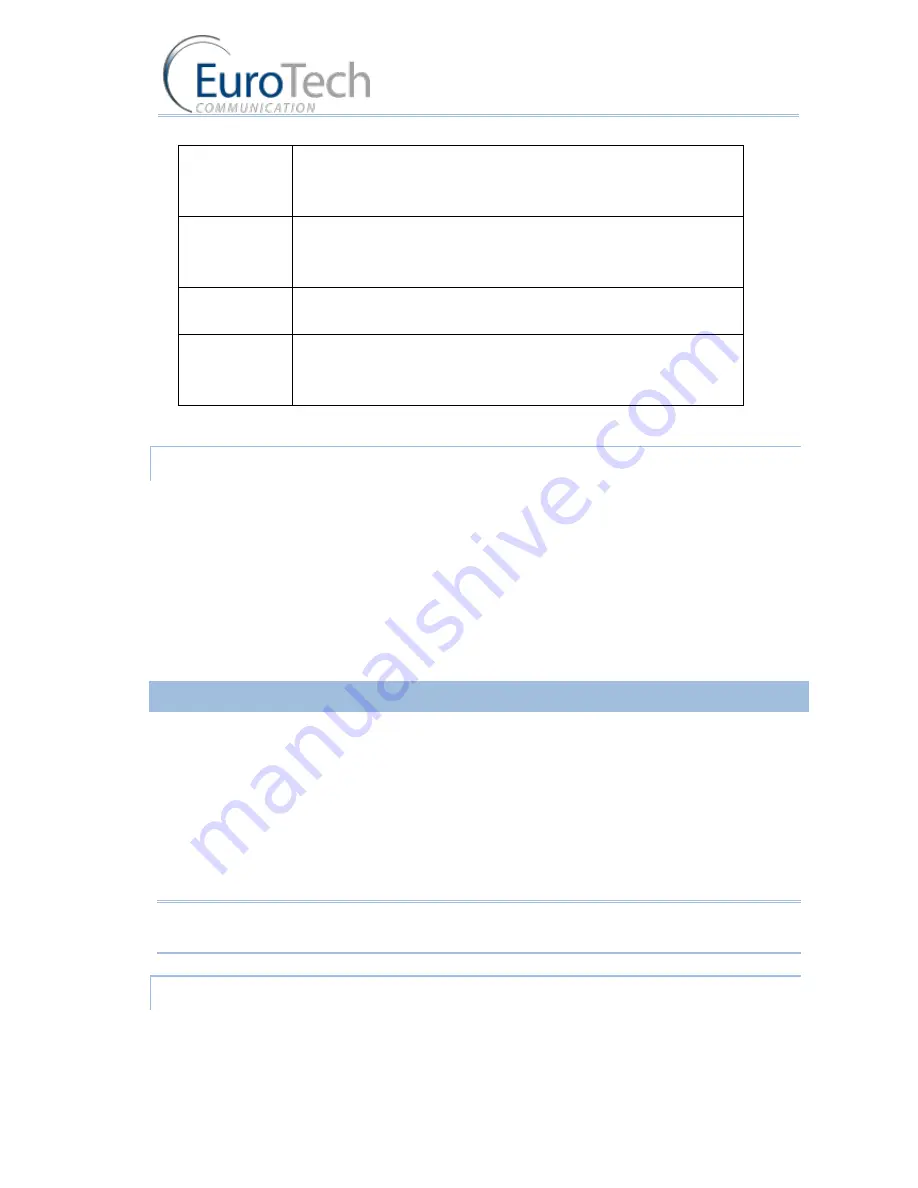
Advanced Configuration
VoIP²ALL 8 - 16 - 24 Channel Gateway User Guide
www.eurotech-communication.com
37
SIM Prepaid
Reading and charging the balance of prepaid SIM cards.
You can configure this parameter to automatically request the
balance and recharge the SIM.
Balance
Request
Setup the format of the balance request messages and the time to
activate it.
For details, see
Checking SIM balance
on page 43.
Current Balance
Answer
Setup the format of the balance answer.
Balance
Recharge
Setup the format of the balance recharge message and the time to
activate it.
For details, see
Recharging SIM balance
on page 45.
1)
Click
Save
.
4.7.3.2.
ASSIGNING A PROFILE TO A SIM
To assign a profile to a SIM:
1)
On the Main Toolbar, click
Virtual SIM
.
2)
Select the
SIM Servers
tab.
3)
Click
Synchronization
.
4)
From the
SIM Servers List
, click the + sign next to the SIM in the list.
5)
In the
Profile
parameter, select a number from the profile list you want to assign to this SIM.
6)
Click
Save Setting
.
7)
Click
Save
.
4.7.4.
ASSIGNING A SIM TO WORK IN THE GATEWAY
After configuring the SIM parameters, define when and in which port the SIM will work.
There are two methods for determining when the SIM will work:
Time Table
- The SIM is replaced at the end of its defined time in the Time Table. In this mode
you set up a Time Table and define which SIM will work in which hour.
Call Duration
- The SIMs are replaced when they end their defined calling minutes. In this mode
you define a list of SIMs in the table. For each SIM in the list you define the amount of calling
units to be used. Each SIM will work for the defined calling minutes and then be replaced with
the next SIM on the list.
Note: After any change that has been defined in the SIM Settings or profiles, you must re-define the
Time Tables or reset the Gateway for the changes to take affect.
4.7.4.1.
DEFINING A SIM TO WORK BY TIME TABLE
To define a Time Table:
1)
On the Main Toolbar, click
Ports
.