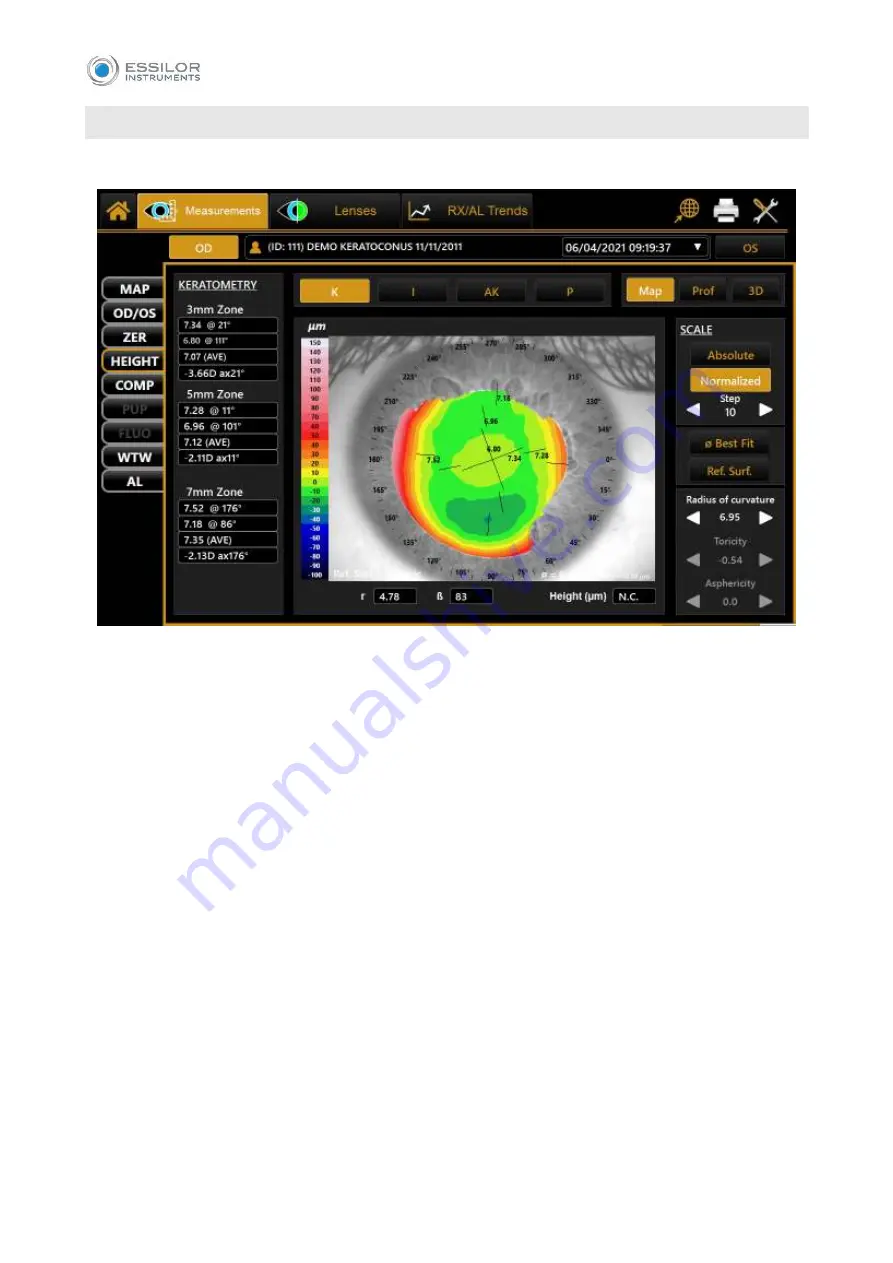
78
14.4
H
EIGHT
“Height”
environment allows the user to compare the patient’s cornea with a reference surface (
Fig. 44
In the right column, it is possible to:
Choose between the
“Absolute”
and
“Normalized”
scale, with the possibility to change the
normalized scale step.
Choose the
“Best Fit Diameter”
and select the best fitting diameter in the range from 3mm to 8mm.
Choose the
“Reference Surface”
and select the following surfaces:
1.
Spherical: the user can change the
“Radius Flat”
.
2.
Aspherical: the user can change the
“Radius Flat”
and “
Asphericity”
.
3.
Asphero
–
Toric
: the user can change the “Radius Flat”, “Toricity” and “Asphericity”.
4.
Differential
: the user can select the image of another exam of the same patient to compare it
with the current exam (Fig.45).
By tapping on any point of the map, the software will provide the following information:
r
: the distance of the point from the center of the image in polar coordinates.
lb
: the angle of the distance r.
Height
: the distance between the patient’s cornea point and the reference surface point.
In the altimetric mode, it is still
possible to see the “K”, “I”, “KC” and “P” tabs
.
Содержание MYOPIA EXPERT 700
Страница 1: ...MYOPIA EXPERT 700 Biometer USER MANUAL Rev 1 07 04 2021...
Страница 15: ...13 3 1 DEVICE SAMPLE LABELING...
Страница 24: ...22...
Страница 60: ...58 RX AL Refraction Axial Length trend Combined trend view with Refraction error S E and Axial Length...
Страница 63: ...61 Delete Button Delete the selected row...
Страница 79: ...77 Fig 43 It is possible to switch between ETDRS and Landolt C Visus simulation view...
Страница 82: ...80 Fig 46 14 4 2 3D Press the 3D button to view the 3D map of the altimetric data Fig 47 Fig 47...
Страница 94: ...92 Fig 59...






























