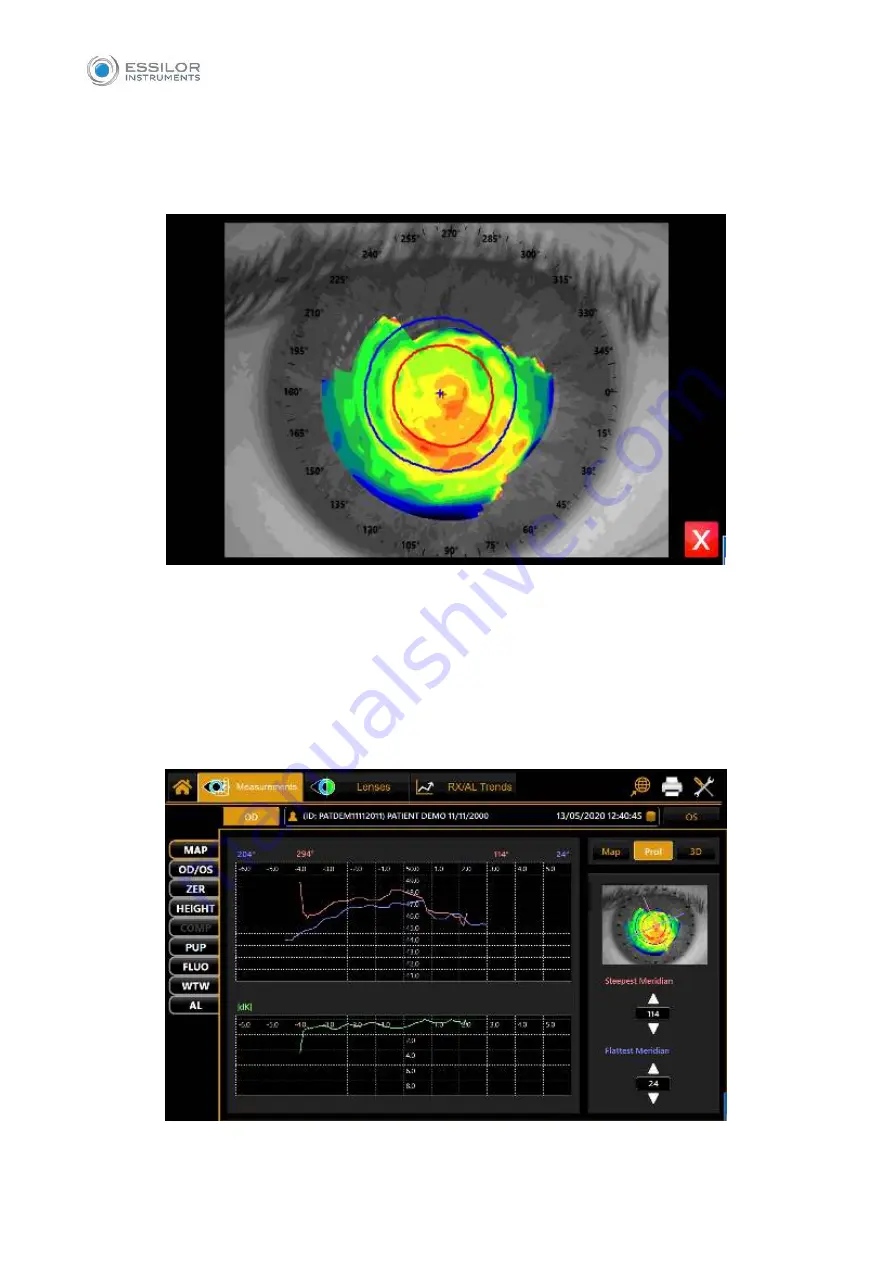
71
14.1.7 Full-screen mode
From the map environment (Fig.38), you can access full-screen mode (Fig.36) by pressing the button
positioned at the bottom right corner of the image. To close the environment, tap on the
X
button at the
bottom right corner.
Fig. 36
14.1.8 Profile
Press the
“Profile”
button to view the curvature profile along the most curved meridian and the flattest
meridian (red and blue). The difference is displayed in green (Fig.37).
By pressing the arrow buttons, you can change the flattest and the most curved meridians.
The graph will be modified accordingly. Press the
“Map”
button to go back to the topographic map.
Fig.37
Содержание MYOPIA EXPERT 700
Страница 1: ...MYOPIA EXPERT 700 Biometer USER MANUAL Rev 1 07 04 2021...
Страница 15: ...13 3 1 DEVICE SAMPLE LABELING...
Страница 24: ...22...
Страница 60: ...58 RX AL Refraction Axial Length trend Combined trend view with Refraction error S E and Axial Length...
Страница 63: ...61 Delete Button Delete the selected row...
Страница 79: ...77 Fig 43 It is possible to switch between ETDRS and Landolt C Visus simulation view...
Страница 82: ...80 Fig 46 14 4 2 3D Press the 3D button to view the 3D map of the altimetric data Fig 47 Fig 47...
Страница 94: ...92 Fig 59...






























