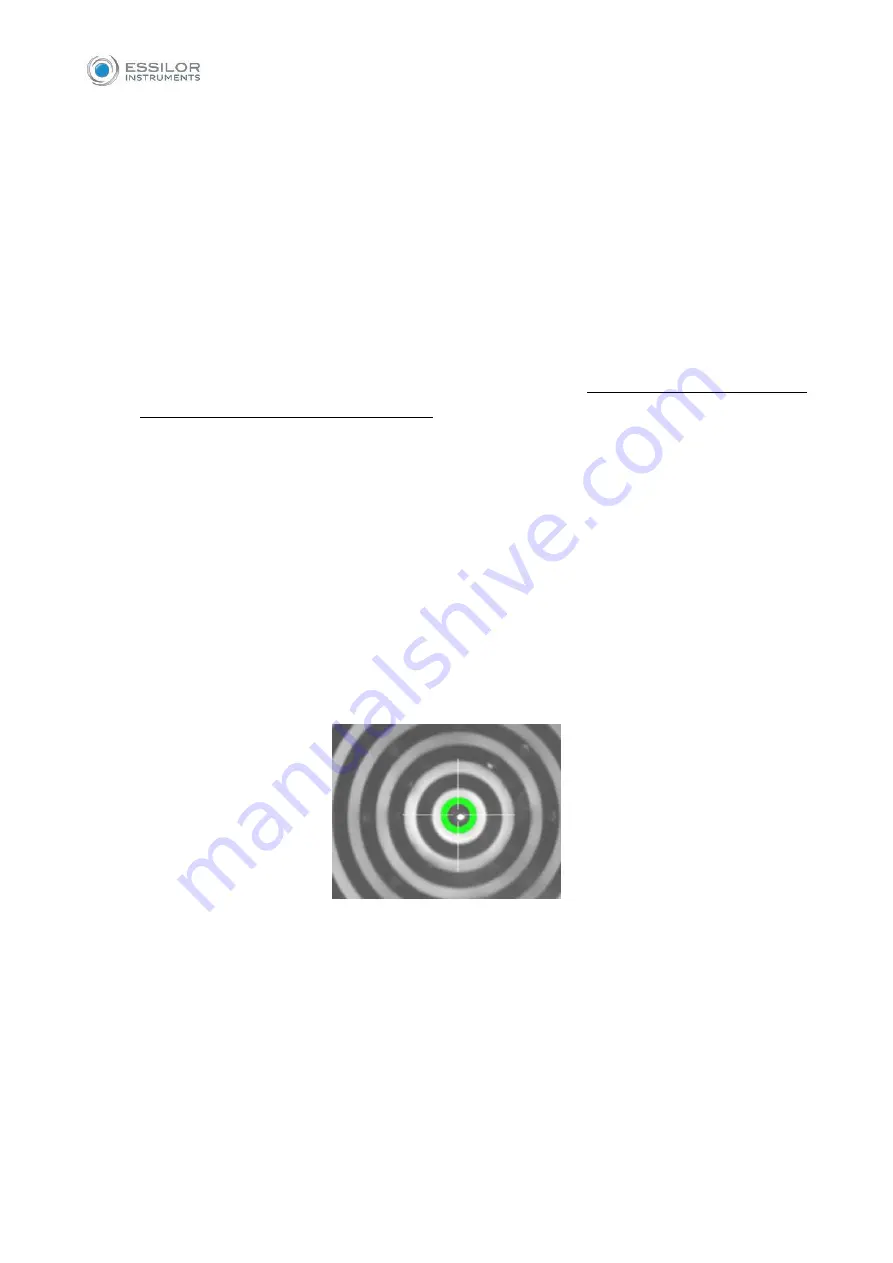
49
12.5.3
Acquisition procedure
The Back-lighting of the Placido disk is automatically activated when you enter the acquisition environment.
If the instrument is not used for a few minutes, the cone turns off; to turn it on again, just press the
joystick button. To acquire the image or measurements in general, whatever mode you are in, simply
proceed as follows:
Align the live image in the center and focus, and then press the joystick button to start the
acquisition.
Move the instrument forward and backward (following the instructions of the red and blue arrows
on the screen) to find the ideal focus.
When the green indicators are displayed, press the joystick button again, and the system will
automatically capture the required image and/or measurements. Do not move the joystick during
acquisition, which lasts just a few seconds.
The Focusing
and
centering
guidance system is composed of two aspects:
Centering
Focusing distance
The
ideal
centering
condition is achieved when
matching the two circle aims
through horizontal and
vertical movements, reaching the condition shown in the following picture.
The two circles assume different colors depending on focusing position while the size of the circle connected
to the aiming cross changes depending on the focusing distance from the ideal position. The ideal
focusing
condition is achieved by
following the 4 indicators
at the side of the viewport, which explain the needed
movement in the “forward/backward” direction.
Содержание MYOPIA EXPERT 700
Страница 1: ...MYOPIA EXPERT 700 Biometer USER MANUAL Rev 1 07 04 2021...
Страница 15: ...13 3 1 DEVICE SAMPLE LABELING...
Страница 24: ...22...
Страница 60: ...58 RX AL Refraction Axial Length trend Combined trend view with Refraction error S E and Axial Length...
Страница 63: ...61 Delete Button Delete the selected row...
Страница 79: ...77 Fig 43 It is possible to switch between ETDRS and Landolt C Visus simulation view...
Страница 82: ...80 Fig 46 14 4 2 3D Press the 3D button to view the 3D map of the altimetric data Fig 47 Fig 47...
Страница 94: ...92 Fig 59...






























