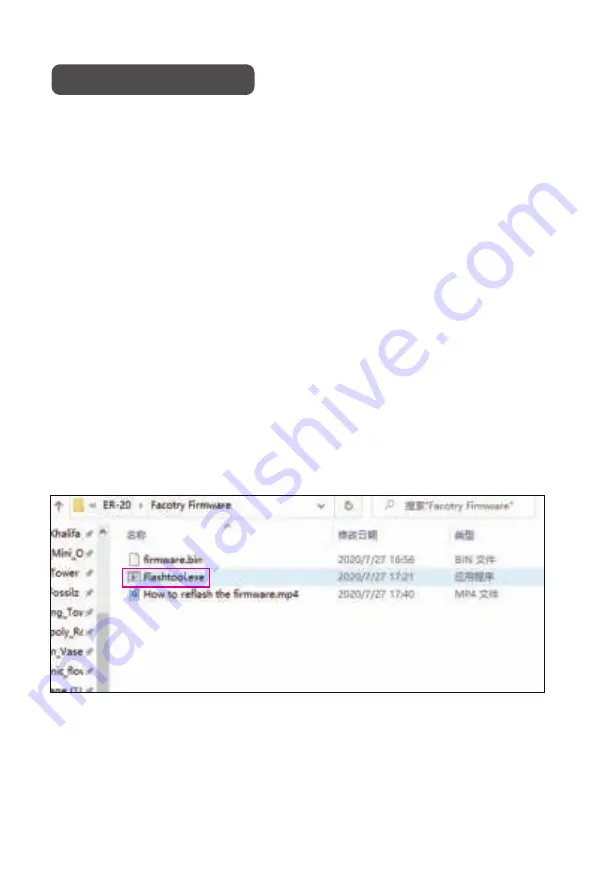
Our engineering team will continue to optimize the 3D printer firmware and fix
bugs.
Add new features, etc. (Update the firmware can effectively improve the user
experience, this is our commitment), you can visit
https://www.eryone.com/forum
to get the latest firmware
Firmware Update
1. Laptop /PC (The printer driver has been installed,If you have not installed
it, please refer to the Driver Installation section.)
2. USB cables
3. firmwares
1. Find the firmware from the SD card, copy it to your laptop /PC or download
the latest firmware to your laptop /PC
2. Connect the printer with a Micro USB cable and turn on the printer power
switch
Open the Cura slice software and refer to the diagram below or to the video on
the SD card.
Preparation:
steps:
23
Содержание ER-20
Страница 1: ......
Страница 20: ...Set basic printer parameters Set print header basic parameters 19 ...
Страница 21: ...Import default parameters of PLA Import default parameters of PLA 20 ...
Страница 25: ...Select firmware and flash Flash completed 24 ...
Страница 30: ......





















