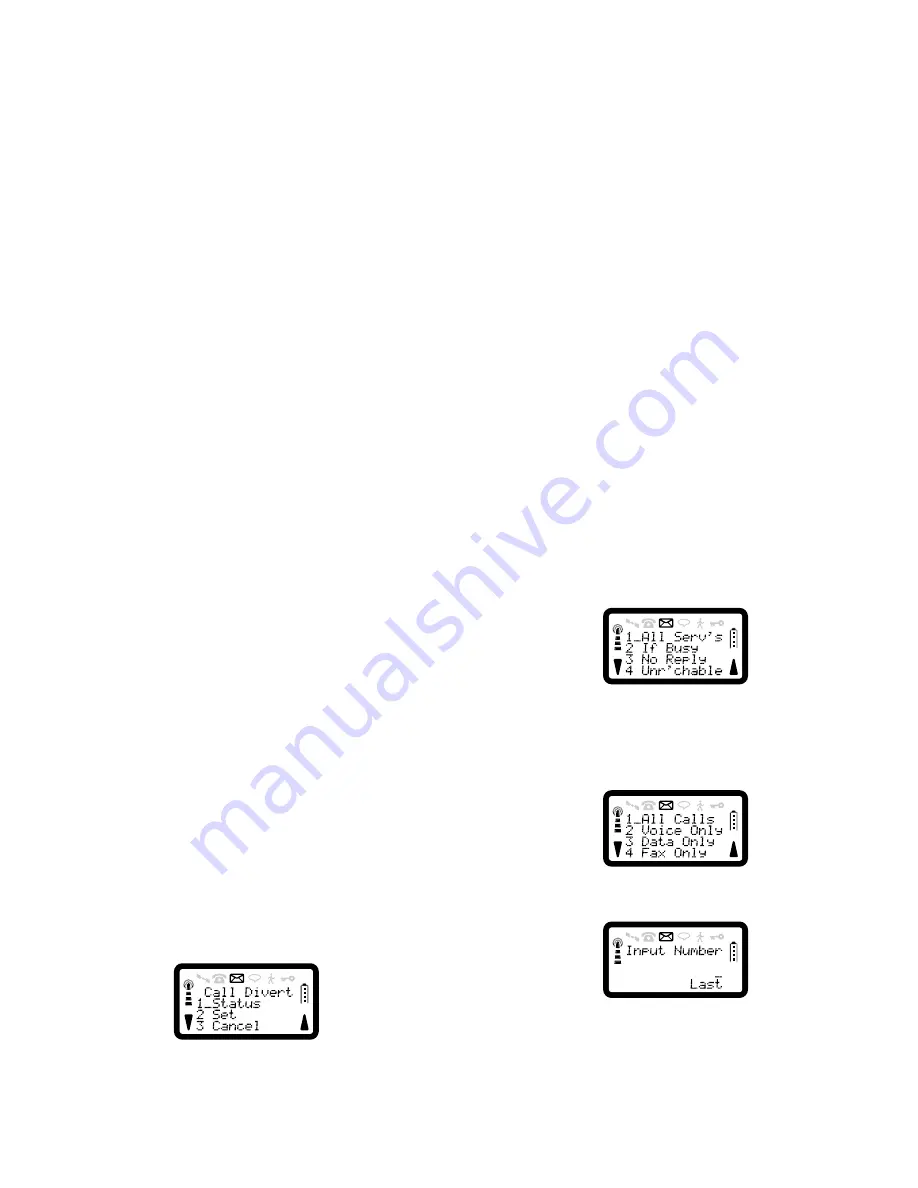
R290 User’s Guide
43
Data Call Divert If Busy To
Fax Call Divert If Busy To
Divert All Voice Calls To
Divert All Data Calls To
Divert All Fax Calls To
Divert All Calls To
The network may respond with a notification message for an unsupported
service.
If more than one response message is available, you can scroll through
them using the
SOFT
keys. If the divert number is longer than twelve
characters, the other portion of the number will be substituted on the
screen by a diamond character, to view the rest of the number, hold down
the
<*
and
#>
keys for at least half a second.
The network’s response will be accompanied by the RADIO PATH
ACKNOWLEDGEMENT TONE being given in the earpiece. Press
NO
to return to the stand-by display. (The display will not change until
NO
is
pressed).
To Setup Call Divert
1. Press
SOFT LEFT
,
5
to enter Advanced menu.
2. Press
1
for Divert menu.
3. Press
2
for Set.
4. Press
1
or
YES
to divert all calls,
2
to divert a call when the phone is
engaged,
3
to divert incoming calls if you are not available,
4
to
divert incoming calls when the phone is switched off.
5. Select the basic service group for which the call diversion is to be set.
The display will show:
6. Press
1
for All Calls,
2
for Voice Only,
3
for Data Only or
4
for Fax
Only. The display will show:
7. Enter the number to which the calls are to be diverted. The number
may be recalled from the memory store by pressing
MEM
, or from
the Dialled, Received or Missed stores by pressing
SOFT RIGHT
.
Press
YES
to set up the diversion.
The message ‘Please Wait’ will be shown on the display. When the
network has responded, the message ‘Request accepted’ will be shown,
















































