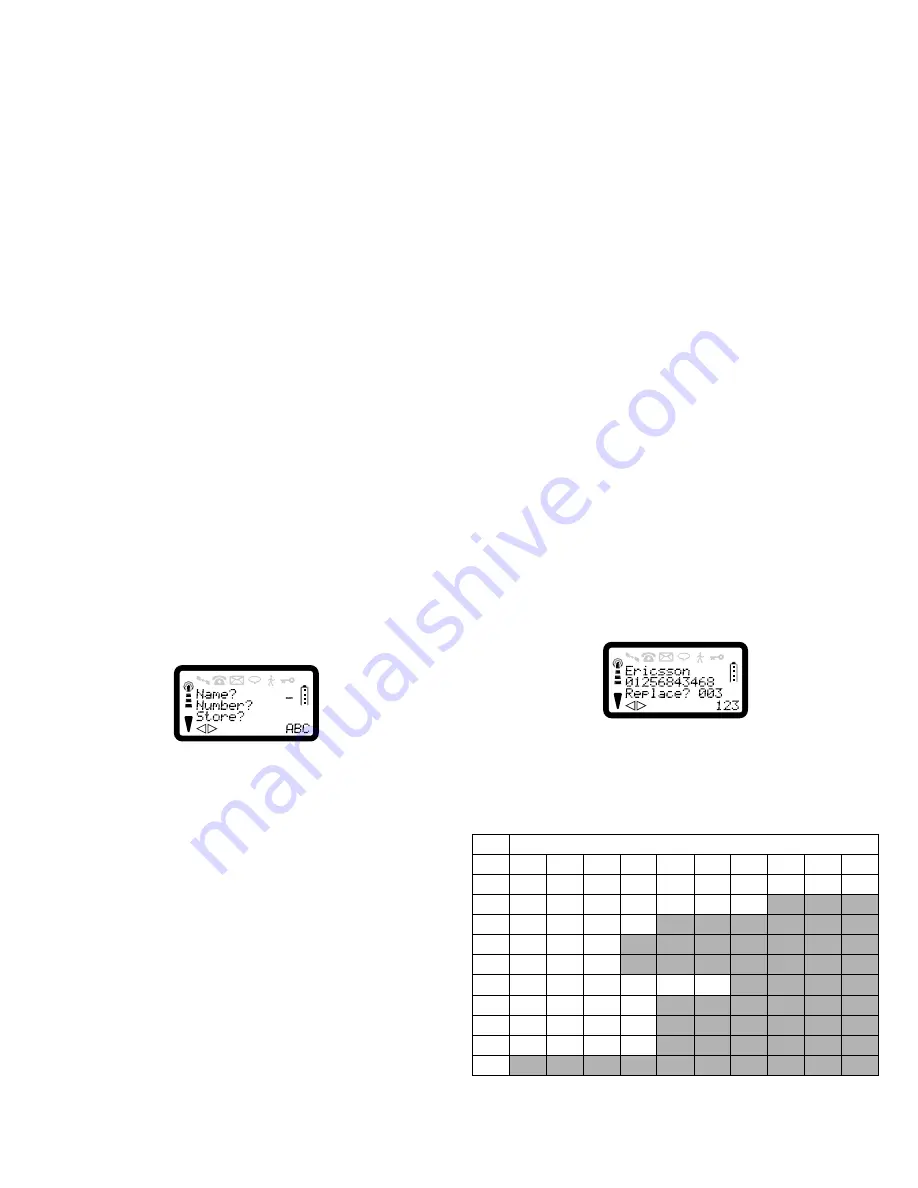
R290 User’s Guide
21
To Store a Name and a Number into a
Selected Memory Store
1. Press and hold
MEM
for at least half a second. The display will be:
2. Enter the first letter of the name by pressing the appropriate numeric
key as many times as required (see Tables for all characters). To
change the character set to lower case press the
SOFT RIGHT
key.
NOTE:
Pressing the
SOFT RIGHT
key will cycle the character sets through
Upper case, Lower case, Numeric, Greek and back to Upper case. The
current mode is shown in the bottom right corner of the screen with the
characters ‘ABC’ corresponding to Upper Case, ‘abc’ for Lower Case,
etc.
3. Enter the next letter when the cursor has moved to the next letter
position. The Name may be up to twelve characters depending on the
type of SIM you are using.
4. Press
SOFT LEFT
to move to the next line.
5. Enter the telephone number. If you enter more than eleven digits in
the telephone number, the remainder will not be displayed and a
diamond character will be shown to the left of the display.
6. Press
SOFT LEFT
to move to the next line.
7. Enter the store number you want (for example 003) and press
YES
.
To store your number on the SIM card enter a number between 1 and
100. To store your number in the phone enter a number between 101
and 200.
NOTE:
If the selected memory store already contains a number or the memory is
full, the display will show:
To overwrite the existing entry, press
YES
. To select another memory
store, enter the new store number and press
YES
.
The following tables shows the available characters and the number of
key presses required to display them:
For example, to enter the name Ericsson, press the following keys: E (33),
SOFT RIGHT
, r (777), i (444), c (222), s (7777), s (7777), o (666) AND
n (66).
Table 1: Upper Case Mode
Number of Key presses
Key
1
2
3
4
5
6
7
8
9
10
1
.
,
?
!
‘
-
(
)
@
2
A
B
C
Ä
Å
Æ
Ç
3
D
E
F
É
4
G
H
I
5
J
K
L
6
M
N
O
Ñ
Ö
Ø
7
P
Q
R
S
8
T
U
V
Ü
9
W
X
Y
Z
0
















































