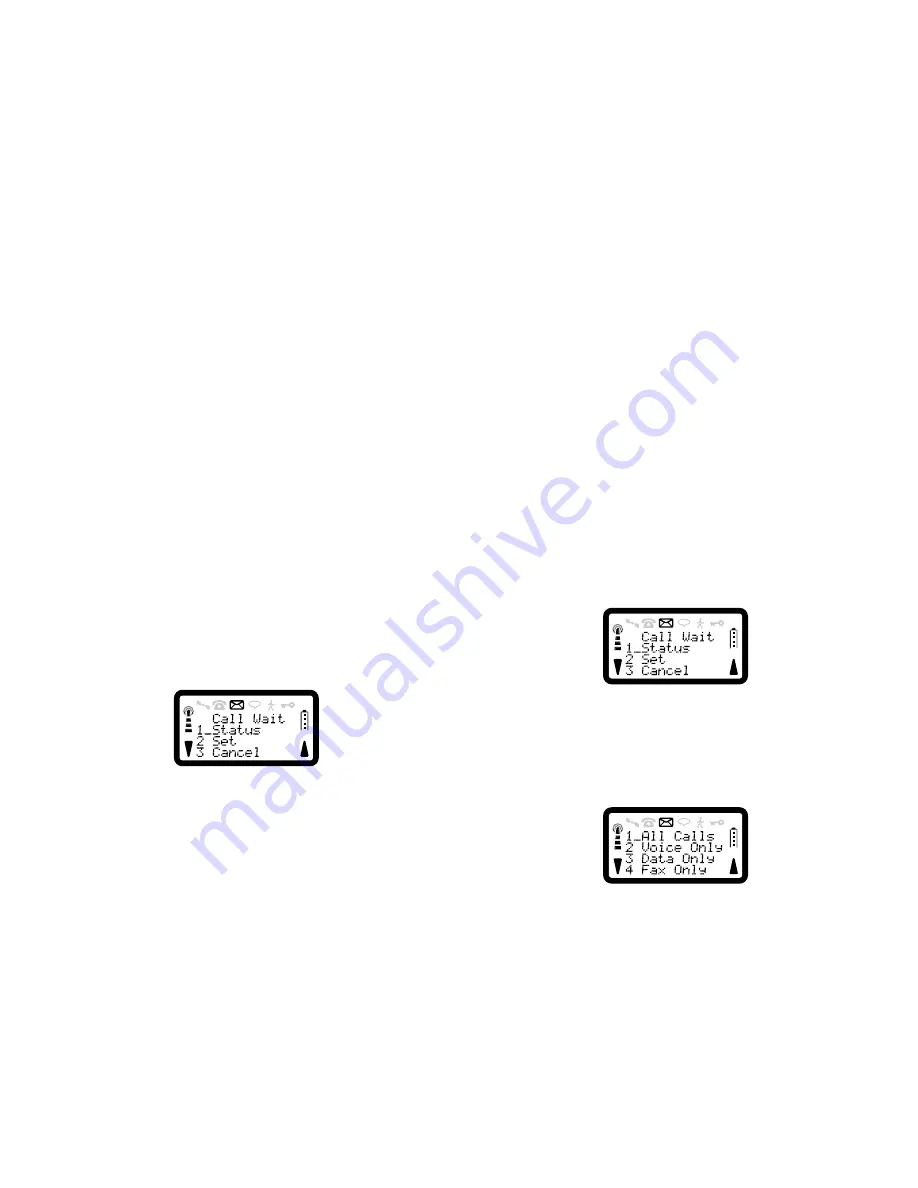
R290 User’s Guide
45
Only a voice call or voice calls may be placed on hold.
To Check the Call Wait Status
1. Press
SOFT LEFT
,
5
to enter Advanced menu.
2. Press
2
for Call Wait menu.
3. Press
1
for Status.
One of the following messages will appear:
All Call Wait Services Activated
Data Call Wait Activated
All Call Wait Services Inactive
Data Call Wait Not Activated
Voice Call Wait Activated
Fax Call Wait Activated
Voice Call Wait Not Activated
Fax Call Wait Not Activated
There may be a short delay before the network responds to the status
request, this will be indicated by the message ‘Please Wait’ being shown
on the display.
Each response is shown for 4 seconds then the phone returns to stand-by.
To Set Call Waiting
1. Press
SOFT LEFT
,
5
to enter Advanced menu.
2. Press
2
for Call Wait menu.
3. Press
2
for Set.
4. Press
1
or
YES
to call wait all calls,
2
to call wait a call when the
phone is engaged,
3
to call wait incoming calls if you are not
available,
4
to call wait incoming calls when the phone is switched
off.
5. Select the basic service group for which the Call Wait is to be set. The
display will show:
6. Press
1
for All Calls,
2
for Voice Only,
3
for Data Only or
4
for Fax
Only.
The message ‘Please Wait’ will be shown on the display. When the
network has responded, the message ‘Request accepted’ will be shown,
accompanied by the RADIO PATH ACKNOWLEDGEMENT TONE in
the earpiece.
The phone will then return to the stand-by display.
To Cancel Call Waiting
1. Press
SOFT LEFT
,
5
to enter Advanced menu.
2. Press
2
for Call Wait menu.
3. Press
3
for Cancel.
4. Press
1
or
YES
to cancel call wait all calls,
2
to cancel call wait a call
when the phone is engaged,
3
to cancel call wait incoming calls if






























