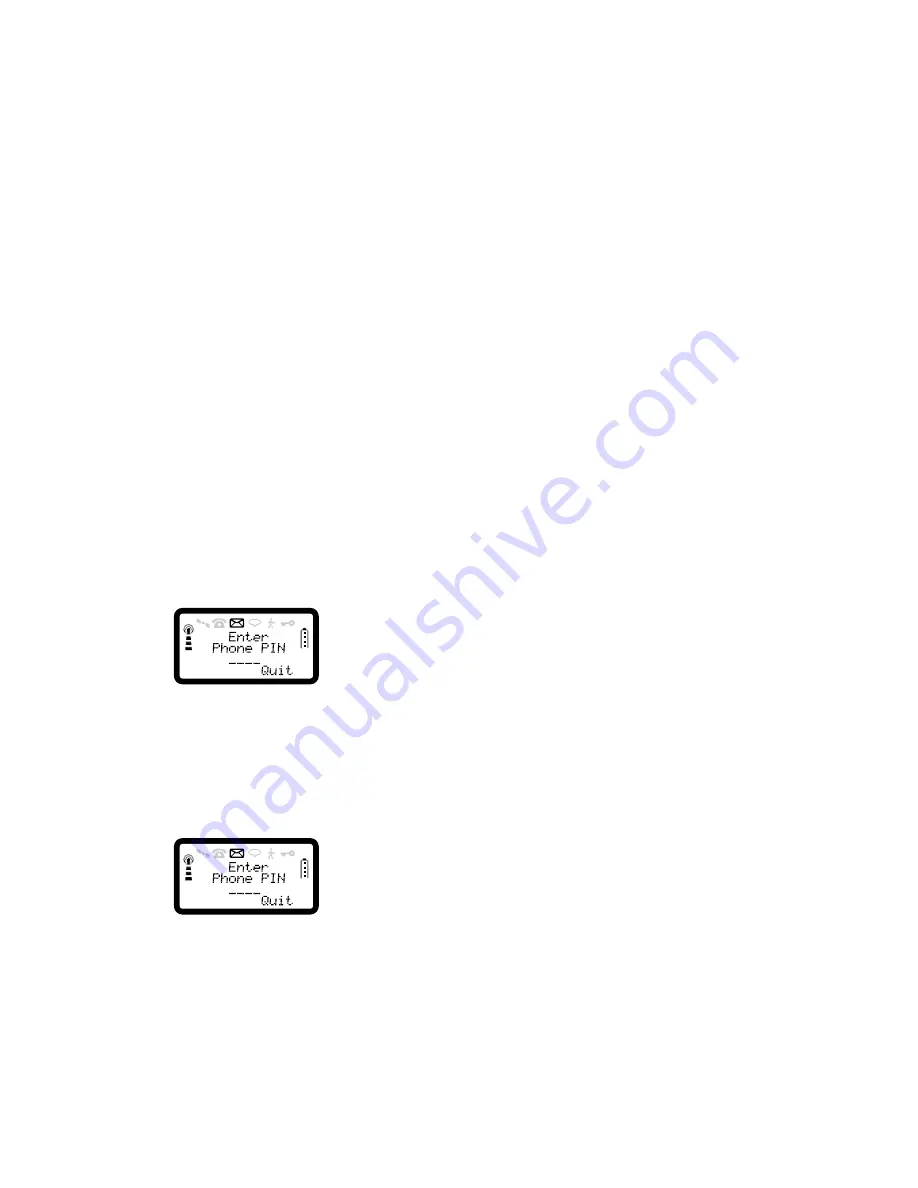
R290 User’s Guide
40
3. Press
2
to select Enable.
4. Enter the 4 digit phone PIN and press
YES
.
The message ‘Phone PIN Enabled’ will be shown on the screen and the
phone will return to the Setup menu.
To Disable the Phone PIN
1. Enter the PHONE PIN Options Menu and press
3
. If the PIN has
already been disabled, you will not be prompted to enter the PIN,
otherwise the display will be:
Enter the 4 digit phone PIN and press
YES
. The message ‘Phone PIN
Disabled’ will be shown on the screen and the phone will return to the
Setup menu.
NOTE:
If you enter the PIN incorrectly, you will be notified of this and asked to
re-enter it. If you enter it incorrectly three times, the phone will be
disabled for all foreign SIMs and the message ‘Phone Disabled’ will be
shown on the display.
If you try to disable the PHONE PIN when it is enabled and you are using
a foreign SIM, you will be given the message ‘Phone PIN Disable Not
Allowed’.
To Change the Phone PIN
You can only change the Phone PIN when it has been enabled.
1. Select Phone PIN Menu, press
1
.
2. Enter the old PIN digits and press
YES
. The display will now show
‘Enter New Phone PIN’.
3. Enter the new PIN digits and press
YES
. The PIN must be 4 digits
long.
4. Enter the new PIN digits again to confirm and press
YES.
The
display will show ‘New Phone PIN Accepted’ before returning to the
Setup Menu.
NOTE:
• If you enter the old PIN incorrectly, the message ‘Phone PIN Error’
will be shown. If it is entered incorrectly three times, the phone will
become disabled.
• If you make a mistake when confirming the PIN, the message ‘Phone
PIN Confirmation Error’ will be shown and you will be asked to re-
enter the new PIN again.
• When the PIN has been successfully confirmed, the phone will return
to the Setup Menu.
• If the Master SIM (the SIM fitted when the phone PIN was first
enabled) is not used when attempting to change the phone PIN, the
message ‘Request Rejected’ will be given.
If you cannot find the Master PIN, contact your service provider.
Unblocking with Personal Unblocking
Key (PUK)
When you buy your SIM Card, you obtain a 4- to 8- digit Personal
Identification Number (PIN) and a Personal Unblocking Key (PUK). The
PIN is the code that you enter to get access to and activate your
subscription. PIN 2 is used with special functions, such as price. The PUK
















































