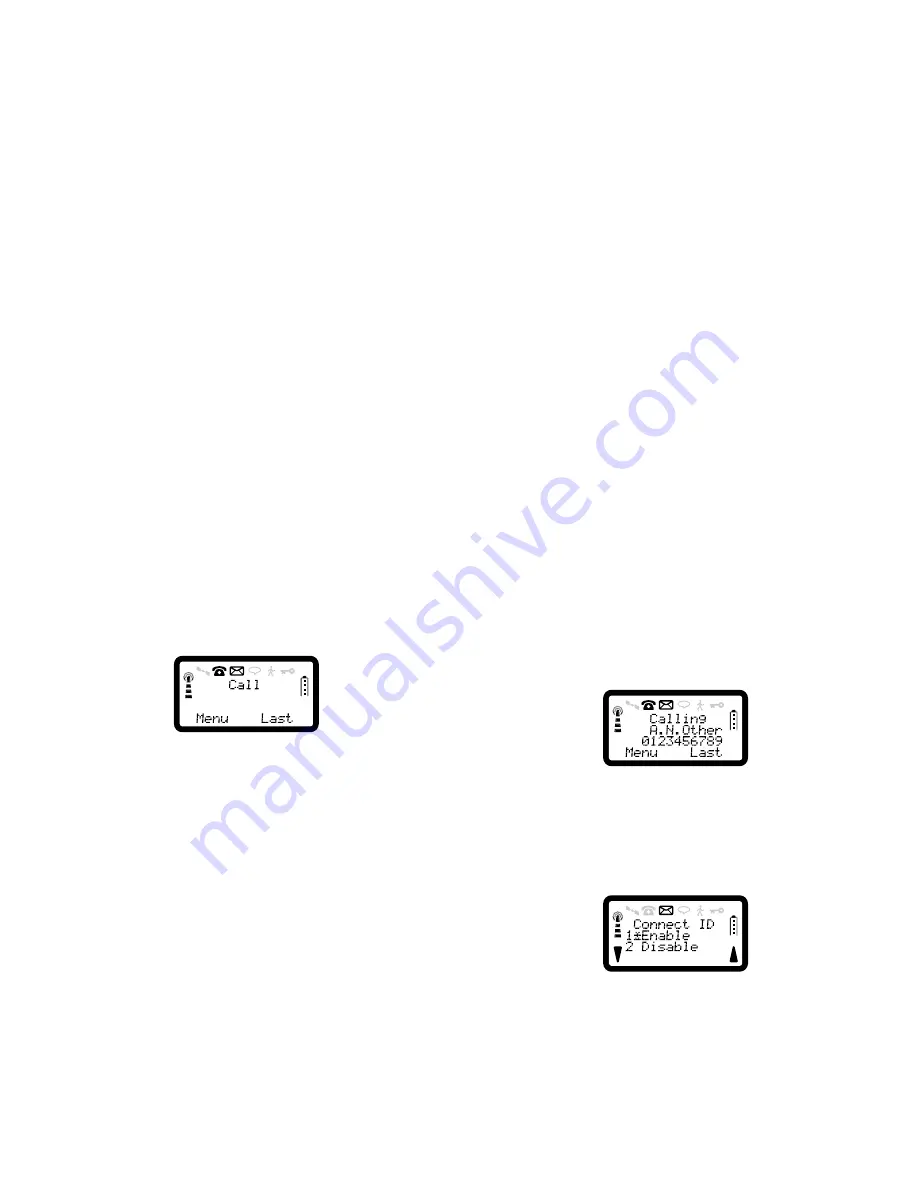
R290 User’s Guide
15
Receiving a Call
When you receive a call, the phone rings and the indicator light on the top
of the phone blinks green rapidly. The display appears similar to:
Answering a Call
Press
YES
to answer the call. When the call is finished, press
NO
.
Rejecting a Call
Press
NO
when the phone rings. If the caller’s network supports it, the
caller will hear a busy tone.
Unanswered Calls
If you have been unable to answer, the number of unanswered calls will
be shown in the display, for example ‘Calls: 2’, until you press
CLR
. To
answer the calls, see “To dial the last 10 numbers dialled, received or
missed” on page 19.
Putting a Call on Hold
If you are engaged in a call, you can put it on hold by pressing
YES
. This
mutes the microphone so that you can have a private conversion without
the person at the other end hearing. To take the call off hold, press
YES
again.
Calling Line Identification (CLI)
The Calling Line Identification service (sometimes known as Caller ID)
shows the caller’s phone number when you receive a call (you have to
order this service). If the caller’s name is stored in your phone book, the
name is displayed instead of the number.
Showing Your Phone Number
If you subscribe to normally withhold your number when calling, you can
show the number on a particular call.
1. Press
SOFT LEFT
,
1
,
1
,
4
to enter Connect ID menu.
2. Press
YES
to enable Connect ID.
3. Enter the number you wish to call.
If you subscribe to normally show your number when calling, you can
hide your number on a particular call.
1. Enter the number you wish to call.
2. Press
SOFT LEFT
,
1
,
1
,
4
.
3. Press
2
to Disable Connect ID.






























