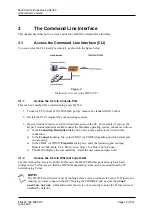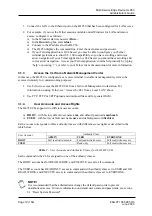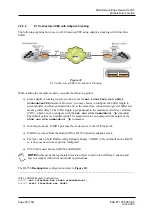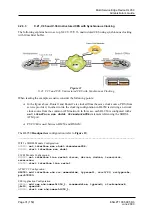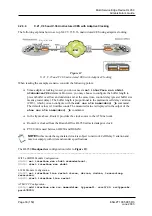Multi Service Edge Device HL950
Administrator’s Guide
EN/LZT 108 5995 R3
Page 18 (159)
June 2003
3
The Command Line Interface
This chapter describes how to access and use the HL950 Command Line Interface.
3.1
Access the Command Line Interface (CLI)
You can access the CLI locally or remotely as shown in the figure below:
Figure 4
Methods for Access to the HL950 CLI
3.1.1
Access the CLI via Console Port
This is a basic method for commissioning a new HL950.
1. Connect a PC to the HL950 CONSOLE port by means of a standard RS-232 cable.
2. Restart the PC (if required by your operating system).
3. Open a terminal window or start at terminal session on the PC. For example, if you use the
Hyper Terminal emulator available under the Windows operating system, connect as follows:
!
In the
Connection
Description
dialog box, enter a name and select an icon for the
connection.
!
In the
Connect to
dialog box, select COM1 (or COM2) depending on which serial port
you are using.
!
In the COM1 (or COM2)
Properties
dialog box, enter the following port settings:
Baud rate: 9600, Data: 8 bit, Parity: none, Stop: 1 bit, Flow Control: none.
!
The HL950 displays the command line. Enter the user name and password.
3.1.2
Access the CLI via Ethernet Local LAN
Use this method for in-service OAM. In this case, the HL950 Ethernet ports already have been
configured for LAN access so that the HL950 management system can be accessed from the IP
network using Telnet.
NOTE!
The HL950 Telnet Service must be running before you can connect via Telnet. If Telnet is not
running, you must connect to the HL950 using the CONSOLE port and use the
start
service telnet
command to start the service. (For security reasons the Telnet service is
disabled by default).