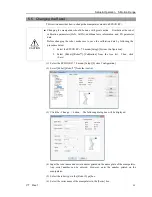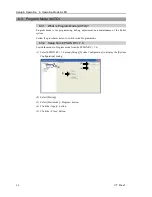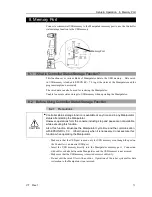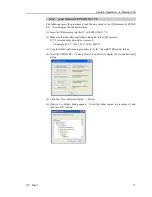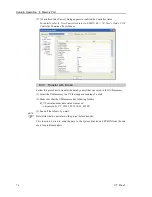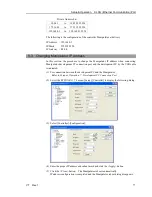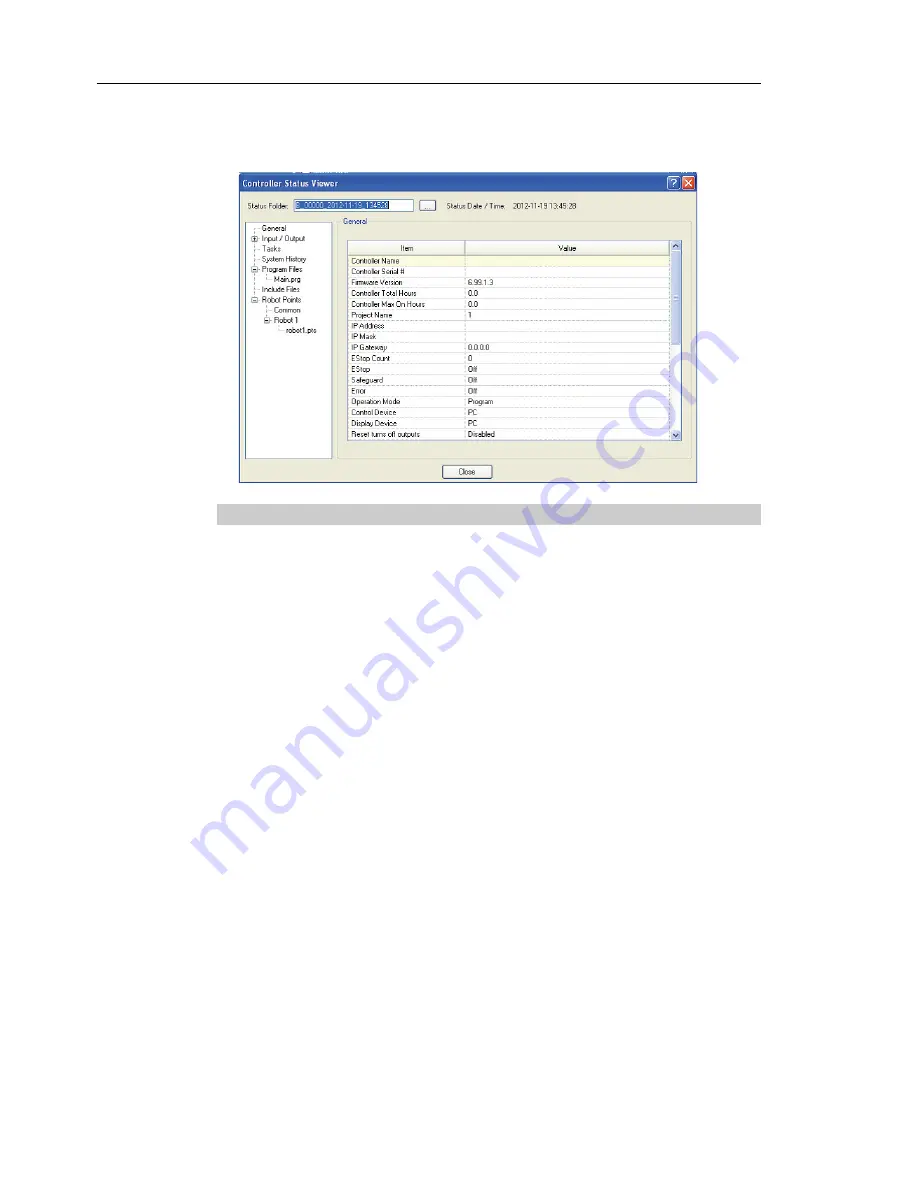
Setup & Operation 8. Memory Port
74
VT Rev.1
(7)
[Controller Status Viewer] dialog appears to confirm the Controller status.
For details, refer to
View Controller Status
in
EPSON RC+ 7.0 User’s Guide 5.11.8
Controller Command (Tools Menu)
.
8.3.3 Transfer with E-mail
Follow this procedure to transfer the data by e-mail that was saved to the USB memory.
(1)
Insert the USB memory to a PC that supports sending of e-mail.
(2)
Make sure that the USB memory has following folders.
B_VT_serial number_data status was saved
→
Example: B_VT_12345_2013-10-29_092951
(3)
Send all the folders by e-mail.
Delete files that do not relate to the project before transfer.
This function is used to send the data to the system director and EPSON from the end
users for problem analysis.
NOTE
Содержание VT Series
Страница 1: ...6 Axis Robots VT series MANIPULATOR MANUAL Rev 1 EM18YR3817F ...
Страница 2: ...MANIPULATOR MANUAL VT series Rev 1 ...
Страница 8: ...vi VT Rev 1 ...
Страница 16: ...TABLE OF CONTENTS xiv VT Rev 1 ...
Страница 18: ......
Страница 31: ...Setup Operation 2 Specifications VT Rev 1 15 2 4 Outer Dimensions ...
Страница 32: ...Setup Operation 2 Specifications 16 VT Rev 1 Unit mm ...
Страница 33: ...Setup Operation 2 Specifications VT Rev 1 17 2 5 Standard Motion Range Unit mm ...
Страница 129: ...Maintenance This volume contains maintenance procedures with safety precautions for VT series Manipulators ...
Страница 130: ......
Страница 138: ...Maintenance 3 Manipulator Structure 122 VT Rev 1 3 Manipulator Structure ...