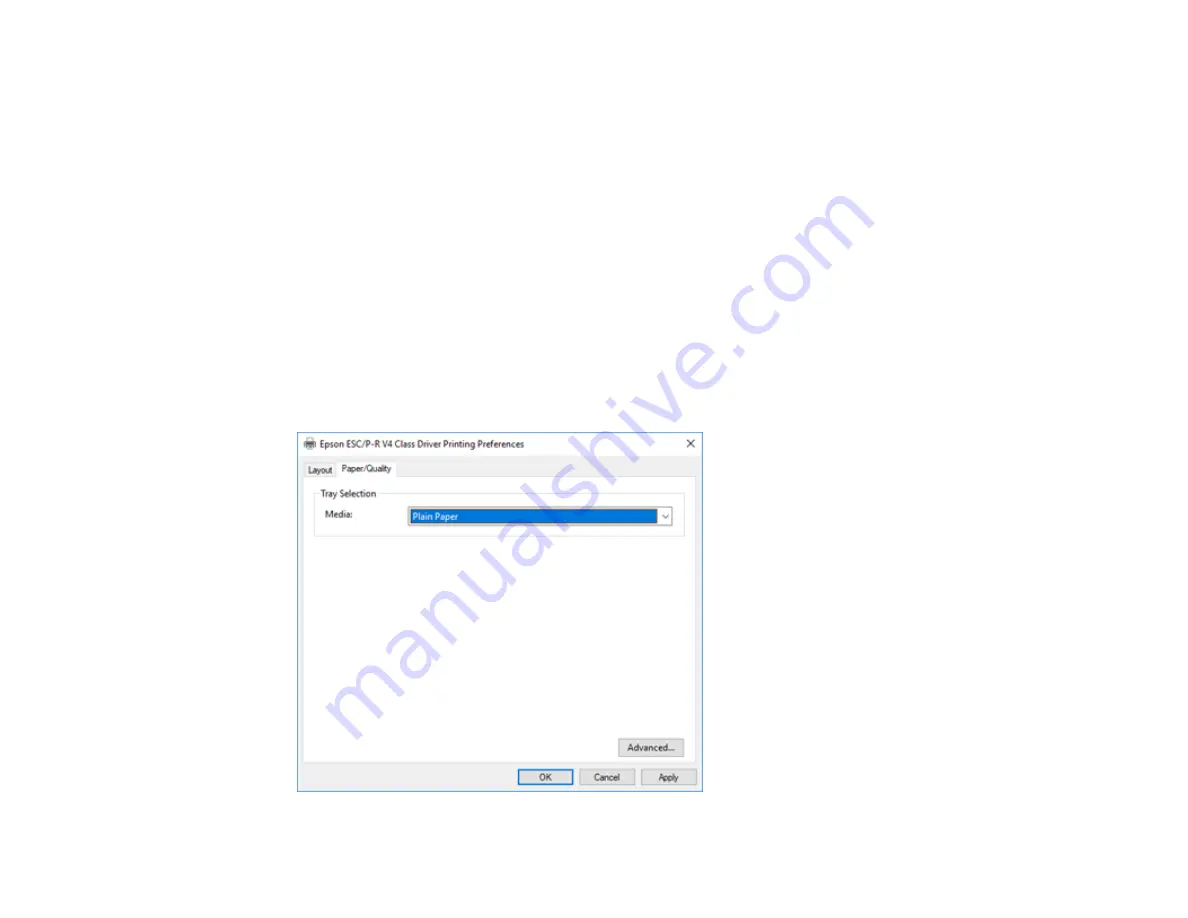
95
Selecting Print Settings - Windows 10 S
Parent topic:
Selecting Print Settings - Windows 10 S
Select the settings for your print job in your Windows 10 S application.
1.
Open a document for printing.
2.
Select the print command in your application.
Note:
You may need to select a print icon on your screen, the
option in the
File
menu, or
another command. See your application's help utility for details.
3.
If necessary, select your product name as the printer you want to use.
Note:
You may also need to select
Properties
or
Preferences
to view your print settings.
You see a window like this:
Содержание SureColor T2170
Страница 1: ...Epson SureColor T2170 T3170 T5170 User s Guide ...
Страница 2: ......
Страница 23: ...23 1 Make sure you have all of these items for assembly 1 Left mounting bracket ...
Страница 59: ...59 4 Tilt back the auto sheet feeder and pull the paper support extensions all the way out and upward ...
Страница 60: ...60 5 Slide the edge guides out 6 Load paper printable side up into the auto sheet feeder ...
Страница 62: ...62 1 Slide out the edge guides and remove the paper from the auto sheet feeder ...
Страница 63: ...63 2 Fold down and push in the paper support extensions and close the auto sheet feeder ...
Страница 78: ...78 You can also place the same print data multiple times as shown here ...
Страница 79: ...79 You can place print data in different sizes and orientations to maximize media usage as shown here ...
Страница 148: ...148 You see a window like this 4 Click Print The nozzle pattern prints ...
















































