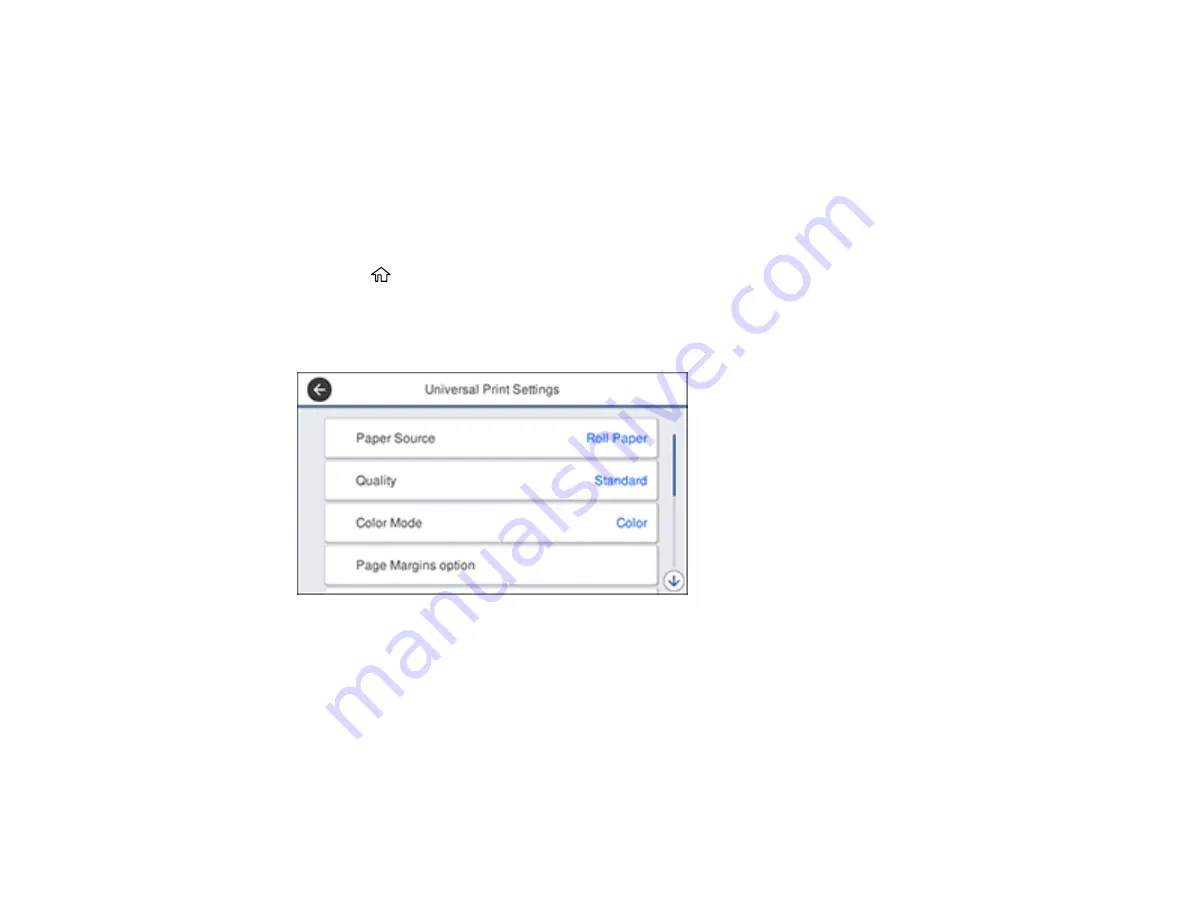
114
10. Start printing your drawing from the CAD software.
Parent topic:
Printing CAD Drawings in HP-GL/2 or HP RTL Mode
You can change settings in your product's control panel to print CAD drawings using HP-GL/2 or HP RTL
mode. This printing method is best for maps and blueprints, or when lines need to be emphasized.
Note:
Not all HP-GL/2 and HP RTL features are supported on the product.
1.
Press the
home button on your product, if necessary.
2.
On the LCD screen, select
Settings
>
General Settings
>
Printer Settings
>
Universal Print
Settings
.
You see this screen:
3.
Make sure the
Paper Source
setting is set to
Roll Paper
.
Note:
If roll paper is not selected when HP-GL2 or HP RTL print data is sent, an error occurs.
4.
Select any other settings as necessary.
5.
Select the left arrow to return to the previous screen.
6.
Select
HP-GL/2 Unique Settings
.
Содержание SureColor T2170
Страница 1: ...Epson SureColor T2170 T3170 T5170 User s Guide ...
Страница 2: ......
Страница 23: ...23 1 Make sure you have all of these items for assembly 1 Left mounting bracket ...
Страница 59: ...59 4 Tilt back the auto sheet feeder and pull the paper support extensions all the way out and upward ...
Страница 60: ...60 5 Slide the edge guides out 6 Load paper printable side up into the auto sheet feeder ...
Страница 62: ...62 1 Slide out the edge guides and remove the paper from the auto sheet feeder ...
Страница 63: ...63 2 Fold down and push in the paper support extensions and close the auto sheet feeder ...
Страница 78: ...78 You can also place the same print data multiple times as shown here ...
Страница 79: ...79 You can place print data in different sizes and orientations to maximize media usage as shown here ...
Страница 148: ...148 You see a window like this 4 Click Print The nozzle pattern prints ...
















































