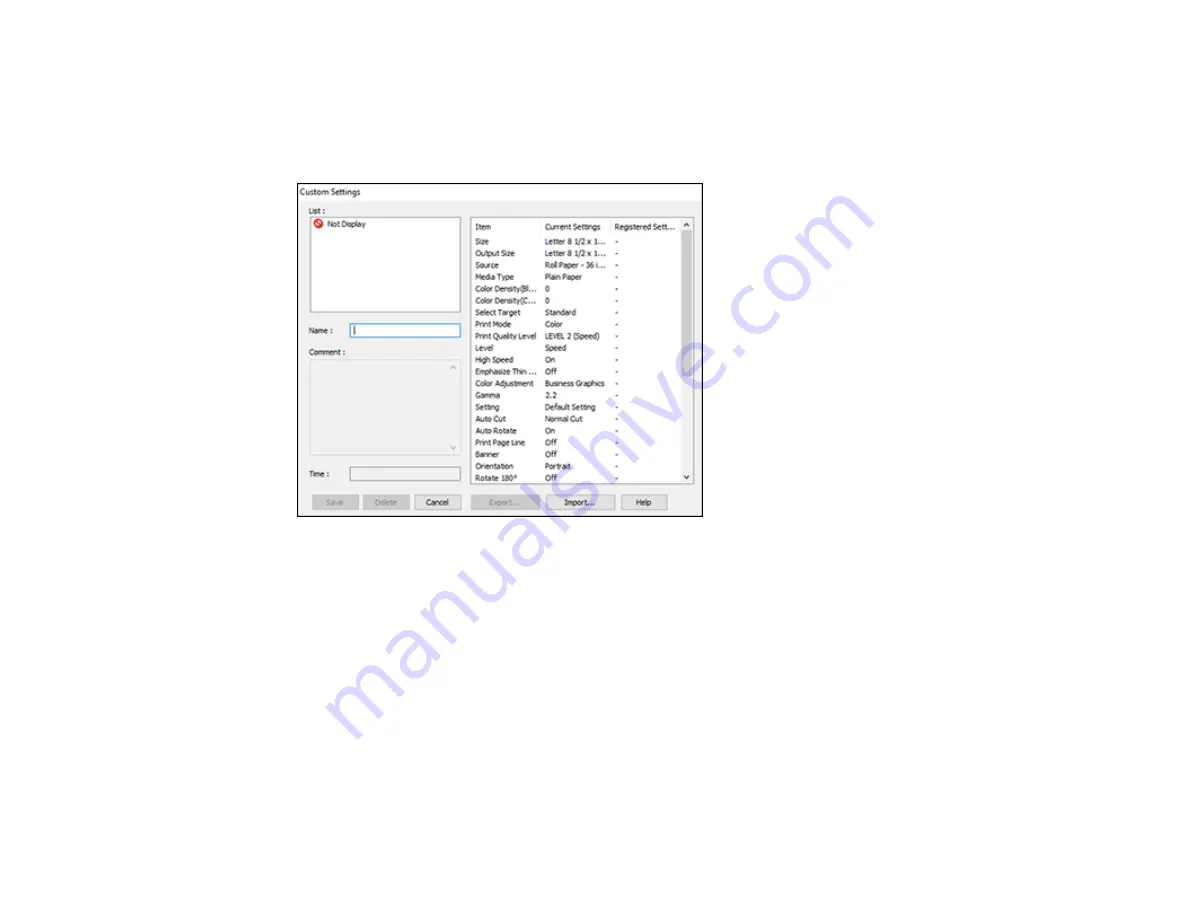
89
1.
Make sure the selected settings on the Printer Settings, Layout, and Advanced tabs are set to what
you want to save.
2.
Under the Select Setting dropdown menu, select
Custom Settings
.
You see a window like this:
3.
Verify that your settings are correct, enter a name for the group of settings in the
Name
field, and
click
Save
.
4.
Do the following as necessary:
• If you need to delete a group of settings you have created, select the name of the group of settings
from the list and click
Delete
.
• To export the settings, select the name of the group of settings, click
Export
, select a location,
and enter a file name.
• To import a group of settings, click
Import
, select the file you want to use, and click
Open
. Then
use the settings to print.
Once custom settings are saved, you can select the name of the group of settings from the Select
Setting dropdown menu and use them to print.
Содержание SureColor T2170
Страница 1: ...Epson SureColor T2170 T3170 T5170 User s Guide ...
Страница 2: ......
Страница 23: ...23 1 Make sure you have all of these items for assembly 1 Left mounting bracket ...
Страница 59: ...59 4 Tilt back the auto sheet feeder and pull the paper support extensions all the way out and upward ...
Страница 60: ...60 5 Slide the edge guides out 6 Load paper printable side up into the auto sheet feeder ...
Страница 62: ...62 1 Slide out the edge guides and remove the paper from the auto sheet feeder ...
Страница 63: ...63 2 Fold down and push in the paper support extensions and close the auto sheet feeder ...
Страница 78: ...78 You can also place the same print data multiple times as shown here ...
Страница 79: ...79 You can place print data in different sizes and orientations to maximize media usage as shown here ...
Страница 148: ...148 You see a window like this 4 Click Print The nozzle pattern prints ...
















































