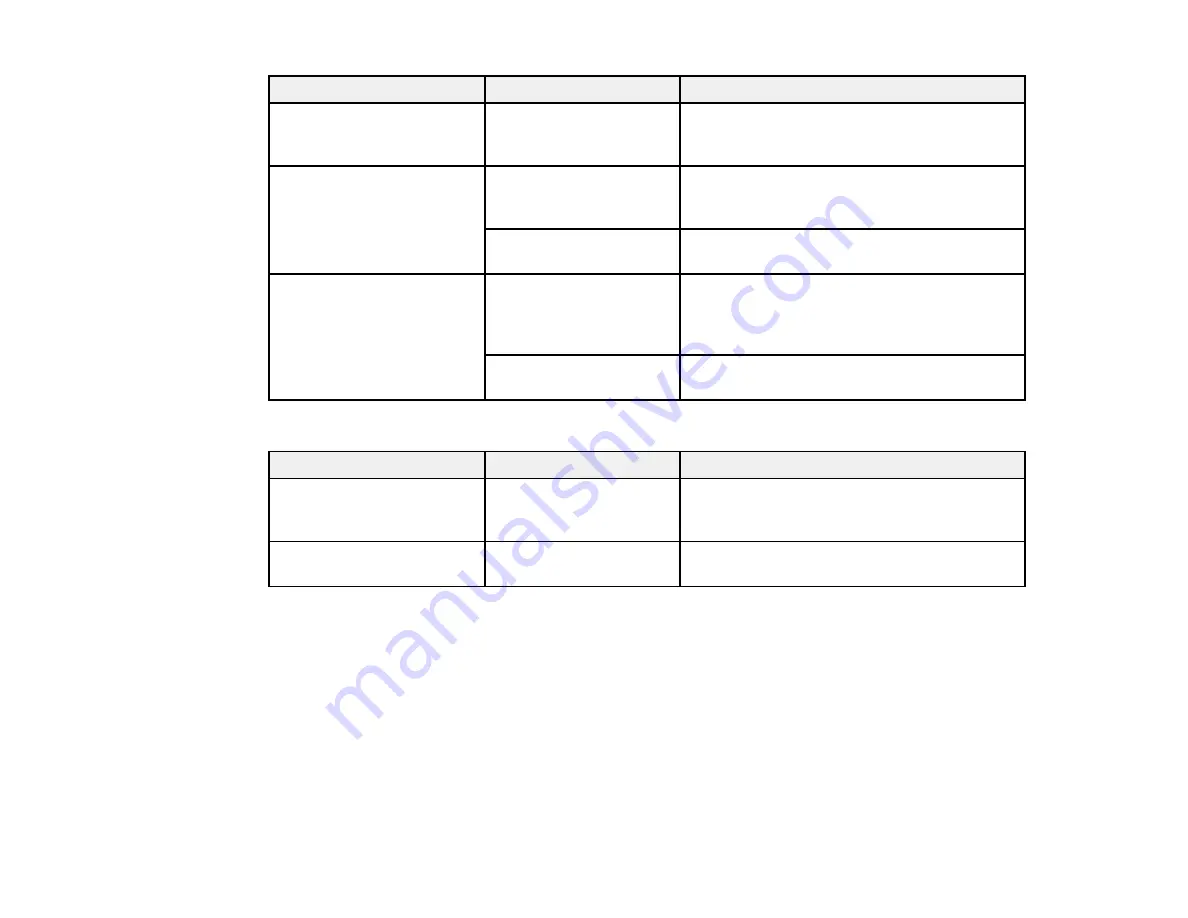
126
Setting
Options
Description
Error Notice
Paper Size Notice
Paper Type Notice
Select
On
to display an error message when
the output size or paper type settings are
different between the driver and printer
Roll Paper Setup
Detect Paper
Meandering
Select
On
to display an error message and
stop printing if the printer detects the paper is
skewed
Print Cutting Guideline
Select
On
to print cut lines on roll paper (if
Auto Cut
is turned off)
After-Print Options
Hold Paper
Select to hold paper in the paper eject slot
after printing; manually grasp the edge of the
paper and remove it from the printer to
prevent it falling on the floor
Eject Paper
Select to fully eject cut sheets or automatically
cut roll paper after printing
Custom Paper Setting
Setting
Options
Description
Change Name
—
Use the keyboard to enter a name for the
custom paper setting (this name is displayed
in the
Paper Type
list)
Change Reference Paper
Various options
Select the media type for the paper closest to
the one you are using
Содержание SureColor T2170
Страница 1: ...Epson SureColor T2170 T3170 T5170 User s Guide ...
Страница 2: ......
Страница 23: ...23 1 Make sure you have all of these items for assembly 1 Left mounting bracket ...
Страница 59: ...59 4 Tilt back the auto sheet feeder and pull the paper support extensions all the way out and upward ...
Страница 60: ...60 5 Slide the edge guides out 6 Load paper printable side up into the auto sheet feeder ...
Страница 62: ...62 1 Slide out the edge guides and remove the paper from the auto sheet feeder ...
Страница 63: ...63 2 Fold down and push in the paper support extensions and close the auto sheet feeder ...
Страница 78: ...78 You can also place the same print data multiple times as shown here ...
Страница 79: ...79 You can place print data in different sizes and orientations to maximize media usage as shown here ...
Страница 148: ...148 You see a window like this 4 Click Print The nozzle pattern prints ...
















































