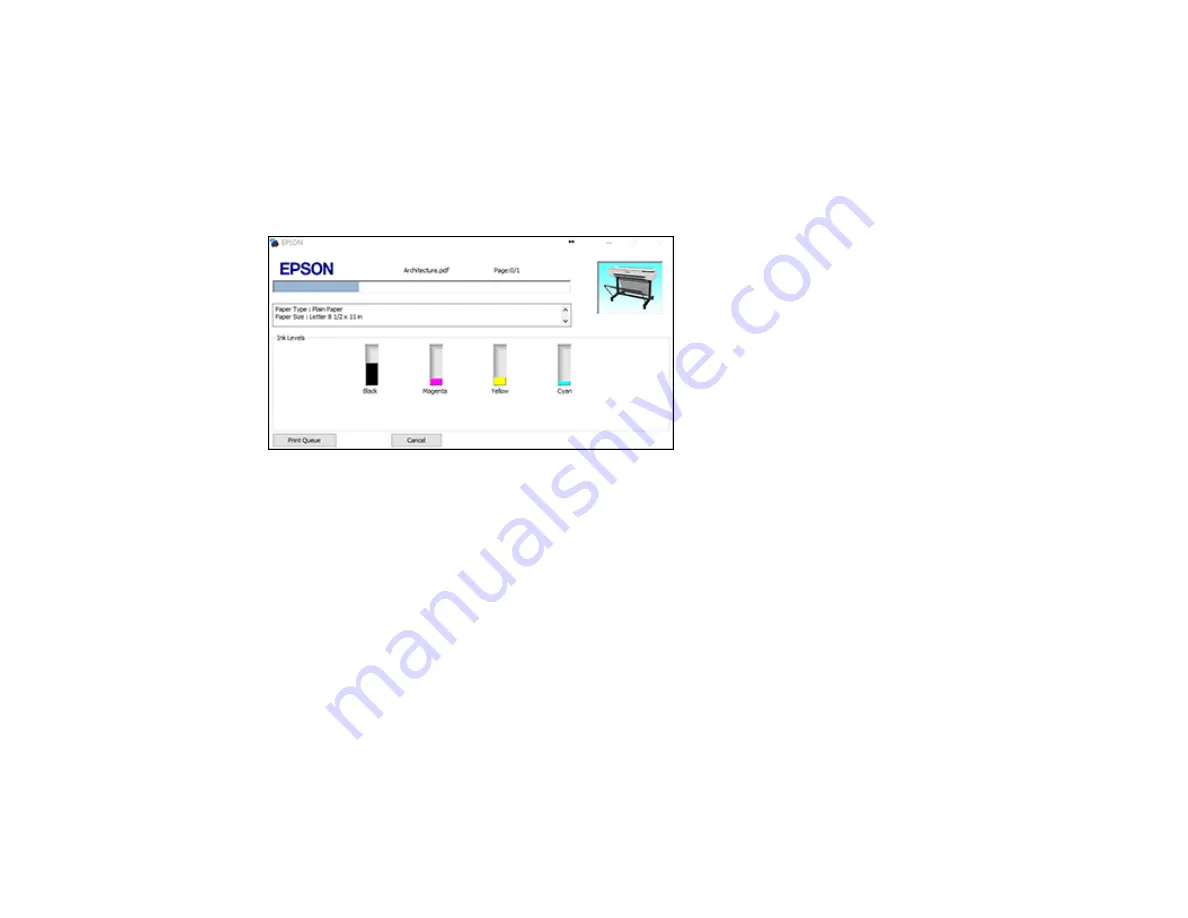
88
2.
Click
OK
or
to start printing.
Checking Print Status - Windows
Parent topic:
Checking Print Status - Windows
During printing, you see this window showing the progress of your print job. It allows you to control
printing and check ink cartridge status.
• To cancel printing, click
Cancel
.
• To see print jobs waiting to print, click
Print Queue
.
Parent topic:
Printing Your Document - Windows
Saving, Sharing, and Customizing the Printer Settings
You can save groups of print settings or media settings so you can reuse them for future print jobs. You
can export these settings as a file so you can share them with other users. You can also edit the settings
displayed in the printer software screens.
Saving and Sharing Print Settings - Windows
Editing Print Setting Displays - Windows
Parent topic:
Saving and Sharing Print Settings - Windows
You can save your print settings so you can use them for future print jobs.
Содержание SureColor T2170
Страница 1: ...Epson SureColor T2170 T3170 T5170 User s Guide ...
Страница 2: ......
Страница 23: ...23 1 Make sure you have all of these items for assembly 1 Left mounting bracket ...
Страница 59: ...59 4 Tilt back the auto sheet feeder and pull the paper support extensions all the way out and upward ...
Страница 60: ...60 5 Slide the edge guides out 6 Load paper printable side up into the auto sheet feeder ...
Страница 62: ...62 1 Slide out the edge guides and remove the paper from the auto sheet feeder ...
Страница 63: ...63 2 Fold down and push in the paper support extensions and close the auto sheet feeder ...
Страница 78: ...78 You can also place the same print data multiple times as shown here ...
Страница 79: ...79 You can place print data in different sizes and orientations to maximize media usage as shown here ...
Страница 148: ...148 You see a window like this 4 Click Print The nozzle pattern prints ...
















































