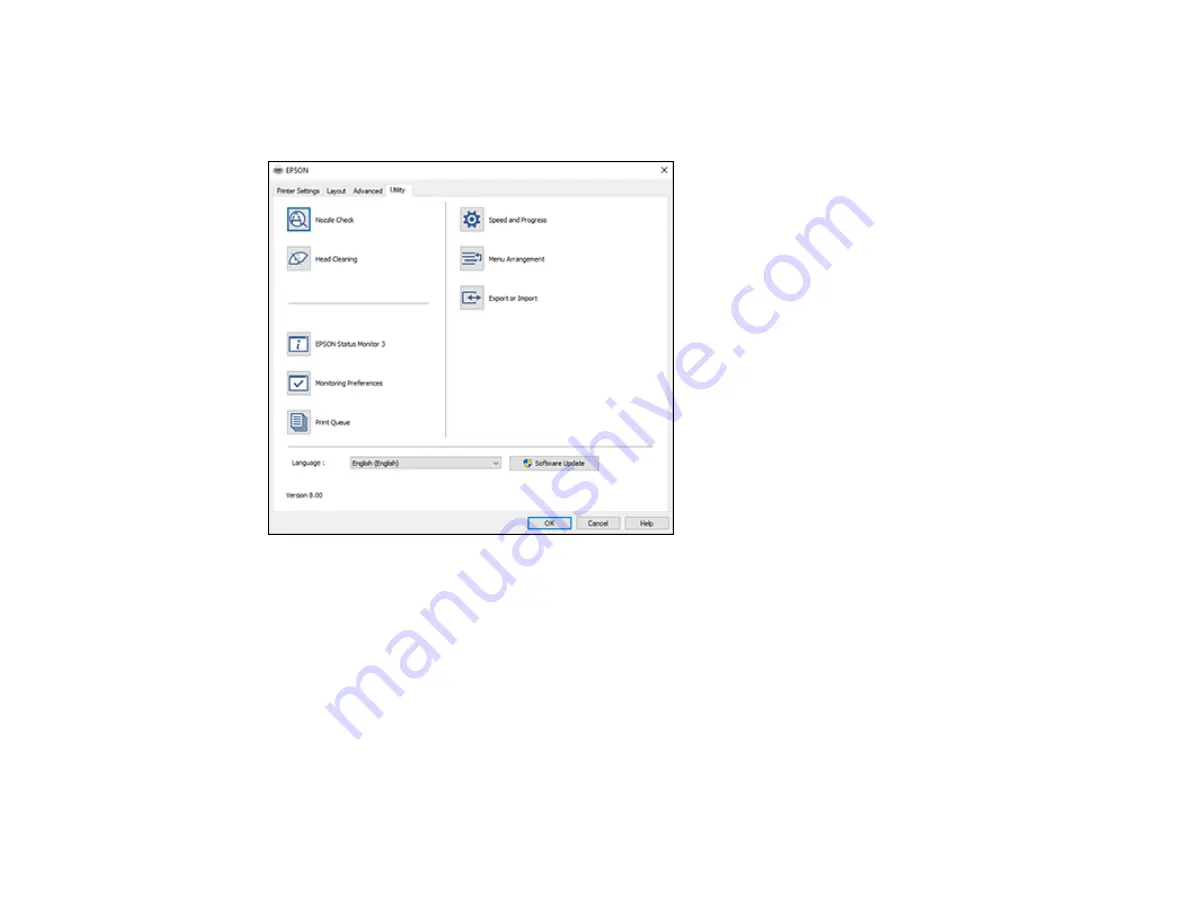
86
Selecting Additional Settings - Windows
You can run maintenance utilities and select additional settings that apply to all your print jobs on the
Utility tab.
• Click
Nozzle Check
to print a nozzle check pattern to check whether the print head nozzles are
clogged.
• Click
Head Cleaning
to clean the print head if you notice banding or gaps in your printouts.
• Click
Epson Status Monitor 3
to check the printer's status.
• Click
Monitoring Preferences
to select the error notifications displayed on the Epson Status Monitor
3 screen, or add a shortcut to the utility in the Windows taskbar.
• Click
Print Queue
to display a list of all waiting print jobs, view information on the data waiting to be
printed, and delete or reprint the jobs.
• Click
Speed and Progress
to select various printing options.
Содержание SureColor T2170
Страница 1: ...Epson SureColor T2170 T3170 T5170 User s Guide ...
Страница 2: ......
Страница 23: ...23 1 Make sure you have all of these items for assembly 1 Left mounting bracket ...
Страница 59: ...59 4 Tilt back the auto sheet feeder and pull the paper support extensions all the way out and upward ...
Страница 60: ...60 5 Slide the edge guides out 6 Load paper printable side up into the auto sheet feeder ...
Страница 62: ...62 1 Slide out the edge guides and remove the paper from the auto sheet feeder ...
Страница 63: ...63 2 Fold down and push in the paper support extensions and close the auto sheet feeder ...
Страница 78: ...78 You can also place the same print data multiple times as shown here ...
Страница 79: ...79 You can place print data in different sizes and orientations to maximize media usage as shown here ...
Страница 148: ...148 You see a window like this 4 Click Print The nozzle pattern prints ...






























