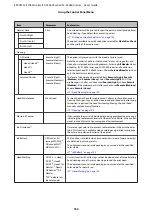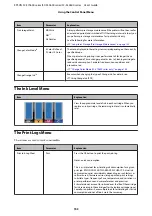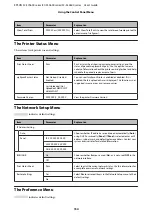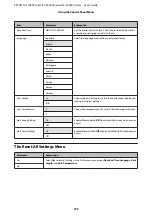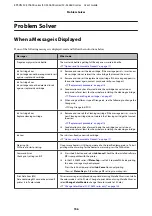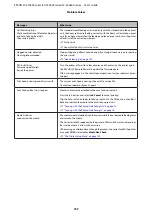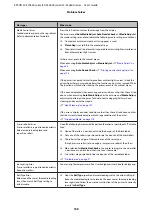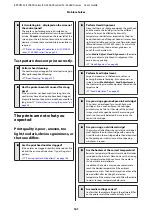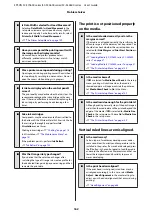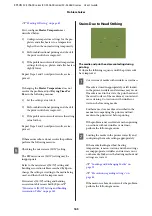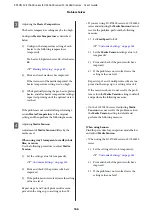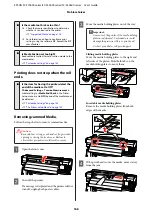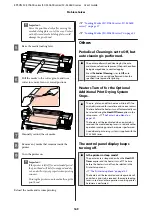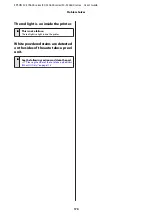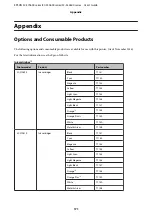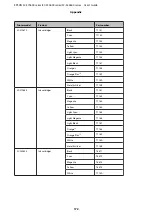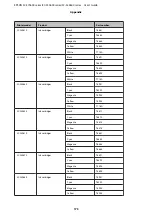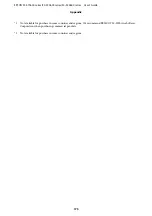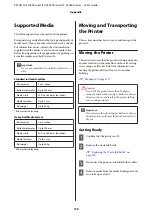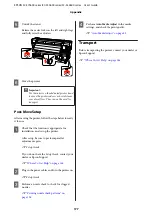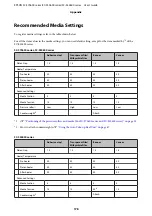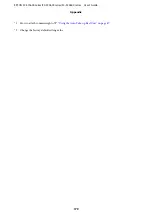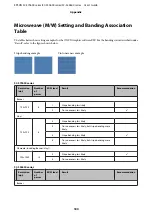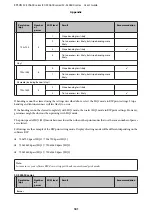C
Adjusting the
Heater Temperature
The heater temperature setting may be too high.
Configure
Heater Temperature
as described
below.
1)
Configure the temperature setting of each
heater to the following temperatures
temporarily.
Pre-heater:
30
, platen heater:
30
, after heater:
40
U
2)
Print and see if waviness has improved.
If the waviness of the media improved, the
heater temperature setting was too high.
3)
While gradually raising the pre-heater, platen
heater, and after heater temperature settings,
repeat test printing until the optimal state is
reached.
If the problem is not resolved after performing 1,
return
Heater Temperature
to the original
setting, and then perform the following measure.
D
Adjusting
Media Tension
Adjustment of
Media Tension
differs by the
media used.
When using vinyl, transparent or milky white
film, or canvas
Use the following procedure to adjust
Media
Tension
.
1)
Set the setting value to
2
temporarily.
U
“Customize Settings” on page 145
2)
Print and check if the print results have
improved.
3)
If the problem is not resolved, raise the setting
value one level.
Repeat steps 2 and 3 until print results are im‐
proved in the range up to a setting value of
5
.
• If you are using SC-S70600 series or SC-S50600
series and adjusting the
Media Tension
does not
resolve the problem, perform the following
measure.
1)
Set
Feed Speed
to
Lv1
.
U
“Customize Settings” on page 145
2)
Set the
Media Tension
setting value to
2
temporarily.
3)
Print and check if the print results have
improved.
4)
If the problem is not resolved, raise the
setting value one level.
Repeat steps 3 and 4 until print results are im‐
proved in the range up to a setting value of
5
.
If the measures above do not resolve the prob‐
lem, return the
Media Tension
setting to default
and perform the following measure.
• On the SC-S30600 series, if adjusting
Media
Tension
does not resolve the problem, return
the
Media Tension
setting to default and
perform the following measure.
When using banners
Find the procedure for your printer model below
and adjust
Media Tension
.
• When using the SC-S70600 series or SC-S50600
series
1)
Set the setting value to
2
temporarily.
U
“Customize Settings” on page 145
2)
Print and check if the print results have
improved.
3)
If the problem is not resolved, raise the
setting value one level.
EPSON SC-S70600 series/SC-S50600 series/SC-S30600 series User's Guide
Problem Solver
166