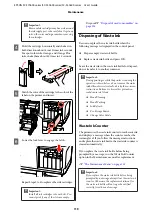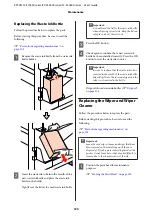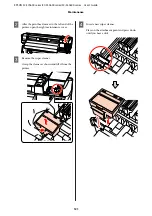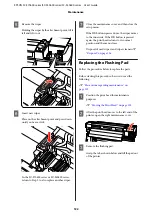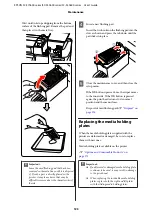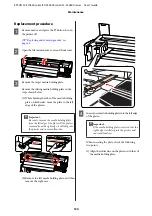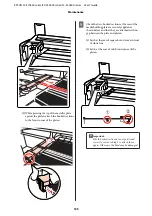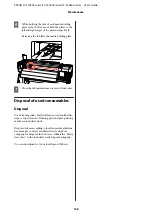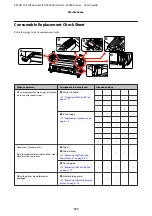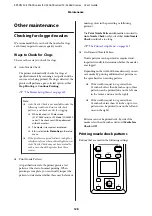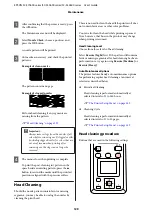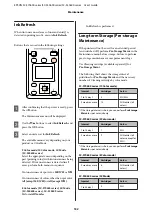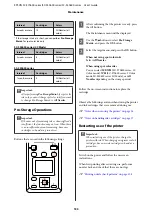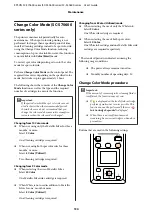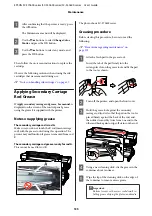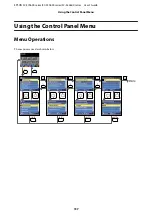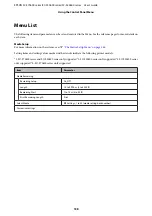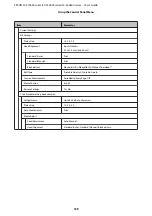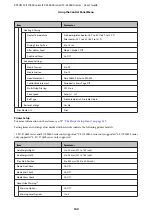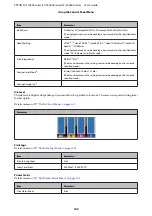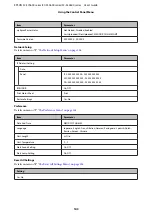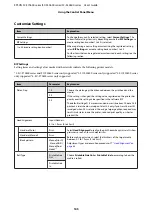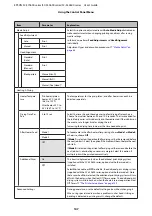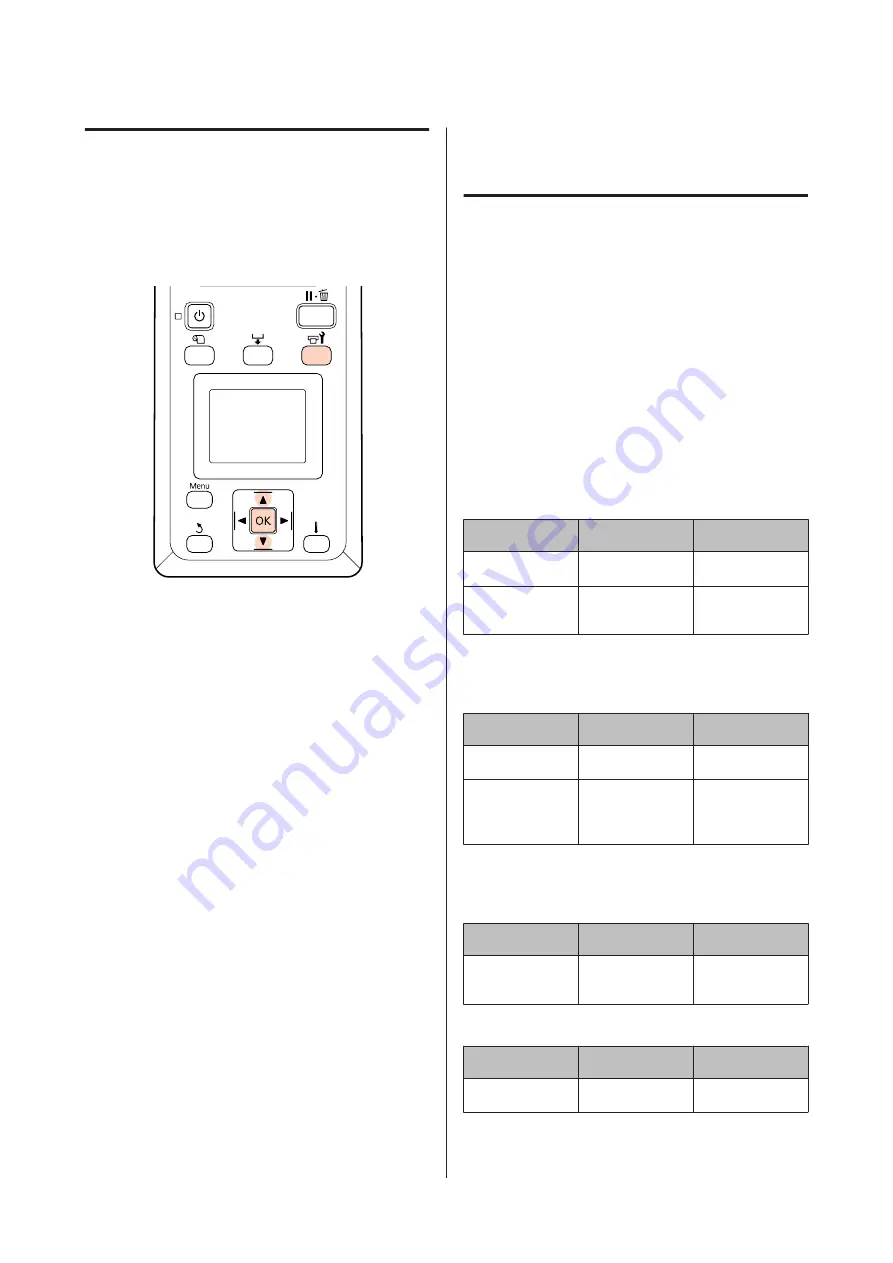
Ink Refresh
When tint unevenness (areas of uneven density) is
detected in printing results, execute
Ink Refresh
.
Buttons that are used in the following settings
A
After confirming that the printer is ready, press
the
#
button.
The Maintenance menu will be displayed.
B
Use the
d
/
u
buttons to select
Ink Refresh
, and
press the
Z
button.
C
Select a nozzle row for
Ink Refresh
.
The available menus vary depending on your
product or ColorMode.
9 Color mode/10 Color mode, 5C Mode
(SC-S50600 series)
Select the appropriate menu depending on the
part (printing color) with tint unevenness being
detected. If tint unevenness is detected in all
areas, perform both menus in sequence.
Tint unevenness of spot color:
MS/WH
or
WH
Tint unevenness of colors other than spot color:
All (except MS/WH)
or
All (except WH)
8 Color mode (SC-S70600 series), 4C Mode
(SC-S50600 series), SC-S30600 series
Perform
All Nozzles
.
Ink Refresh is performed.
Long-term Storage (Pre-storage
Maintenance)
If the printer will not be used for an extended period
(and switched off), perform
Pre-Storage Maint.
in the
Maintenance menu before storage. Failure to perform
pre-storage maintenance causes permanent clogs.
Use Cleaning cartridge (available separately) for
Pre-Storage Maint.
The following chart shows the storage interval
guidelines for
Pre-Storage Maint.
and the necessary
number of Cleaning cartridge by color mode.
SC-S70600 series (10 Color mode)
Interval
Cartridges
Colors
7 to 13 days
*
2
MS/WH
2 weeks or more
10
All Nozzles (all
colors)
* If the storage interval is short, you can perform
Pre-Storage
Maint.
for spot color ink only.
SC-S70600 series (9 Color mode)
Interval
Cartridges
Colors
7 to 13 days
*
1
WH
2 weeks or more
9
All Nozzles (all
colors except for
WH)
* If the storage interval is short, you can perform
Pre-Storage
Maint.
for spot color ink only.
SC-S70600 series (8 Color mode)
Interval
Cartridges
Colors
2 weeks or more
8
All Nozzles (all
colors)
SC-S50600 series (5C Mode)
Interval
Cartridges
Colors
7 to 20 days
*
2
WH
EPSON SC-S70600 series/SC-S50600 series/SC-S30600 series User's Guide
Maintenance
132