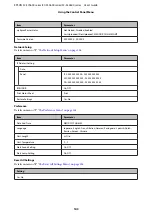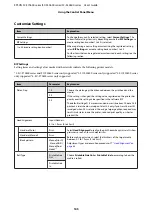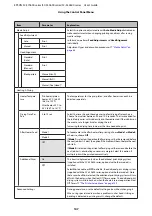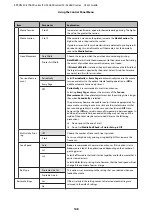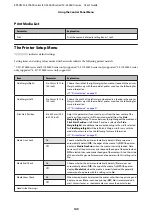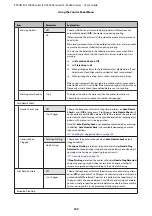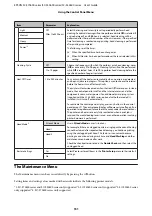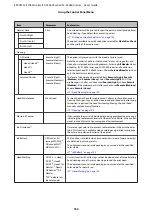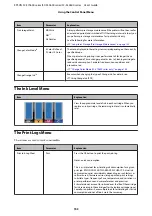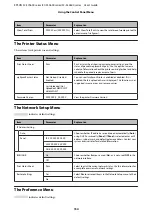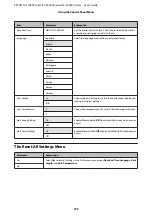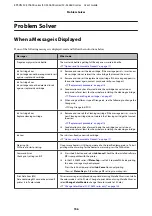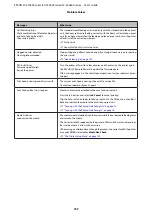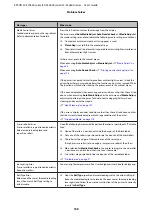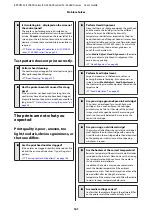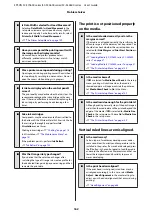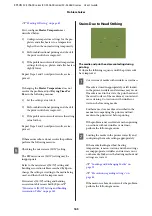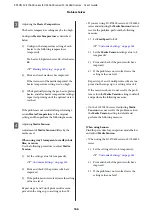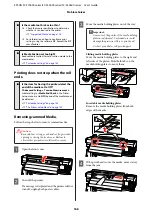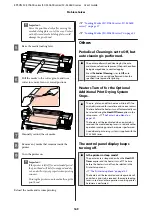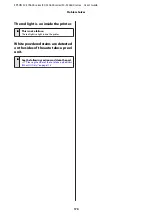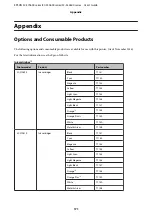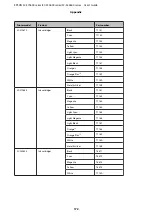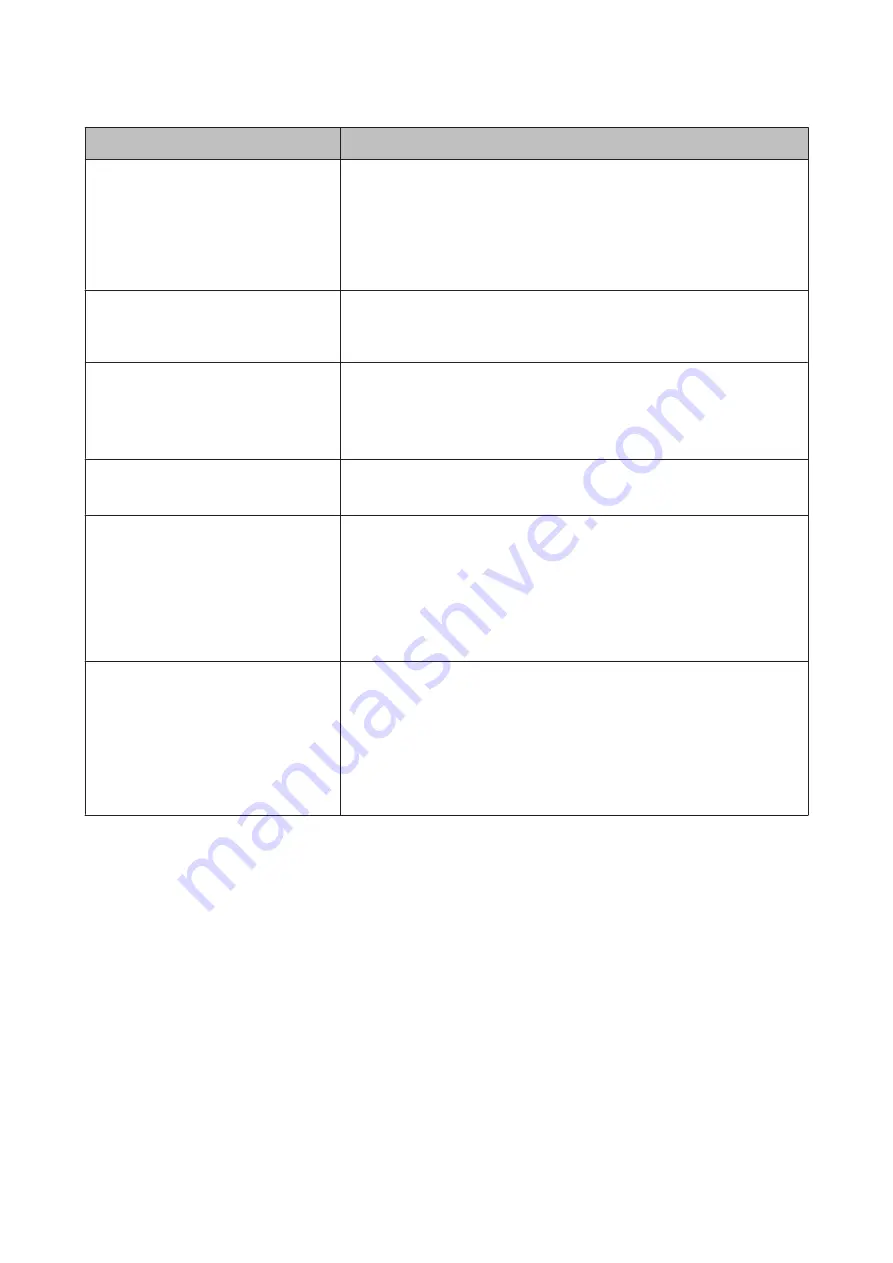
Messages
What to do
Unit Matching Error
Check combination of Media Feeding Unit
and Auto Take-up Reel Unit.
Then restart printer.
The standard media feeding unit is used only with the standard auto take-up reel
unit, the heavy roll media feeding unit only with the heavy roll auto take-up reel
unit. If you have mismatched the feeding and take-up reel units, turn the printer
off and install the correct equipment.
U
Setup Guide
U
Heavy Media Roll System Setup Guide
Clogged nozzles detected.
Cleaning recommended.
Stop printing and perform head cleaning if you judge it necessary on inspecting
the print results.
U
F/W Install Error
Firmware update failed.
Restart the printer.
Turn the printer off, wait for a few minutes, and then turn on the printer again.
Use EPSON LFP Remote Panel 2 to update the firmware again.
If this message appears in the control panel again, contact your dealer or Epson
Support.
Print head is nearing end of service life.
The current print head is nearing the end of its service life.
Contact your dealer or Epson Support.
Auto Take-up Reel Unit stopped.
Media is not correctly attached to the auto take-up reel unit.
Press the
W
button and select
Job Cancel
to cancel printing.
Flip the Auto switch on the auto take-up reel unit to the Off position, then flip it
back and reattach the media to the auto take-up reel unit.
U
“Take-up with the Printed Side Facing Out” on page 70
U
“Take-up with the Printed Side Facing In” on page 76
Media Size Error
Load correct size media.
The media currently loaded is not the correct width. Raise the media loading lever
and remove the media.
The narrowest width supported by the printer is 300 mm (508 mm for ink layering).
Be sure the media is at least 300 mm wide.
If this message is displayed even though the media is the correct width, the printer
may print if
Off
is selected for
Media Size Check
.
U
“The Printer Setup Menu” on page 149
EPSON SC-S70600 series/SC-S50600 series/SC-S30600 series User's Guide
Problem Solver
157