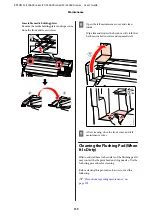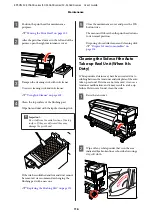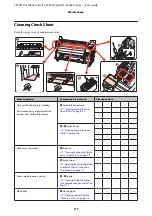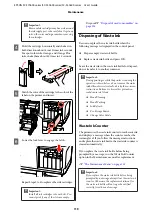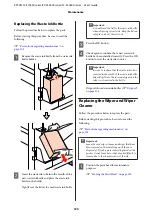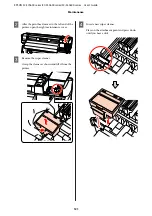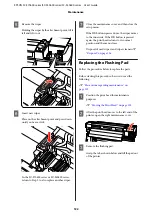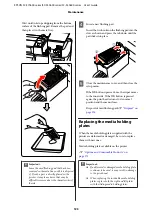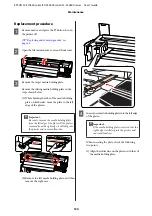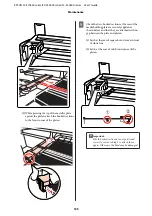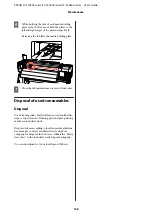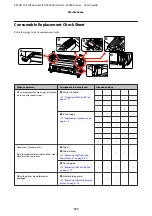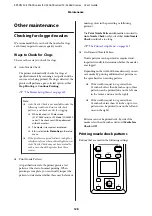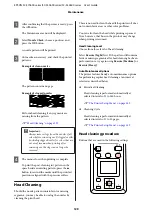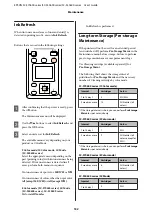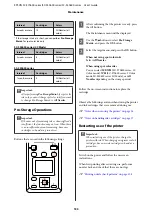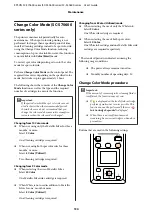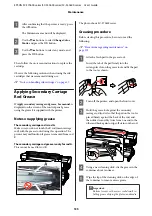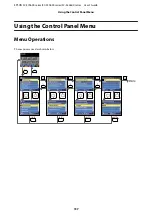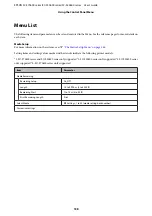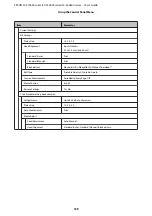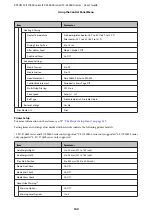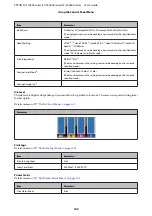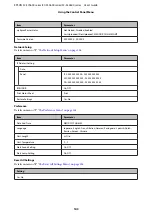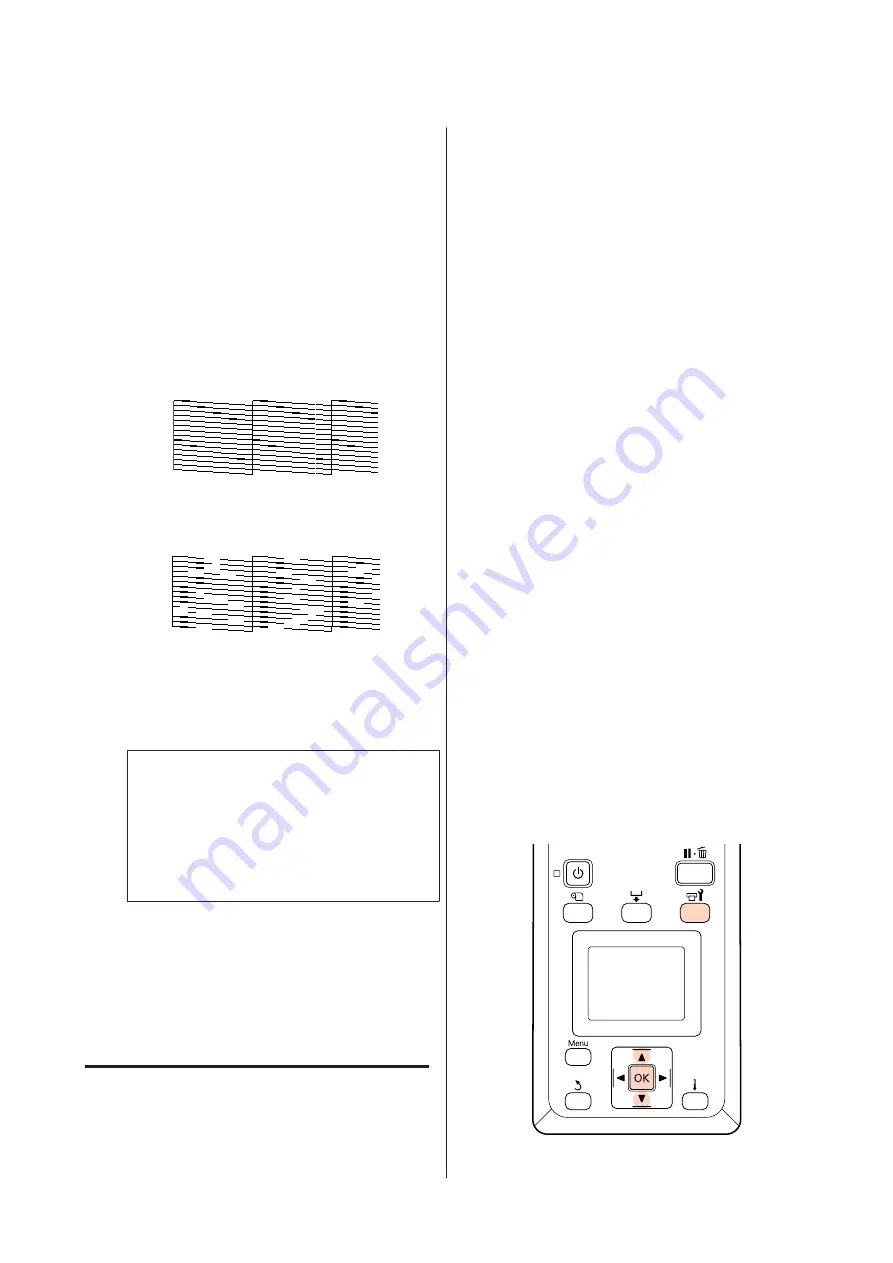
A
After confirming that the printer is ready, press
the
#
button.
The Maintenance menu will be displayed.
B
Select
Nozzle Check
, choose a position, and
press the
Z
button.
A nozzle pattern will be printed.
C
Cut media as necessary, and check the printed
patterns.
Example of clean nozzles
The pattern contains no gaps.
Example of clogged nozzles
Perform head cleaning if any segments are
missing from the pattern.
U
c
Important:
Always remove clogs from the nozzles of all
colors before resuming use. If clogged nozzles
(including clogged nozzles for colors that are
not used) remain when printing after
resuming use, the clogs can no longer be
removed.
D
The menus close when printing is complete.
To print the post-cleaning test pattern in the
space beside an existing pattern, press the
u
button to rewind the media until the print start
position is aligned with the pressure rollers.
Head Cleaning
Should the nozzle pattern contain faint or missing
segments, you may be able to unclog the nozzles by
cleaning the print head.
There is no need to clean the head if the print result does
not contain faint areas or other color problems.
You can also clean the head while printing is paused.
Note, however, that hues in the printout may change
when printing is resumed.
Head Cleaning Level
Choose from three levels of head cleaning.
Select
Execute (Light)
first. If the pattern still contains
faint or missing segments after head cleaning has been
performed once, try again using
Execute (Medium)
or
Execute (Heavy)
.
Auto Maintenance Options
The printer features handy auto maintenance options
for performing regular head cleaning at an interval
selected as described below.
❏
Periodical Cleaning
Head cleaning is performed automatically at
selected intervals of 1 to 240 hours.
U
“The Printer Setup Menu” on page 149
❏
Cleaning Cycle
Head cleaning is performed automatically at
selected intervals of 1 to 10 pages.
U
“The Printer Setup Menu” on page 149
Head cleaning procedure
Buttons that are used in the following settings
EPSON SC-S70600 series/SC-S50600 series/SC-S30600 series User's Guide
Maintenance
129