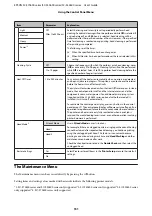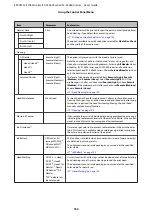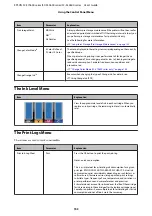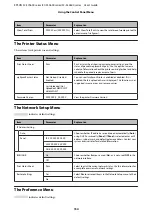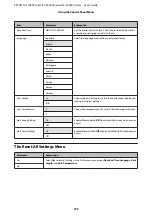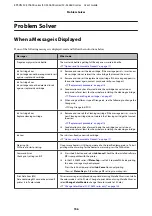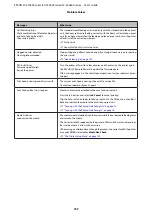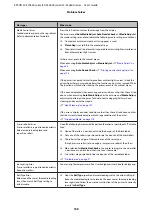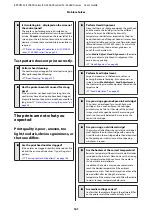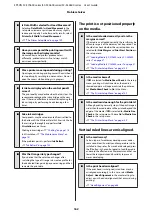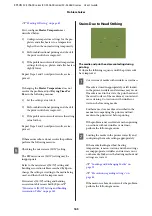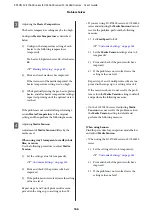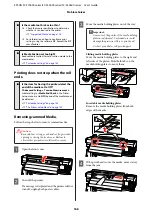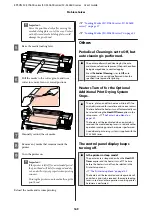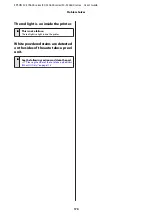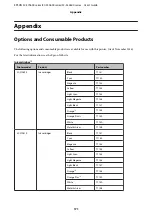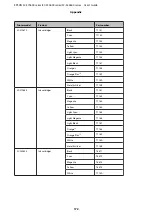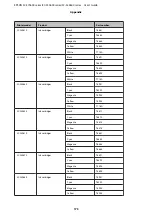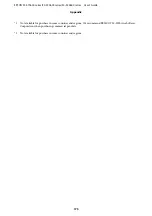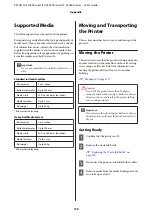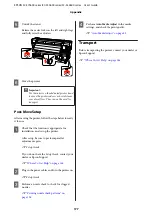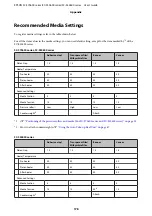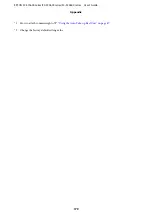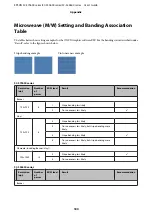U
First, configure
Heater Temperature
as
described below.
1)
Configure temperature settings for the pre-,
platen, and after heaters to a temperature
higher than the normal setting temporarily.
2)
Perform bidirectional printing and check if
the print results have improved.
3)
If the problem is not resolved, set temperature
settings for the pre-, platen, and after heaters
slightly lower.
Repeat Steps 2 and 3 until print results are im‐
proved.
If changing the
Heater Temperature
does not
resolve the problem, adjust
Drying Time Per
Pass
in the following manner.
1)
Set the setting value to
0.1
.
2)
Perform bidirectional printing and check if
the print results have improved.
3)
If the problem is not resolved, raise the setting
value further.
Repeat Steps 2 and 3 until print results are im‐
proved.
If the measures above do not resolve the problem,
perform the following measure.
E
Checking the microweave (M/W) setting
The RIP microweave (M/W) setting may be
inappropriate.
Refer to the microweave (M/W) setting and
banding association table researched by Epson,
change the settings according to the media being
used, and then check for improvement.
Microweave (M/W) setting and banding
association table researched by Epson
U
“Microweave (M/W) Setting and Banding
Association Table” on page 180
Stains Due to Head Striking
The media and print head are contacting during
printing.
Perform the following sequence until the print results
have improved.
A
Cut sections of media with wrinkles or waviness
If media is stored inappropriately or left loaded
in the printer, wrinkles and waviness may occur.
If media is used in this state, the print head and
the raised surface of the media may contact and
cause staining. Cut sections with wrinkles or
waviness before using media.
Furthermore, store media as described in the
manual accompanying the printer and load
media in the printer just before printing.
If the problem is not resolved even when printing
on sections without wrinkles or waviness,
perform the following measure.
B
Loading the media in the printer correctly and
configuring the media settings appropriately
If the media loading method, heating
temperature, tension, suction and other settings
are inappropriate, wrinkles and waviness occur
on the media. Make sure the loading method and
settings are correct.
U
“Loading and Exchanging Media” on
U
“Precautions regarding settings” on
If the measures above do not resolve the problem,
perform the following measure.
EPSON SC-S70600 series/SC-S50600 series/SC-S30600 series User's Guide
Problem Solver
165