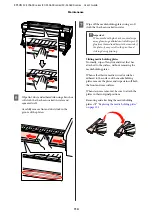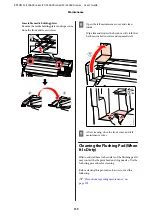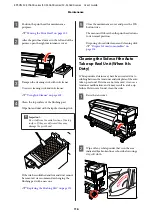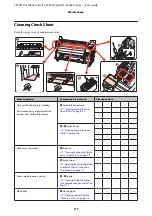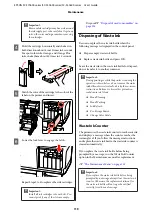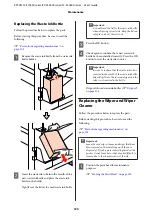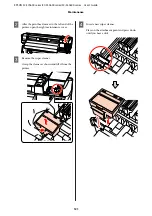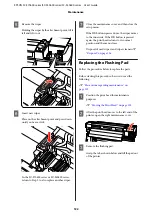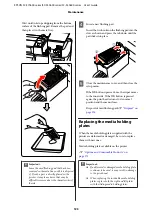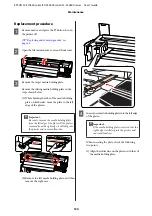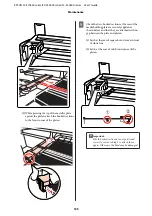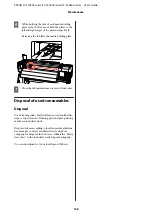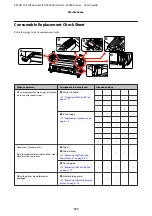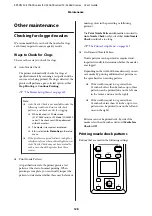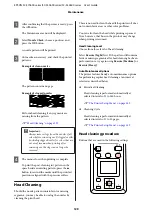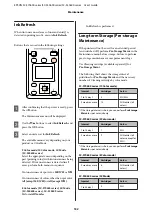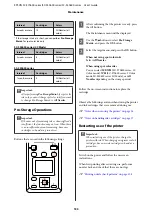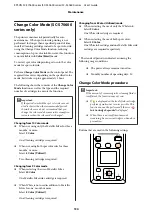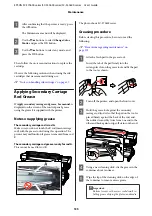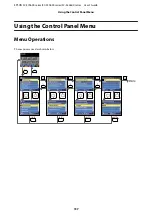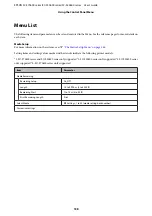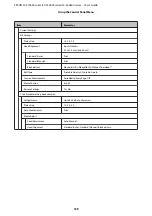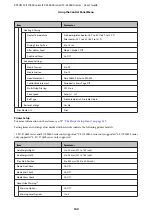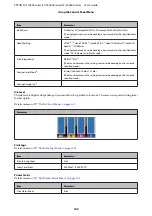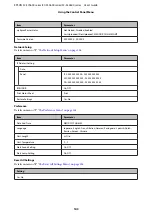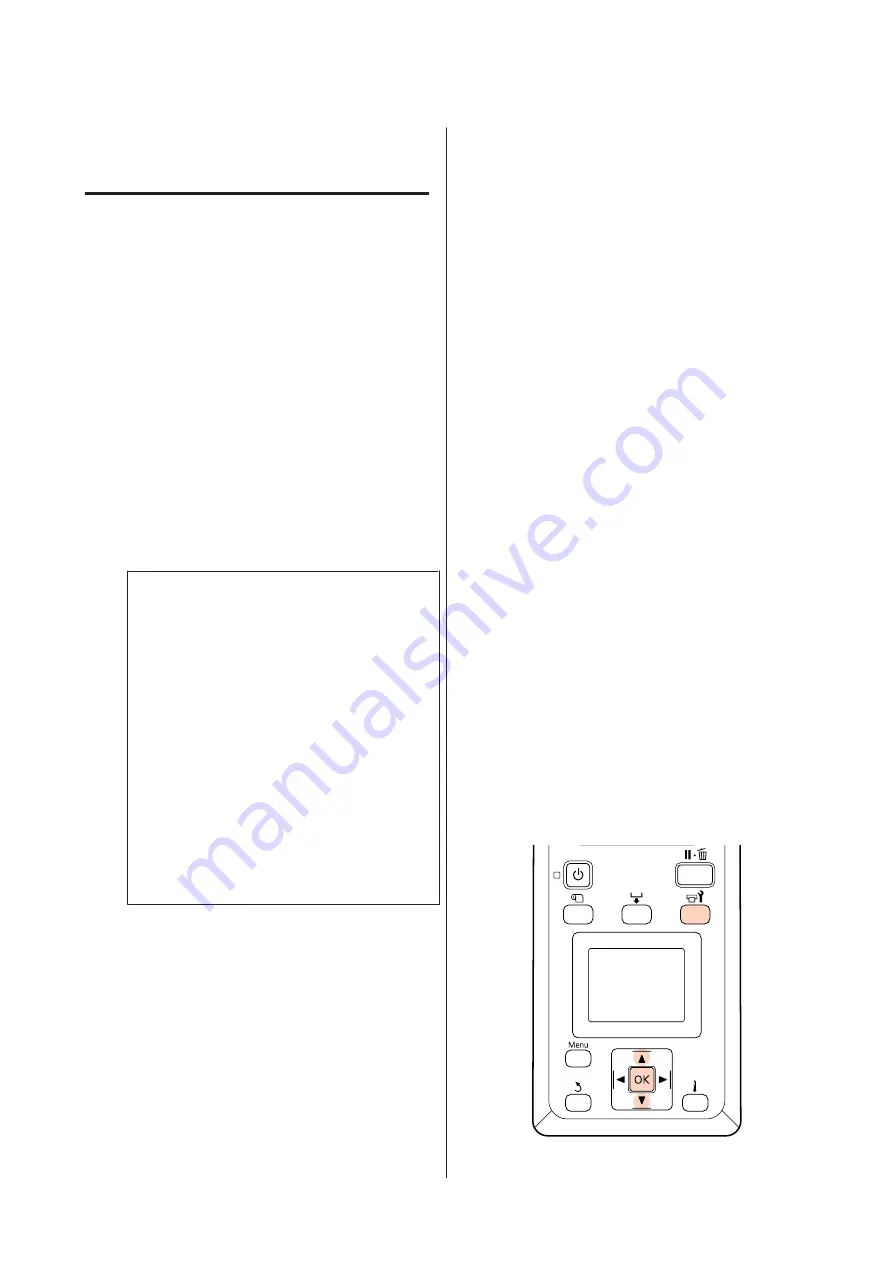
Other maintenance
Checking for clogged nozzles
We recommend that you check the nozzles for clogs
each time you print to ensure quality results.
Ways to Check for Clogs
There are three ways to check for clogs.
❏
Auto Nozzle Check
The printer automatically checks for clogs at
specified intervals by scanning a test pattern with a
sensor as it is being printed. If a clog is detected, the
printer will perform a pre-selected option, either
Stop Printing
or
Continue Printing
.
U
“The Printer Setup Menu” on page 149
Note:
❏
Auto Nozzle Check is not available under the
following conditions: Print nozzle check
patterns, and check nozzles for clogging.
❏
White ink used in 10 Color mode
(SC-S70600 series) or 5C Mode (SC-S50600
series). The check can still be performed
with other colors.
❏
The media is transparent or colored.
❏
2.5
is selected for
Platen Gap
in the setup
menu.
❏
If the printer is exposed to direct sunlight or
interference from other ambient light sources,
Auto Nozzle Check may not be executed. In
such a case, shade the printer from these
sources.
❏
Print Nozzle Pattern
At specified intervals, the printer prints a test
pattern at the start of normal printing. When
printing is complete, you can visually inspect the
pattern to determine whether there may be faint or
missing colors in the preceding or following
printout.
Use
Print Nozzle Pattern
with media not suited to
Auto Nozzle Check
or if you feel that
Auto Nozzle
Check
would take too long.
U
“The Printer Setup Menu” on page 149
❏
On-Demand Nozzle Pattern
Nozzle patterns can be printed as required and
inspected visually to determine whether the nozzles
are clogged.
Depending on the width of the media used, you can
save media by printing additional test patterns in
the space beside an existing pattern:
❏
If the width is equal to or greater than
51 inches but less than 64 inches, up to three
patterns can be printed (one on the left, one
in the center, and one on the right).
❏
If the width is equal to or greater than
34 inches but less than 51 inches, up to two
patterns can be printed (one on the left and
one on the right).
Patterns can not be printed side-by-side if the
media is less than 34 inches wide or if
Media Size
Check
is
Off
.
Printing nozzle check patterns
Buttons that are used in the following settings
EPSON SC-S70600 series/SC-S50600 series/SC-S30600 series User's Guide
Maintenance
128