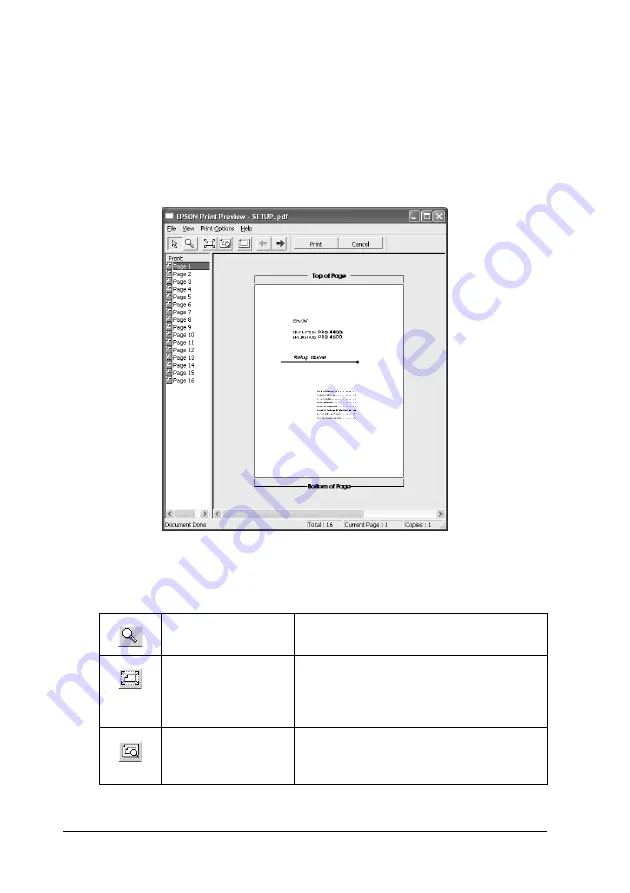
44
Printing with Windows
Previewing your printout
If you select the
Print Preview
check box, you can see how your
printout will look before printing. When you send a print job to
the printer, the EPSON Print Preview window appears, allowing
you to make changes before printing.
The EPSON Preview toolbar contains several buttons that you can
use to perform the following functions.
Zoom
Click this button to enlarge or reduce the
size of the previewed image.
Fit-to-screen
Click this button to scale the previewed
image so that it fits the current window
size. This is convenient when you want to
see the entire image at one time.
Maximum zoom
Click this button to display the previewed
image at the maximum possible zoom
ratio.
Содержание Stylus Pro 4800 Portrait Edition
Страница 1: ...English Reference Guide ...
Страница 50: ...50 Printing with Windows 1 Select Borderless 2 Click the Expansion button The Expansion dialog box appears ...
Страница 102: ...102 Printing with Windows 4 Click Network printer then click Next 5 Click Browse ...
Страница 350: ...350 Problem Solver 4 Carefully remove the jammed paper If necessary open the top cover and remove the jammed paper ...
Страница 354: ...354 Problem Solver 3 Remove the jammed paper from the front If necessary open the top cover and remove the jammed paper ...






























