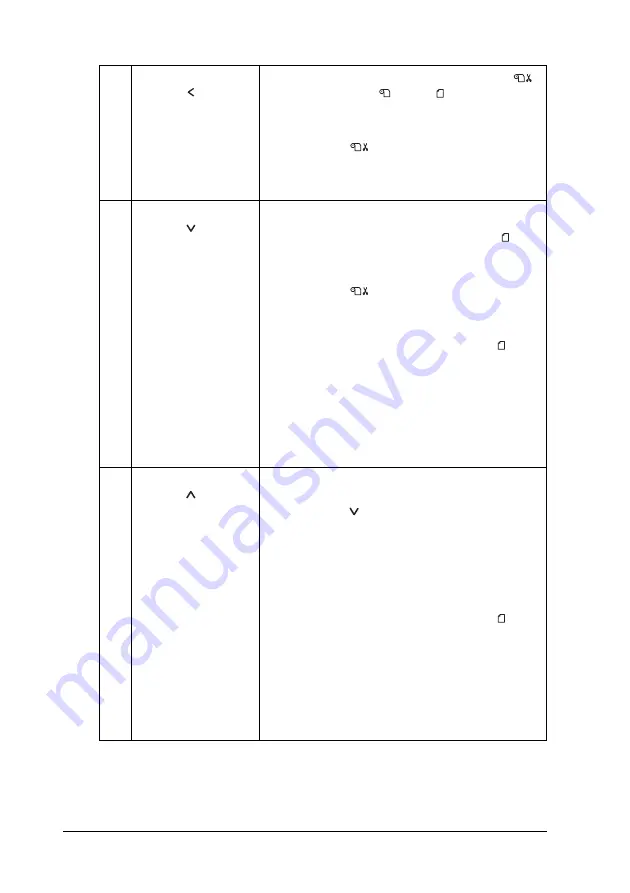
224
The Control Panel
3
Paper Source
button
Selects a paper source (Roll Auto Cut On
/Roll Auto Cut Off
/Sheet
)
Cuts the roll paper automatically after printing
if pressed and held for 3 seconds when Roll
Auto Cut On
is selected.
Returns to the previous level when pressed in
the SelecType mode.
4
Paper Feed
button
Feeds paper the in forward direction.
Ejects the cut-sheet paper when Sheet
is
selected as the paper source.
Feeds the roll paper before cutting it when Roll
Auto Cut On
setting is selected as the
paper source.
Loads a sheet from the paper tray to the
printing position automatically if Sheet
is
selected as the paper source.
Selects a desired parameter from the selected
item if pressed in the SelecType mode.
Changes the parameters in forward order
when selecting a desired parameter in the
SelecType mode.
5
Paper Feed
button
Feeds paper in the reverse direction as much
as the paper has been fed by using the Paper
Feed button
.
Note:
If you have fed the paper forward by hand,
you cannot feed the paper in the reverse
direction by using this button.
Loads a sheet from the paper tray to the
printing position automatically if Sheet
is
selected as the paper source.
Selects a desired parameter from the selected
item if pressed in the SelecType mode.
Changes the parameter in the reverse order
when selecting a desired parameter in the
SelecType mode.
Содержание Stylus Pro 4800 Portrait Edition
Страница 1: ...English Reference Guide ...
Страница 50: ...50 Printing with Windows 1 Select Borderless 2 Click the Expansion button The Expansion dialog box appears ...
Страница 102: ...102 Printing with Windows 4 Click Network printer then click Next 5 Click Browse ...
Страница 350: ...350 Problem Solver 4 Carefully remove the jammed paper If necessary open the top cover and remove the jammed paper ...
Страница 354: ...354 Problem Solver 3 Remove the jammed paper from the front If necessary open the top cover and remove the jammed paper ...
















































