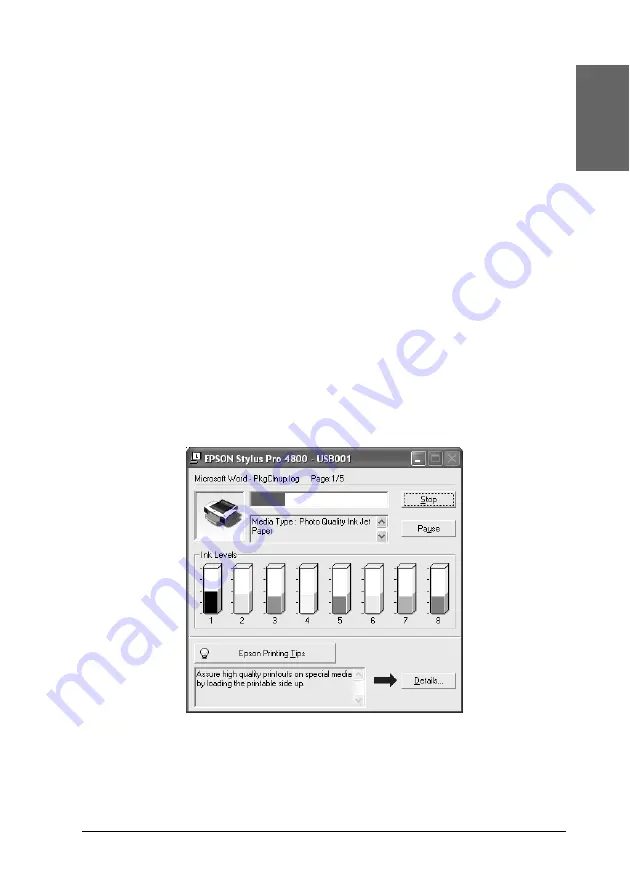
Printing with Windows
19
1
1
1
1
1
1
1
1
1
1
1
1
Eng
li
s
h
16. Select
Reduce
/
Enlarge
, and then adjust the size of printed
data, if necessary. See “Making the Reduce/Enlarge setting”
on page 64.
17. Select
Double-Sided Printing
, and then make settings as
needed. See “Making Double-sided Printing setting” on page
65 for details.
18. Select
Multi-Page
, and then make settings as needed. See
“Making Multi-Page settings” on page 72 for details.
19. Click
OK
. The screen returns to the Print Setup dialog box (or
a similar dialog box) of your application.
20. Click
to start printing.
While printing is in progress, the EPSON Progress Meter
appears, showing the printing progress and the status of your
printer.
P
Содержание Stylus Pro 4800 Portrait Edition
Страница 1: ...English Reference Guide ...
Страница 50: ...50 Printing with Windows 1 Select Borderless 2 Click the Expansion button The Expansion dialog box appears ...
Страница 102: ...102 Printing with Windows 4 Click Network printer then click Next 5 Click Browse ...
Страница 350: ...350 Problem Solver 4 Carefully remove the jammed paper If necessary open the top cover and remove the jammed paper ...
Страница 354: ...354 Problem Solver 3 Remove the jammed paper from the front If necessary open the top cover and remove the jammed paper ...






























