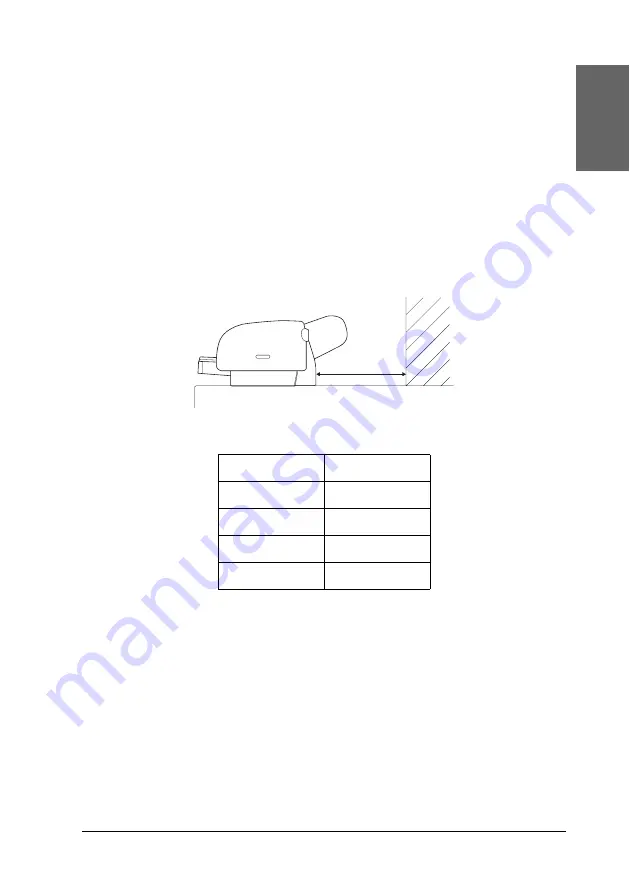
Paper Handling
287
6
6
6
6
6
6
6
6
6
6
6
6
Eng
li
s
h
Now, the printer is ready to print. While the printer is printing,
do not open the top cover. If the top cover is opened while printing
is in progress, the printer stops printing, and then restarts printing
when the top cover is closed. Stopping and restarting printing
may reduce the print quality.
Loading paper into the front manual feed slot
As the printer feeds paper from the front side to the rear side of
the printer, keep enough space between the rear side of the printer
and the wall, according to the following table.
Note:
❏
When PPR SIZE CHK is set to
OFF
on the printer’s control panel,
you cannot feed the paper from the manual feed slot. See “PPR SIZE
CHK” on page 238 for details.
❏
When you print on a cut-sheet media with a thickness of 0.5 mm or
more, always load the sheet from the front manual feed slot.
❏
You can load one sheet at a time into the front feed slot.
❏
Load paper with the printable surface up.
Paper size
Space
A2
377.5 mm
Super A3/B
266.5 mm
A3
203.5 mm
A4
80.5 mm
Содержание Stylus Pro 4800 Portrait Edition
Страница 1: ...English Reference Guide ...
Страница 50: ...50 Printing with Windows 1 Select Borderless 2 Click the Expansion button The Expansion dialog box appears ...
Страница 102: ...102 Printing with Windows 4 Click Network printer then click Next 5 Click Browse ...
Страница 350: ...350 Problem Solver 4 Carefully remove the jammed paper If necessary open the top cover and remove the jammed paper ...
Страница 354: ...354 Problem Solver 3 Remove the jammed paper from the front If necessary open the top cover and remove the jammed paper ...
















































