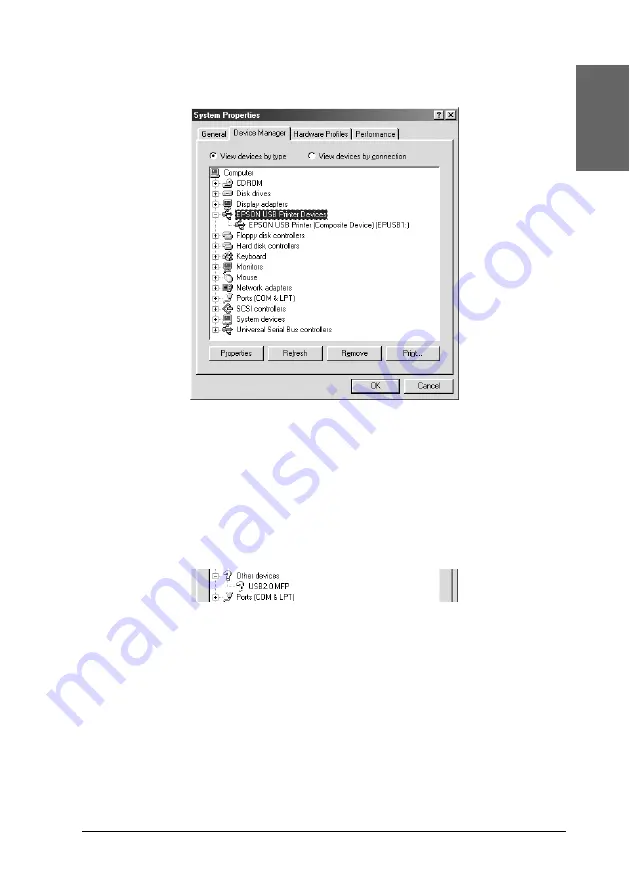
Problem Solver
333
8
8
8
8
8
8
8
8
8
8
8
8
Eng
li
s
h
4. Click the
Device Manager
tab.
If your drivers are correctly installed,
EPSON USB Printer
Device
should appear on the Device Manager menu.
If
EPSON USB Printer Devices
does not appear on the Device
Management menu, click the plus (+) sign beside
Other
devices
to view the installed devices.
If
USB Printer
,
EPSON Stylus Pro 4400
, or
EPSON Stylus Pro
4800
appears under
Other devices
, the printer software is
not installed correctly. Proceed to step 5.
If neither
USB Printer
nor
EPSON Stylus Pro 4400/EPSON
Stylus Pro 4800
appears under Other devices, click
Refresh
or unplug the USB cable from the printer, and then plug it into
the printer again. Once you have confirmed that these items
appear, proceed to step 5.
Содержание Stylus Pro 4800 Portrait Edition
Страница 1: ...English Reference Guide ...
Страница 50: ...50 Printing with Windows 1 Select Borderless 2 Click the Expansion button The Expansion dialog box appears ...
Страница 102: ...102 Printing with Windows 4 Click Network printer then click Next 5 Click Browse ...
Страница 350: ...350 Problem Solver 4 Carefully remove the jammed paper If necessary open the top cover and remove the jammed paper ...
Страница 354: ...354 Problem Solver 3 Remove the jammed paper from the front If necessary open the top cover and remove the jammed paper ...






























