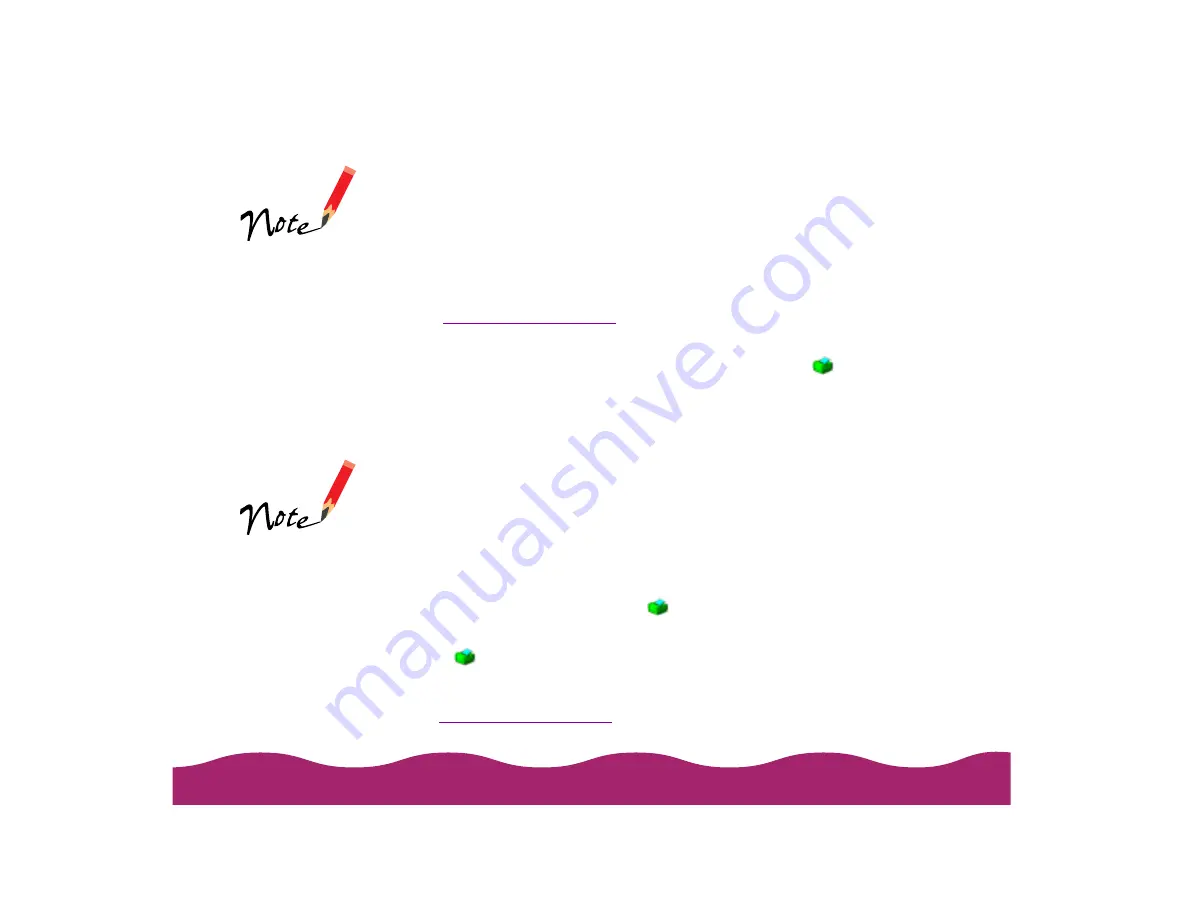
!"
$
To use Status Monitor 2 or view any of its status windows, you must first
open it. Follow these steps:
1 Make sure your printer is turned on.
2 Click Start, point to Programs, click the Epson folder, and click
EPSON Status Monitor 2. You see the main window, described in
If background monitoring is turned on (as described in the next section),
you can open Status Monitor 2 by double-clicking the
Background
Monitoring icon on the taskbar in the bottom-right corner of your screen.
Follow these steps to turn on background monitoring:
1 Make sure your printer is turned on and then open Status Monitor 2 as
described above. The main window appears.
2 Open the Settings menu and select Background Monitoring.
3 Select either Monitor from restart (to begin background monitoring
after your next system restart) or Monitor now (to begin background
monitoring right away). The
Background Monitoring icon appears
on the taskbar in the lower-right corner of your screen.
The
Background Monitoring icon remains on your taskbar even after
you close Status Monitor 2; to reopen the utility, double-click the icon. The
color of the icon also helps you monitor your printer status, as described
in
below.
You can change
the shape of the
Background
Monitoring icon by
clicking Select
background
monitoring icon in
the Settings menu.
If you ever need to
turn off background
monitoring, follow
steps 1 and 2, then
select Stop
monitoring now.
Содержание Stylus Photo 750
Страница 1: ... ...
















































