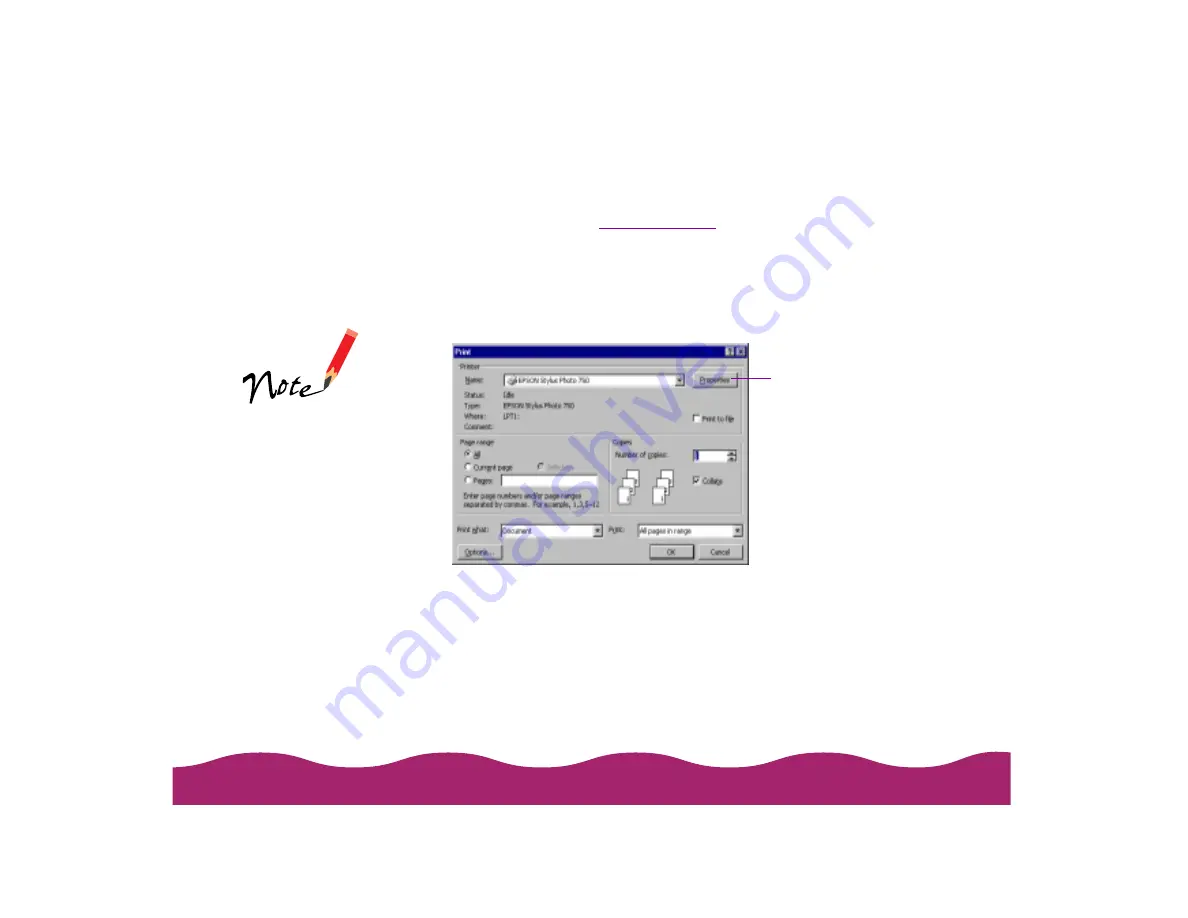
This section describes the settings you’ll need to check for all your
everyday printouts. See
for information about advanced
settings for special print jobs.
1 Open a Windows application and select a file you want to print.
2 Open the File menu and click Print. You see a Print dialog box such as
this (depending on your application):
3 Make sure your EPSON Stylus Photo 750 printer is selected, and then
click the Properties button. (If you see a Setup, Printer, or Options
button, click it instead. Then click Properties on the next screen.)
You can also set
printer options by
clicking Print Setup
or Page Setup in
the File menu, then
clicking the
Properties button.
However, in most
applications you’ll
then have to select a
separate Print option
or icon to print using
your changes.
Click Properties
Содержание Stylus Photo 750
Страница 1: ... ...






























