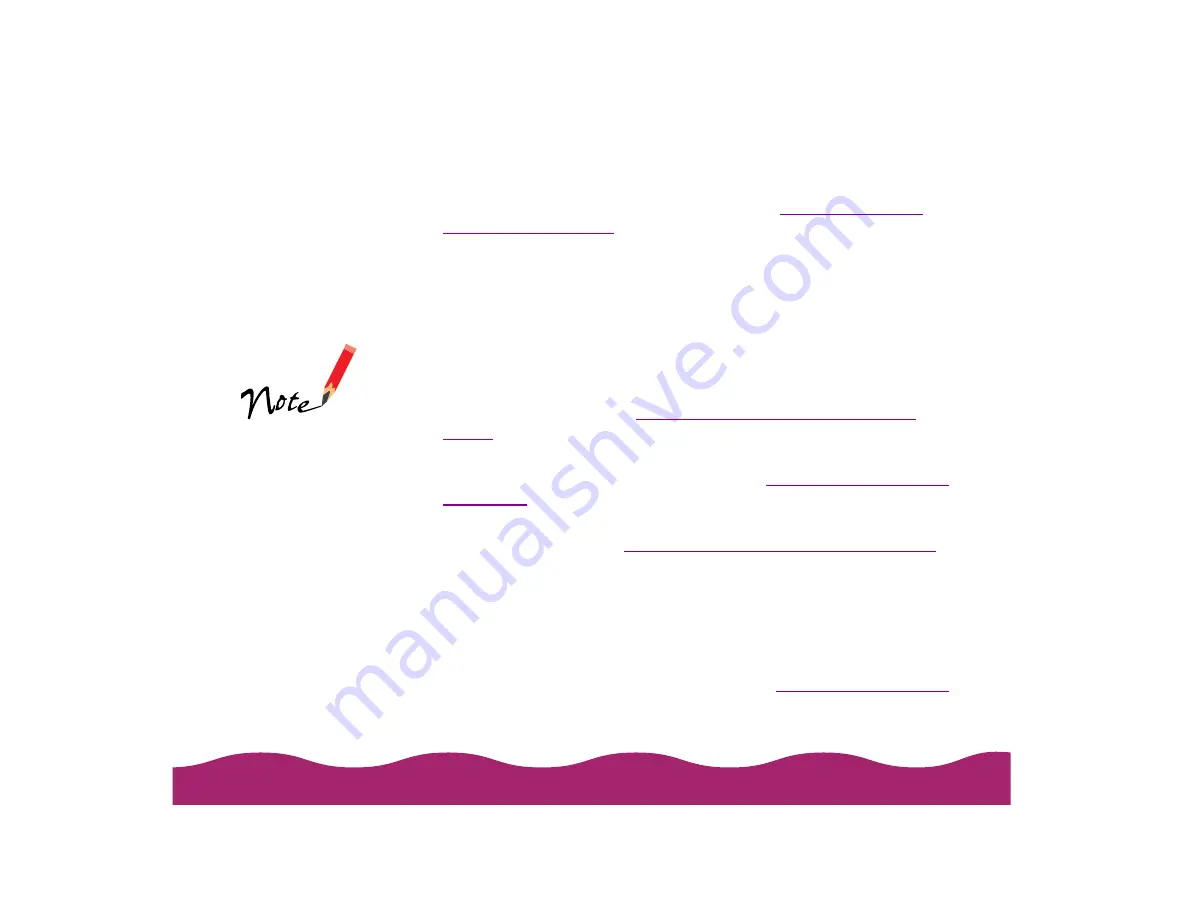
The type of paper you choose determines the print quality (resolution)
you can use. It’s very important to select the correct setting for your
paper. If you’re not sure which to choose, see
.
5 Choose Color or Black ink.
6 Now make sure the Mode option is set to Automatic. This is the
easiest way to get good printing results for all kinds of documents, on
all types of paper.
7 Set the slider to Quality or Speed. This lets you choose between the
fastest printing or a high resolution for the paper you’re using.
To select 1440 dpi any paper that supports it, you need to access the
Advanced dialog box; see
Customizing Print Quality and Special
8 Click the Paper tab and choose your paper size, number of copies,
orientation, and printable area settings. See
for instructions.
9 Click the Layout tab and check the reduce/enlarge, page layout, and
Choosing Print Layout Options in Windows
for details.
10 Click OK when you’re finished checking your settings. The dialog box
closes. Click OK until you see the Print dialog box.
11 In the Print dialog box, click OK or Print.
While your document is printing, a window appears showing the printer
status and the progress of your print job. See
for more information.
The Quality/Speed
slider is not available
for certain paper
types.
Содержание Stylus Photo 750
Страница 1: ... ...






























