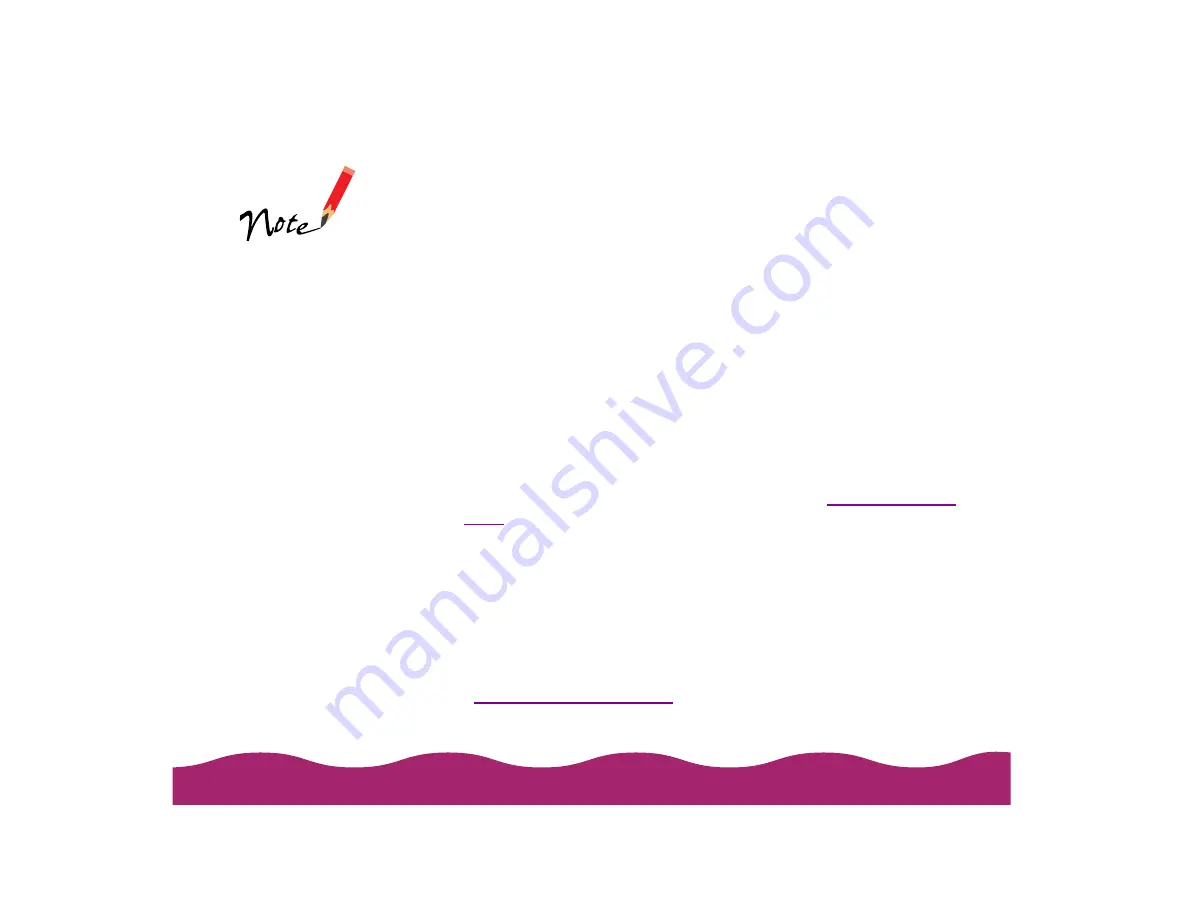
6 Choose one of the following Halftoning options:
◗
Error Diffusion
For printing photographic images. Blends each color dot with the
dots around it.
◗
Fine Dithering
For printing graphs or other images that require precise, solid areas
of bright colors.
7 Choose any of the following print options:
◗
MicroWeave
For improved print quality. Prints graphic data in finer increments to
eliminate unwanted banding (light horizontal lines). Always use for
color printing.
◗
High Speed
For fast, bidirectional printing at lower quality. If vertical lines in your
printout are misaligned when you use the High Speed setting, you
may need to turn it off or align the print head; see
for instructions.
◗
Flip Horizontal
For printing a mirror image of your document. Use with iron-on
transfer paper so your ironed-on printout will read correctly.
◗
Finest Detail
For printing text, graphics, and line art with very sharp edges. Slows
print speed and increases your system memory requirements.
8 Click OK if you’re ready to return to the printer settings dialog box, or
if you want to adjust your document’s
color settings.
In Automatic mode,
the Halftoning setting
is selected based on
the data in your print
job. In Custom mode,
Halftoning is
preselected for each
project type setting.
Some of the print
option checkboxes in
the Advanced dialog
box are automatically
selected or disabled
by the Print Quality
(resolution) you
choose.
Содержание Stylus Photo 750
Страница 1: ... ...






























