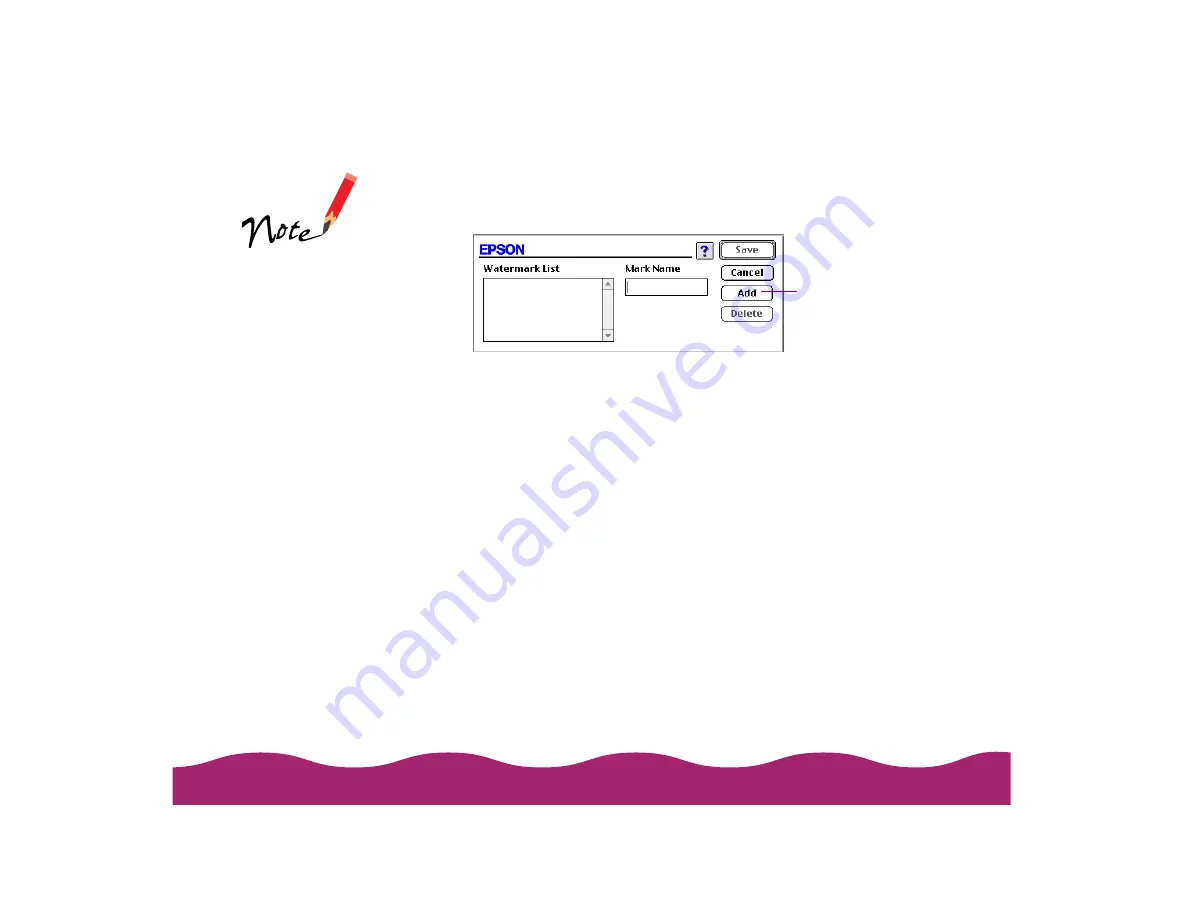
4 To load a custom watermark you’ve created as a PICT file in an
application program, click the Add/Delete button. You see the
following dialog box:
Click the Add button. You see a dialog box for selecting files. Navigate
to the folder containing the PICT file you want to use, select the file,
and click Open.
The name of your PICT file appears in the Mark Name field and is
added to the Watermark List. Click the Save button to close the dialog
box.
The custom watermark now appears as the selected watermark in the
Layout dialog box and is shown in the layout graphic.
5 Now select the way you want the watermark to appear by choosing the
following options. The layout graphic changes to reflect all the settings
you choose.
◗
Color lets you choose a color for your predefined watermark:
Black, Blue, Aqua, Lime, Fuchsia, Red, or Yellow. You can’t
select a color for a custom watermark; it prints in its original colors.
◗
Intensity sets the lightness or darkness of the watermark based on
where you move the slidebar.
Click the Add button to
select a PICT file
You can create up to
10 custom watermarks
from PICT files up to
1MB in size.
To delete a custom
watermark from the
list, click the
Add/Delete button,
select the watermark,
and click Delete.
If your monitor
displays only 16
colors, the Intensity
adjustments are not
shown in the Layout
graphic.
Содержание Stylus Photo 750
Страница 1: ... ...






























