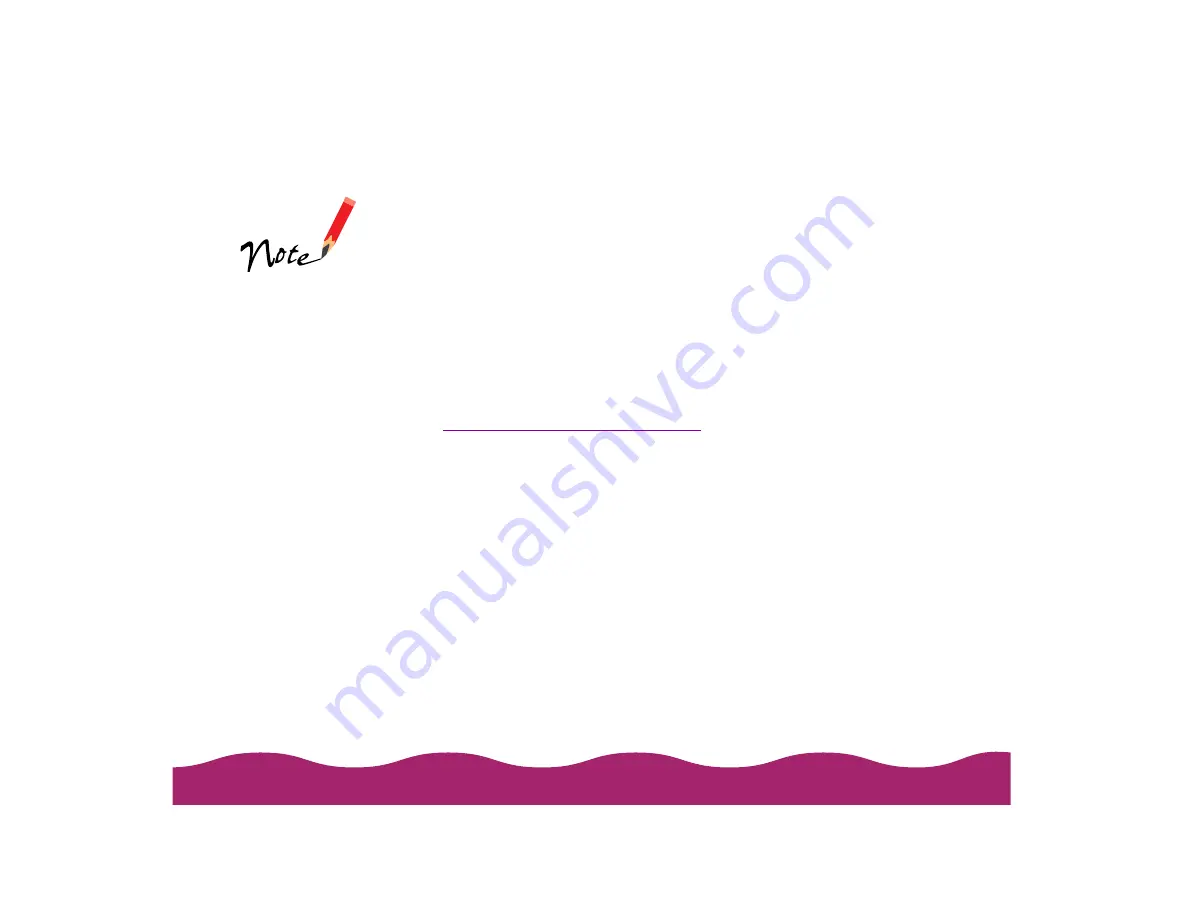
When you change printer settings through your software application, the
settings apply only to the application you’re using. To adjust the default
settings for
all your Windows applications, access your printer software
through the Windows Printers utility. Close all your applications before
you start. If you don’t, you may have to close and reopen them to use the
new default settings.
1 Click Start, point to Settings, and select Printers.
2 Right-click the EPSON Stylus Photo 750 icon.
3 Select Properties or Document Defaults (Windows NT), then click
the Main tab. You see the printer settings dialog box shown under
Printing from Windows Applications
with some additional tabs at the
top.
4 Change your settings as necessary. Then click OK to save the new
settings as your Windows default settings.
You can access the
default Windows NT
printer software
settings only if you
have the appropriate
network access
privileges, such as
Administrator.
Содержание Stylus Photo 750
Страница 1: ... ...
















































