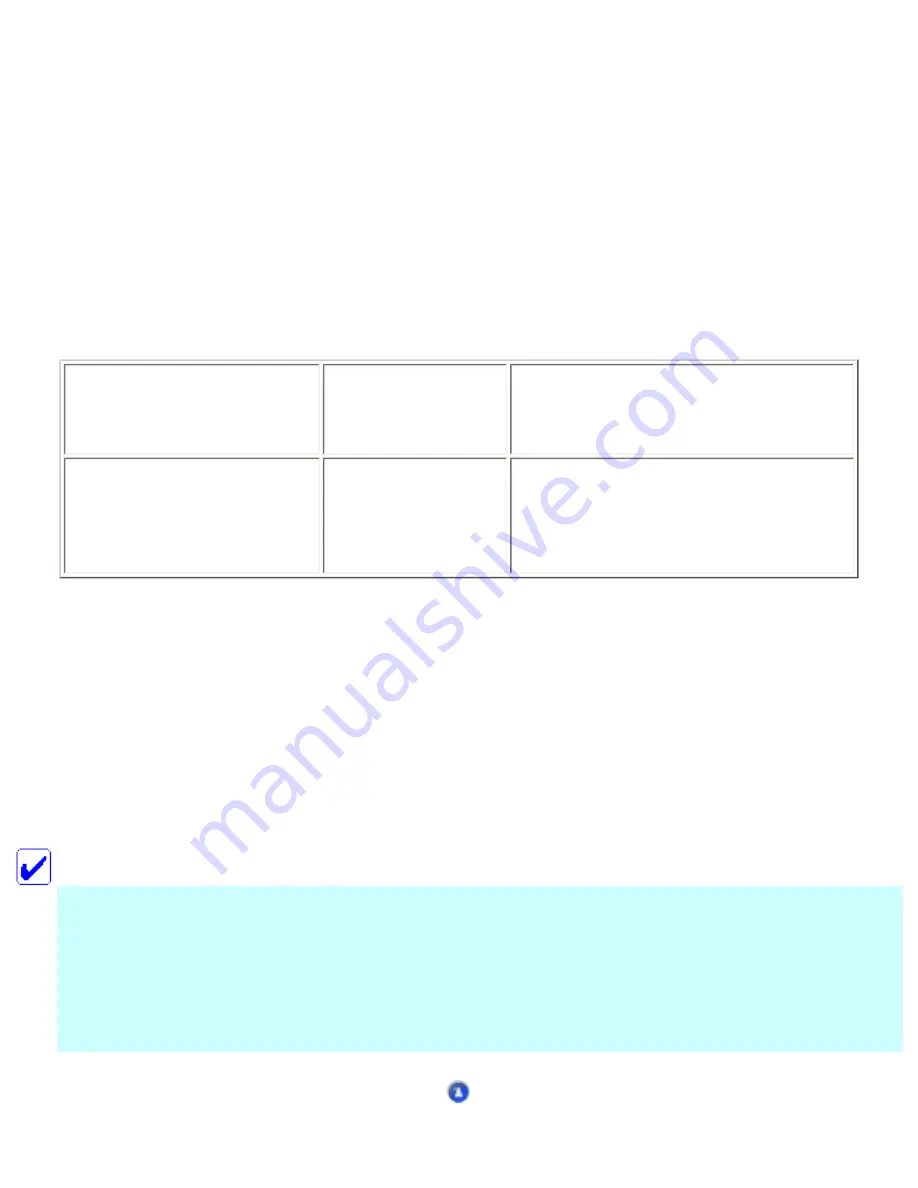
Product Information
Consumable Products
The following ink cartridges and Epson special media are available for the CX6500.
Ink cartridges
You can use the following cartridges with the CX6500.
Black ink cartridge
Black
T0441 (standard capacity)*
T0431 (high capacity)*
Color ink cartridge
Cyan
Magenta
Yellow
T0442
T0443
T0444
* Availability of black ink cartridge types varies by location. The high capacity black ink
cartridges are recommended as replacement cartridges for this printer for users who print
frequently. Users that print infrequently may want to choose the standard capacity black ink
cartridge. Your CX6500 includes the high capacity black ink cartridge.
Media types
Epson offers specially designed media for the CX6500 to meet most high-quality printing needs. See
Note:
●
The availability of special media varies by location.
●
For the latest information on media available in your area, visit Epson customer support
web site. See
Содержание Stylus CX6500
Страница 42: ...For more information on EPSON Smart Panel see Overview of EPSON Smart Panel Top ...
Страница 92: ......
Страница 99: ...Printing on Envelopes Explains how to print on envelopes Top ...
Страница 108: ... Top ...
Страница 117: ... Top ...
Страница 125: ...Click Print to start printing Top ...
Страница 129: ... Top ...
Страница 161: ...Click the Page Layout tab then select the Double Sided Printing checkbox Click Margins to open the Margins dialog box ...
Страница 171: ...Portrait Landscape Folding edge Margin Click OK to return to the Page Layout menu Then click OK to save your settings ...
Страница 184: ...Click Print to start printing Top ...
Страница 187: ...Click the Page Layout tab and select the Multi Page checkbox Then select Pages Per Sheet ...
Страница 195: ...Media Type Settings Click Print to start printing Top ...
Страница 199: ...Click Settings to adjust the way your poster will print The Poster Settings dialog box opens ...
Страница 206: ...Cut off the remaining margins Warning Be careful when using sharp tools Top ...
Страница 209: ...Click the Page Layout tab choose the desired watermark from the Watermark list then click Settings ...
Страница 259: ...See your operating system s documentation for details Top ...
Страница 301: ...The scanned images are sent to the application or saved in the specified folder Top ...
Страница 310: ...Click Scan and Save to start scanning or Scan with Options to change scanning settings Top ...
Страница 329: ...To remove or delete a marquee click the marquee and click the Delete marquee button Top ...
Страница 335: ... For details about the settings refer to the EPSON Smart Panel documentation Top ...
Страница 352: ... Top ...
Страница 361: ... Top ...
Страница 400: ... Top ...
Страница 419: ...Browser Web browser Microsoft Internet Explorer 4 0 or later recommended Top ...






























