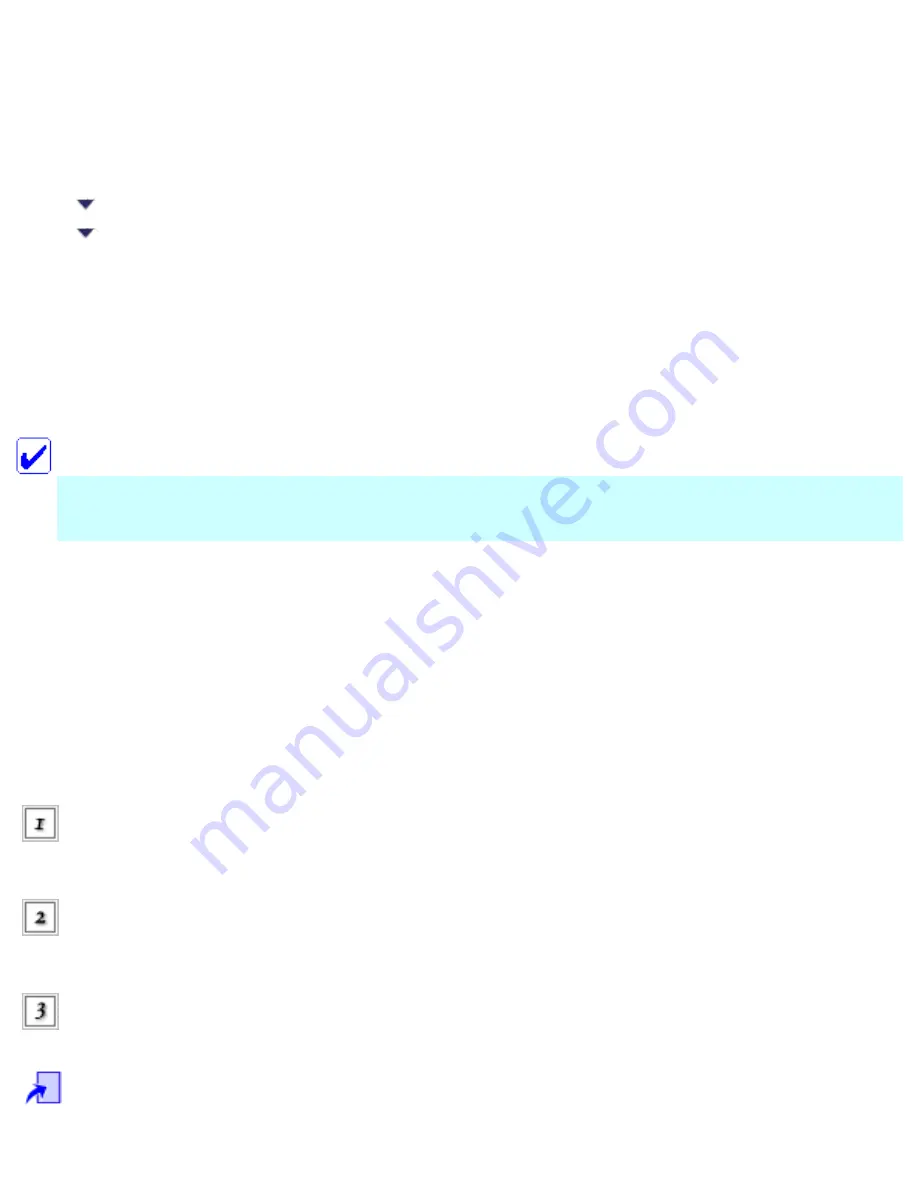
Printing / Improving the Print Quality
Checking the Print Head Nozzles
Using the Nozzle Check utility
Using the control panel buttons
If you find that the printout is unexpectedly faint or that dots are missing, you may be able to identify the
problem by checking the print head nozzles.
You can check the print head nozzles from your computer using the Nozzle Check utility in the printer
software or from the CX6500 itself by using the buttons on the control panel.
Note:
Do not start the nozzle check while printing is in progress; otherwise, your printout may be
marred.
Using the Nozzle Check utility
Refer to the sections below to use the Nozzle Check utility.
For Windows
Follow the steps below to use the Nozzle Check utility.
Make sure that A4 or Letter size paper is loaded in the sheet
feeder.
Make sure that the CX6500 is on and the ! Error light is
off.
Access the printer
software.
Содержание Stylus CX6500
Страница 42: ...For more information on EPSON Smart Panel see Overview of EPSON Smart Panel Top ...
Страница 92: ......
Страница 99: ...Printing on Envelopes Explains how to print on envelopes Top ...
Страница 108: ... Top ...
Страница 117: ... Top ...
Страница 125: ...Click Print to start printing Top ...
Страница 129: ... Top ...
Страница 161: ...Click the Page Layout tab then select the Double Sided Printing checkbox Click Margins to open the Margins dialog box ...
Страница 171: ...Portrait Landscape Folding edge Margin Click OK to return to the Page Layout menu Then click OK to save your settings ...
Страница 184: ...Click Print to start printing Top ...
Страница 187: ...Click the Page Layout tab and select the Multi Page checkbox Then select Pages Per Sheet ...
Страница 195: ...Media Type Settings Click Print to start printing Top ...
Страница 199: ...Click Settings to adjust the way your poster will print The Poster Settings dialog box opens ...
Страница 206: ...Cut off the remaining margins Warning Be careful when using sharp tools Top ...
Страница 209: ...Click the Page Layout tab choose the desired watermark from the Watermark list then click Settings ...
Страница 259: ...See your operating system s documentation for details Top ...
Страница 301: ...The scanned images are sent to the application or saved in the specified folder Top ...
Страница 310: ...Click Scan and Save to start scanning or Scan with Options to change scanning settings Top ...
Страница 329: ...To remove or delete a marquee click the marquee and click the Delete marquee button Top ...
Страница 335: ... For details about the settings refer to the EPSON Smart Panel documentation Top ...
Страница 352: ... Top ...
Страница 361: ... Top ...
Страница 400: ... Top ...
Страница 419: ...Browser Web browser Microsoft Internet Explorer 4 0 or later recommended Top ...






























