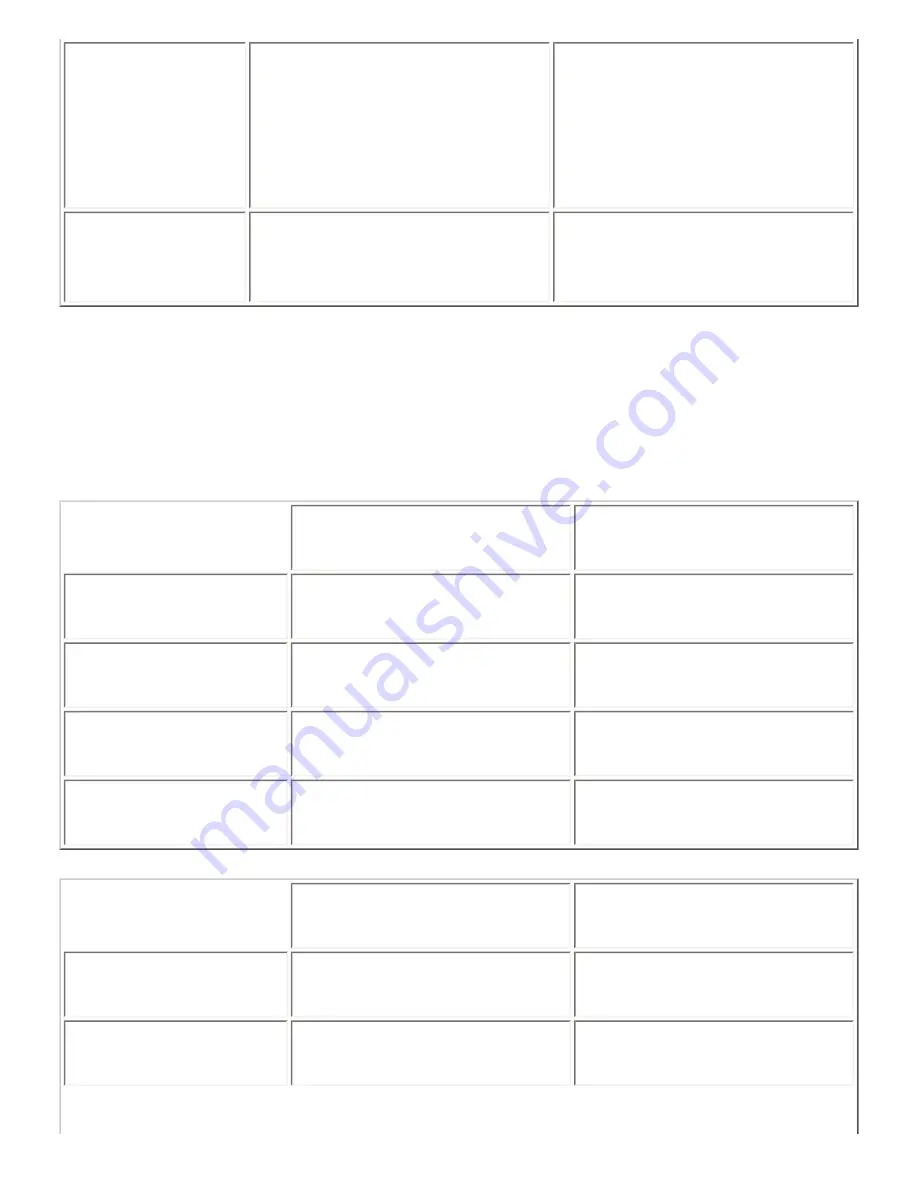
HDD Space
Windows Me
Windows 98SE
Windows XP
Windows 2000
40 MB
40 MB
70 MB
70 MB
800MB
800MB
850MB
850MB
Others
SVGA monitor (800 x 600)
XGA or better monitor
(1024 x 768)
Your computer dealer can help you update your system if it does not meet these requirements.
For Macintosh
Your Macintosh must also meet the following system requirements.
Minimum
Recommended
Operating System
Mac OS 9.1 or later
Mac OS 9.1 or later
CPU
PowerPC G3 233 MHz
PowerPC G4 355 MHz
RAM
64 MB
256 MB
HDD Space
60 MB
1.3 GB
Minimum
Recommended
Operating System
Mac OS X 10.2.x or 10.3.x
Mac OS X 10.2
CPU
PowerPC G3 233 MHz
PowerPC G4 350 MHz
Содержание Stylus CX6500
Страница 42: ...For more information on EPSON Smart Panel see Overview of EPSON Smart Panel Top ...
Страница 92: ......
Страница 99: ...Printing on Envelopes Explains how to print on envelopes Top ...
Страница 108: ... Top ...
Страница 117: ... Top ...
Страница 125: ...Click Print to start printing Top ...
Страница 129: ... Top ...
Страница 161: ...Click the Page Layout tab then select the Double Sided Printing checkbox Click Margins to open the Margins dialog box ...
Страница 171: ...Portrait Landscape Folding edge Margin Click OK to return to the Page Layout menu Then click OK to save your settings ...
Страница 184: ...Click Print to start printing Top ...
Страница 187: ...Click the Page Layout tab and select the Multi Page checkbox Then select Pages Per Sheet ...
Страница 195: ...Media Type Settings Click Print to start printing Top ...
Страница 199: ...Click Settings to adjust the way your poster will print The Poster Settings dialog box opens ...
Страница 206: ...Cut off the remaining margins Warning Be careful when using sharp tools Top ...
Страница 209: ...Click the Page Layout tab choose the desired watermark from the Watermark list then click Settings ...
Страница 259: ...See your operating system s documentation for details Top ...
Страница 301: ...The scanned images are sent to the application or saved in the specified folder Top ...
Страница 310: ...Click Scan and Save to start scanning or Scan with Options to change scanning settings Top ...
Страница 329: ...To remove or delete a marquee click the marquee and click the Delete marquee button Top ...
Страница 335: ... For details about the settings refer to the EPSON Smart Panel documentation Top ...
Страница 352: ... Top ...
Страница 361: ... Top ...
Страница 400: ... Top ...
Страница 419: ...Browser Web browser Microsoft Internet Explorer 4 0 or later recommended Top ...
















































