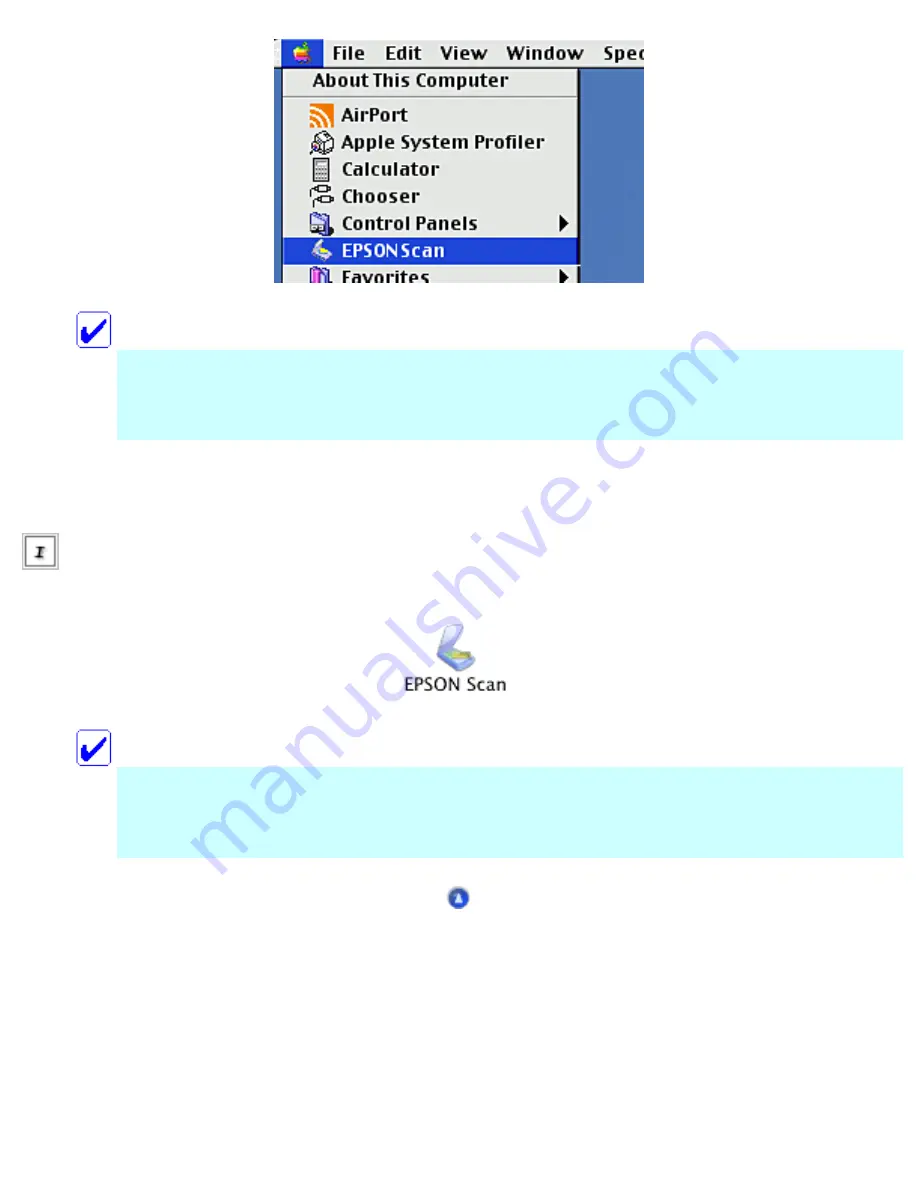
Note:
If you finished scanning in the Home Mode or the Professional Mode last time, the File
Save Settings dialog box does not appear automatically. To open the dialog box, click the
small arrow to the right of the Scan button, then select File Save Settings.
For Mac OS X users
Click the EPSON Scan icon in the Applications folder. The File Save Settings dialog box
appears.
Note:
If you finished scanning in the Home Mode or the Professional Mode last time, the File
Save Settings dialog box does not appear automatically. To open the dialog box, click the
small arrow to the right of the Scan button, then select File Save Settings.
Using the EPSON Smart Panel software
EPSON Smart Panel allows you to scan and send data directly to an assigned application, or the Epson
photo-sharing website. When you want to obtain photos and documents in digital form quickly and
easily, start EPSON Scan by using the EPSON Smart Panel. See
Содержание Stylus CX6500
Страница 42: ...For more information on EPSON Smart Panel see Overview of EPSON Smart Panel Top ...
Страница 92: ......
Страница 99: ...Printing on Envelopes Explains how to print on envelopes Top ...
Страница 108: ... Top ...
Страница 117: ... Top ...
Страница 125: ...Click Print to start printing Top ...
Страница 129: ... Top ...
Страница 161: ...Click the Page Layout tab then select the Double Sided Printing checkbox Click Margins to open the Margins dialog box ...
Страница 171: ...Portrait Landscape Folding edge Margin Click OK to return to the Page Layout menu Then click OK to save your settings ...
Страница 184: ...Click Print to start printing Top ...
Страница 187: ...Click the Page Layout tab and select the Multi Page checkbox Then select Pages Per Sheet ...
Страница 195: ...Media Type Settings Click Print to start printing Top ...
Страница 199: ...Click Settings to adjust the way your poster will print The Poster Settings dialog box opens ...
Страница 206: ...Cut off the remaining margins Warning Be careful when using sharp tools Top ...
Страница 209: ...Click the Page Layout tab choose the desired watermark from the Watermark list then click Settings ...
Страница 259: ...See your operating system s documentation for details Top ...
Страница 301: ...The scanned images are sent to the application or saved in the specified folder Top ...
Страница 310: ...Click Scan and Save to start scanning or Scan with Options to change scanning settings Top ...
Страница 329: ...To remove or delete a marquee click the marquee and click the Delete marquee button Top ...
Страница 335: ... For details about the settings refer to the EPSON Smart Panel documentation Top ...
Страница 352: ... Top ...
Страница 361: ... Top ...
Страница 400: ... Top ...
Страница 419: ...Browser Web browser Microsoft Internet Explorer 4 0 or later recommended Top ...






























