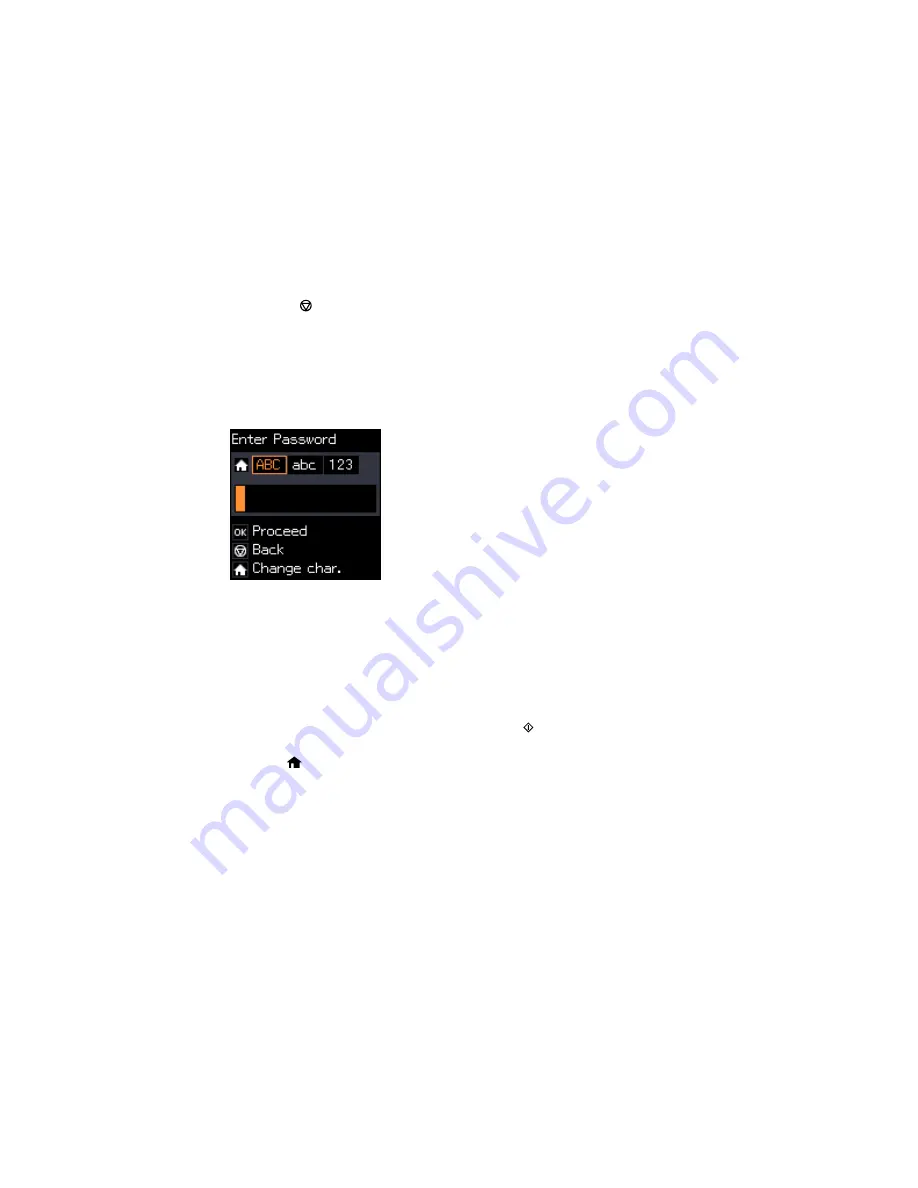
• Press the
cancel button to select a different wireless network. Then, press the arrow buttons to
select the name of your wireless network and press the
OK
button. If you do not see your wireless
network's name, you can enter it manually.
Note:
To enter the wireless network name manually, select
Other Networks
and press the
OK
button. Enter your network name as described in the next step.
5.
If you see the following screen, enter your wireless password (or network name and then password).
• Press the up and down arrow buttons to scroll through characters. Then press the right arrow
button to move to the next character.
• To switch between
ABC
(uppercase),
abc
(lowercase), or
123
(numbers and symbols), press the
OK
button.
• To delete characters, press the left arrow.
• When you finish entering characters, press the
OK
button.
6.
If you want to print a network setup report, press the
start button. (Otherwise, press the
OK
button.)
7.
Press the
home button to exit.
Your product should now be connected to the network.
Note:
If the WiFi connection symbol isn't lit or does not appear on the LCD screen, you may have
selected the wrong network name or entered the password incorrectly. Repeat these steps to try
again.
33
Содержание Small-in-One XP-520
Страница 1: ...XP 520 User s Guide ...
Страница 2: ......
Страница 12: ......
Страница 13: ...XP 520 User s Guide Welcome to the XP 520 User s Guide For a printable PDF copy of this guide click here 13 ...
Страница 18: ...1 Document cover 2 Scanner glass Parent topic Product Parts Locations 18 ...
Страница 20: ...Product Parts Back 1 AC inlet 2 Rear cover 3 Vents 4 USB port Parent topic Product Parts Locations 20 ...
Страница 53: ...Parent topic Loading Paper 53 ...
Страница 109: ...You see this window 109 ...
Страница 126: ...You see this window 126 ...
Страница 163: ...Selecting Scan File Settings Related topics Starting a Scan Selecting Epson Scan Settings 163 ...






























