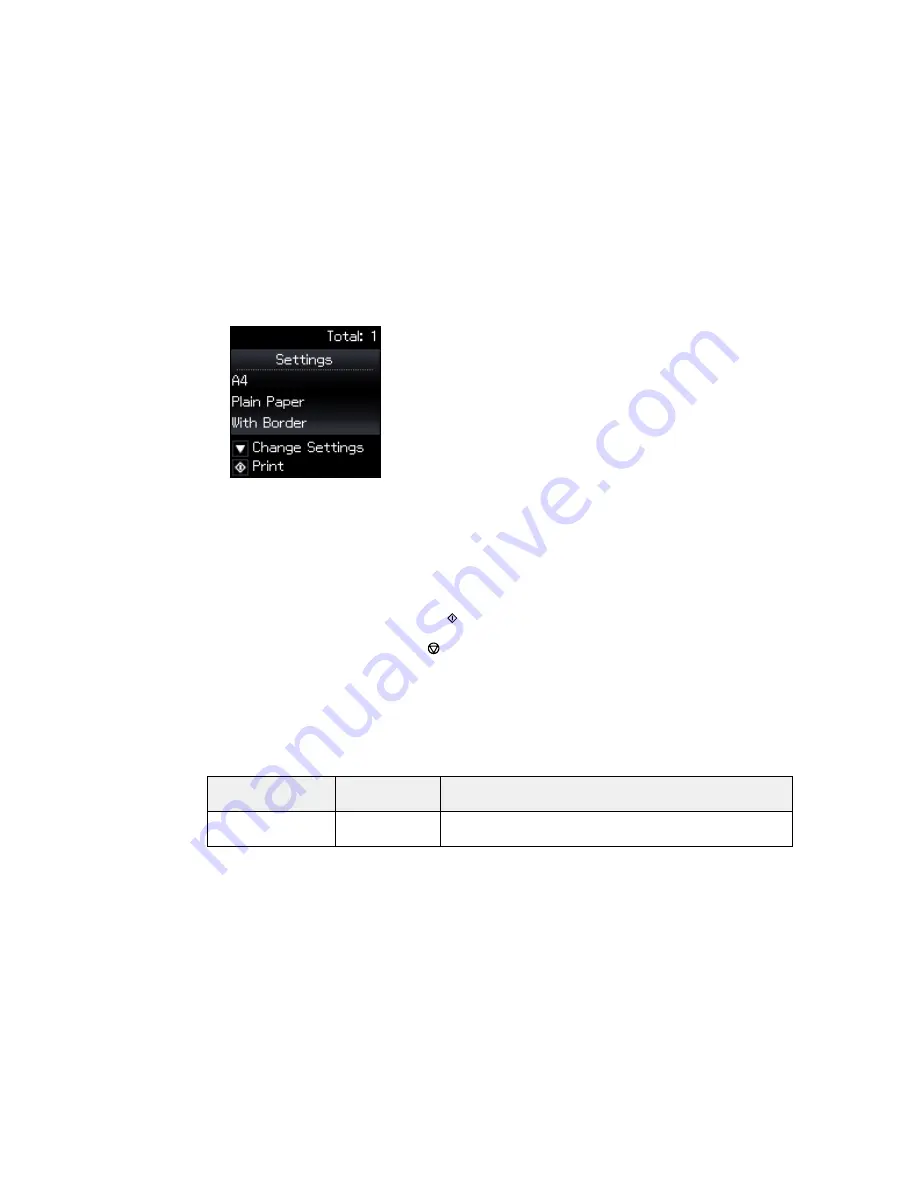
You see a screen like this:
8.
Do one or more of the following:
• Press the down arrow button to change the print settings. Then press the up and down arrow
buttons to select a setting, and press the left or right arrow buttons to select the option you want
for the setting.
• Press the right arrow button to crop your image. Then press the up and down arrow buttons to
zoom in and out.
9.
When you are ready to print, press the
start button.
Note:
To cancel printing, press the
cancel button.
Parent topic:
Viewing and Printing Photos
Related references
Print Setting Options - Memory Card
Print Setting Options - Memory Card
Select these print settings options when printing photos displayed on the LCD screen.
Print settings
Available
Description
options
Paper Size
Various paper
Indicates the size of paper you have loaded
sizes
168
Содержание Small-in-One XP-520
Страница 1: ...XP 520 User s Guide ...
Страница 2: ......
Страница 12: ......
Страница 13: ...XP 520 User s Guide Welcome to the XP 520 User s Guide For a printable PDF copy of this guide click here 13 ...
Страница 18: ...1 Document cover 2 Scanner glass Parent topic Product Parts Locations 18 ...
Страница 20: ...Product Parts Back 1 AC inlet 2 Rear cover 3 Vents 4 USB port Parent topic Product Parts Locations 20 ...
Страница 53: ...Parent topic Loading Paper 53 ...
Страница 109: ...You see this window 109 ...
Страница 126: ...You see this window 126 ...
Страница 163: ...Selecting Scan File Settings Related topics Starting a Scan Selecting Epson Scan Settings 163 ...






























