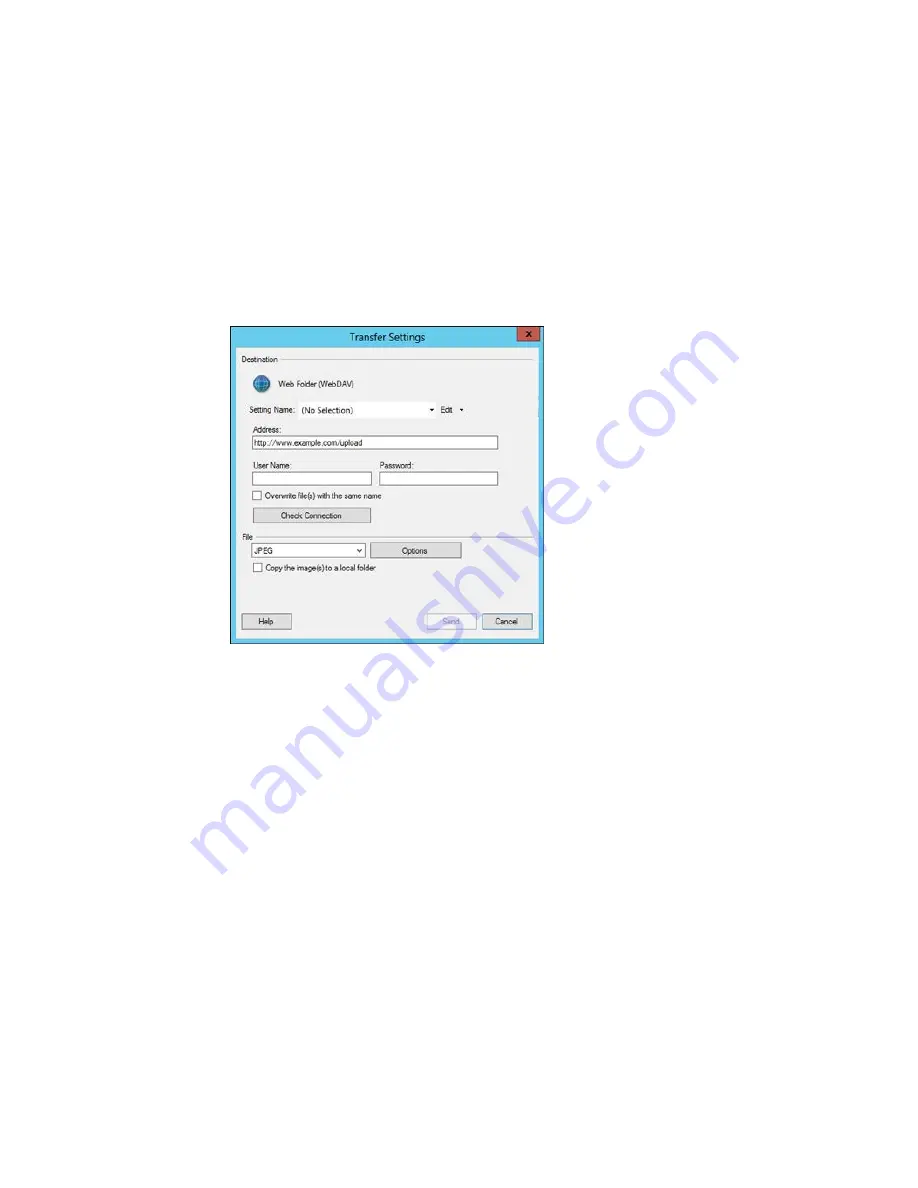
You see a window like this:
Note:
If you have already configured a Web Folder account in Easy Photo Scan, you can select the
Setting Name
or
Destination Name
for the account and click
Send
to upload your pictures.
3.
Enter the Web Folder URL in the
Address
field.
4.
Enter the login information in the
User Name
and
Password
fields.
5.
If you want to replace existing files with the same name with the uploaded images, click the
Overwrite file(s) with the same name
checkbox.
6.
Click
Check Connection
to test whether the account information is correct.
7.
Select the image format for the uploaded files from the
File
or
File Type
list.
8.
If there are options for the selected file format, click
Options
or
Option
and select the options you
want.
154
Содержание Small-in-One XP-520
Страница 1: ...XP 520 User s Guide ...
Страница 2: ......
Страница 12: ......
Страница 13: ...XP 520 User s Guide Welcome to the XP 520 User s Guide For a printable PDF copy of this guide click here 13 ...
Страница 18: ...1 Document cover 2 Scanner glass Parent topic Product Parts Locations 18 ...
Страница 20: ...Product Parts Back 1 AC inlet 2 Rear cover 3 Vents 4 USB port Parent topic Product Parts Locations 20 ...
Страница 53: ...Parent topic Loading Paper 53 ...
Страница 109: ...You see this window 109 ...
Страница 126: ...You see this window 126 ...
Страница 163: ...Selecting Scan File Settings Related topics Starting a Scan Selecting Epson Scan Settings 163 ...






























