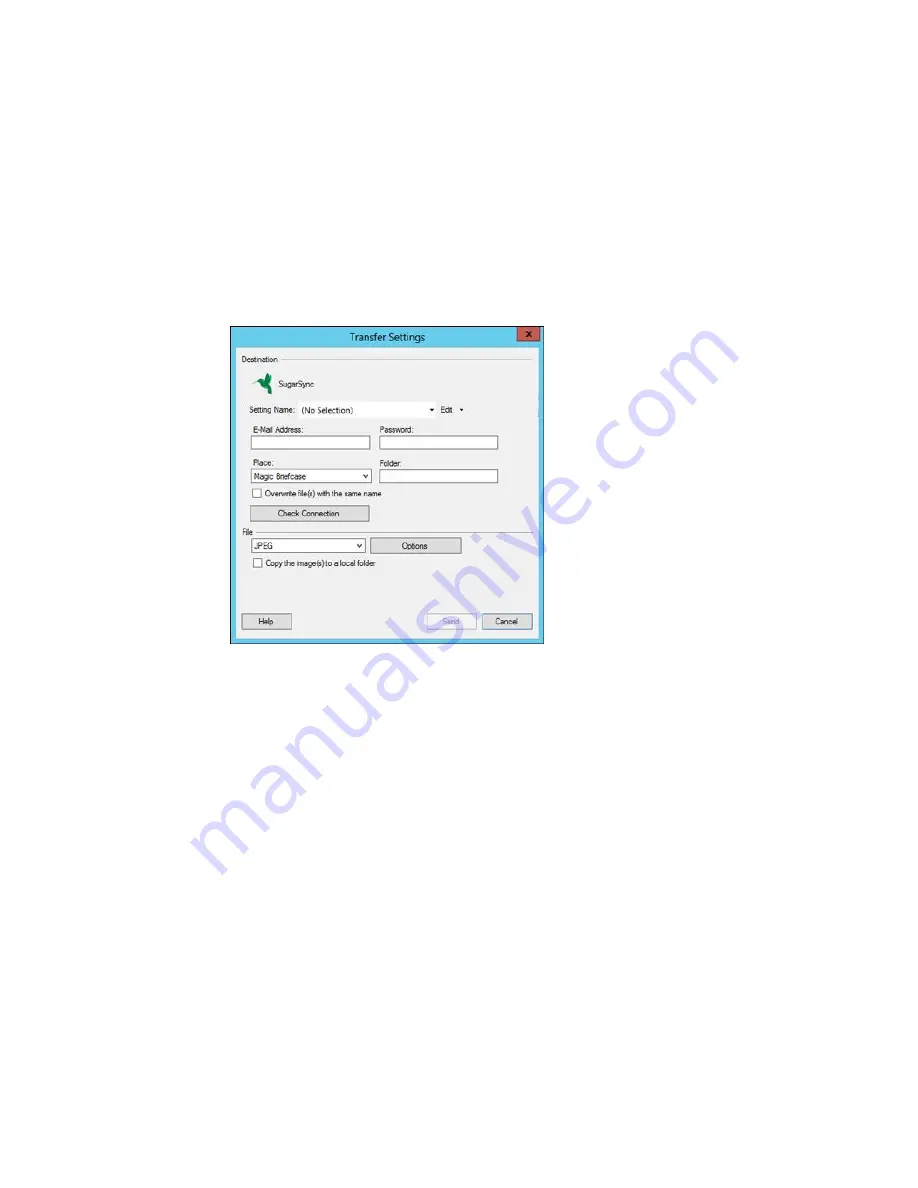
You see a window like this:
Note:
If you have already configured a SugarSync account in Easy Photo Scan, you can select the
Setting Name
or
Destination Name
for the account and click
Send
to upload your images.
3.
Enter the account information in the
E-Mail Address
and
Password
fields.
4.
Select a
Place
option for the uploaded images.
Note:
In SugarSync, the Magic Briefcase is now called "My SugarSync". Uploads to the Magic
Briefcase appear in the My SugarSync folder.
5.
Enter a folder name in the
Folder
field.
If you enter the name of an existing folder, the images are uploaded to that folder. If the folder does
not exist, a new folder with that name is created.
152
Содержание Small-in-One XP-520
Страница 1: ...XP 520 User s Guide ...
Страница 2: ......
Страница 12: ......
Страница 13: ...XP 520 User s Guide Welcome to the XP 520 User s Guide For a printable PDF copy of this guide click here 13 ...
Страница 18: ...1 Document cover 2 Scanner glass Parent topic Product Parts Locations 18 ...
Страница 20: ...Product Parts Back 1 AC inlet 2 Rear cover 3 Vents 4 USB port Parent topic Product Parts Locations 20 ...
Страница 53: ...Parent topic Loading Paper 53 ...
Страница 109: ...You see this window 109 ...
Страница 126: ...You see this window 126 ...
Страница 163: ...Selecting Scan File Settings Related topics Starting a Scan Selecting Epson Scan Settings 163 ...






























