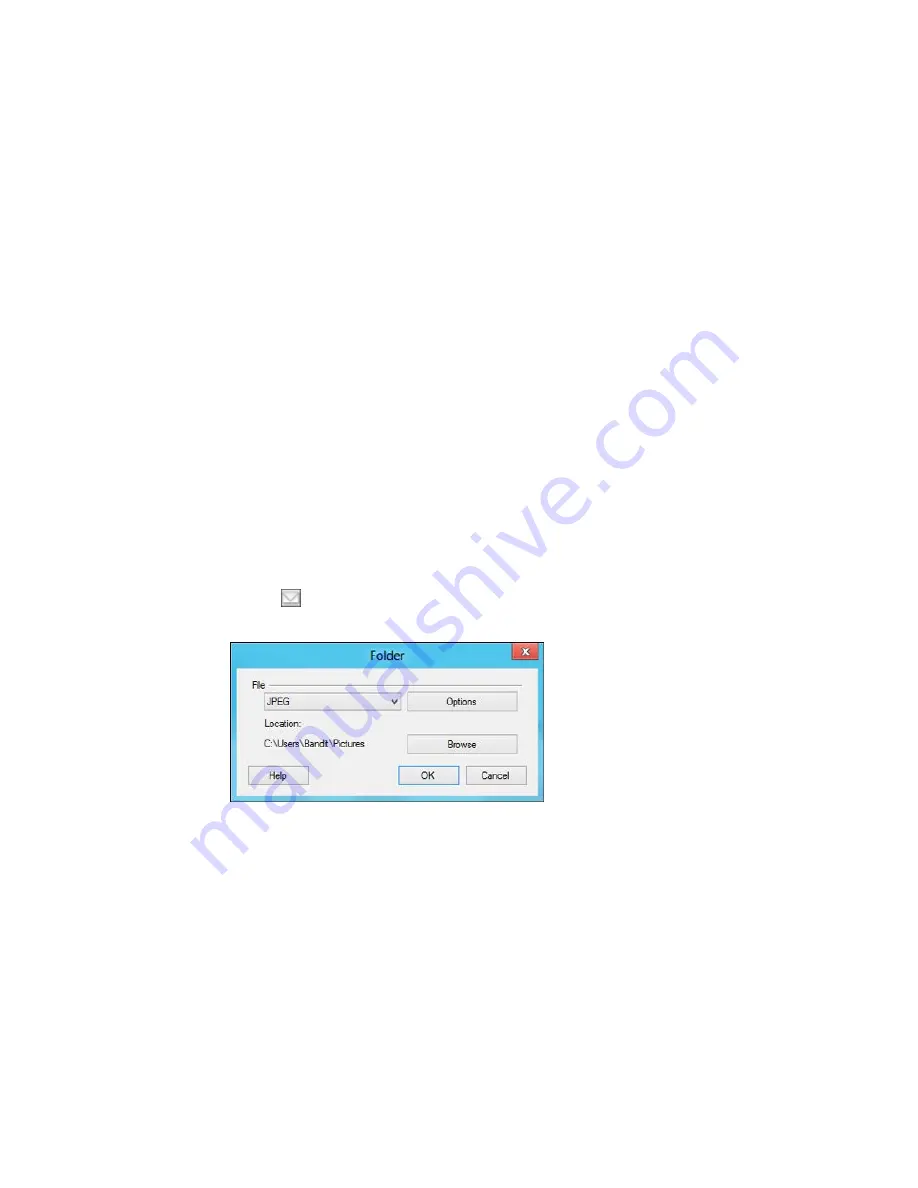
9.
If you also want to save the images to a local folder, select the
Copy the image(s) to a local folder
checkbox and select a folder.
10. If you want to save the current settings, click
Edit
, or the
Setting Name
or
Destination Name
field,
and select
Save As
. Enter a name for the setting and click
OK
.
11. Click
Send
to upload the images to your Web Folder, or click
Cancel
to cancel the operation.
Parent topic:
Scanning to Online Destinations Using Easy Photo Scan
Related tasks
Scanning Using Easy Photo Scan
Uploading Scanned Images to Email
You can save your scanned images to a local network folder and send them by email using Easy Photo
Scan.
Note:
With Windows, Easy Photo Scan supports Microsoft Outlook 2000/2002/2003/2007/2010
(x86)/2013 (x86) and Windows Mail/Windows Live Mail. If you do not have one of these email
applications, Easy Photo Scan saves the images, but the email application does not open.
1.
Scan your original using Easy Photo Scan.
2.
Click the
icon.
You see a window like this:
155
Содержание Small-in-One XP-520
Страница 1: ...XP 520 User s Guide ...
Страница 2: ......
Страница 12: ......
Страница 13: ...XP 520 User s Guide Welcome to the XP 520 User s Guide For a printable PDF copy of this guide click here 13 ...
Страница 18: ...1 Document cover 2 Scanner glass Parent topic Product Parts Locations 18 ...
Страница 20: ...Product Parts Back 1 AC inlet 2 Rear cover 3 Vents 4 USB port Parent topic Product Parts Locations 20 ...
Страница 53: ...Parent topic Loading Paper 53 ...
Страница 109: ...You see this window 109 ...
Страница 126: ...You see this window 126 ...
Страница 163: ...Selecting Scan File Settings Related topics Starting a Scan Selecting Epson Scan Settings 163 ...






























