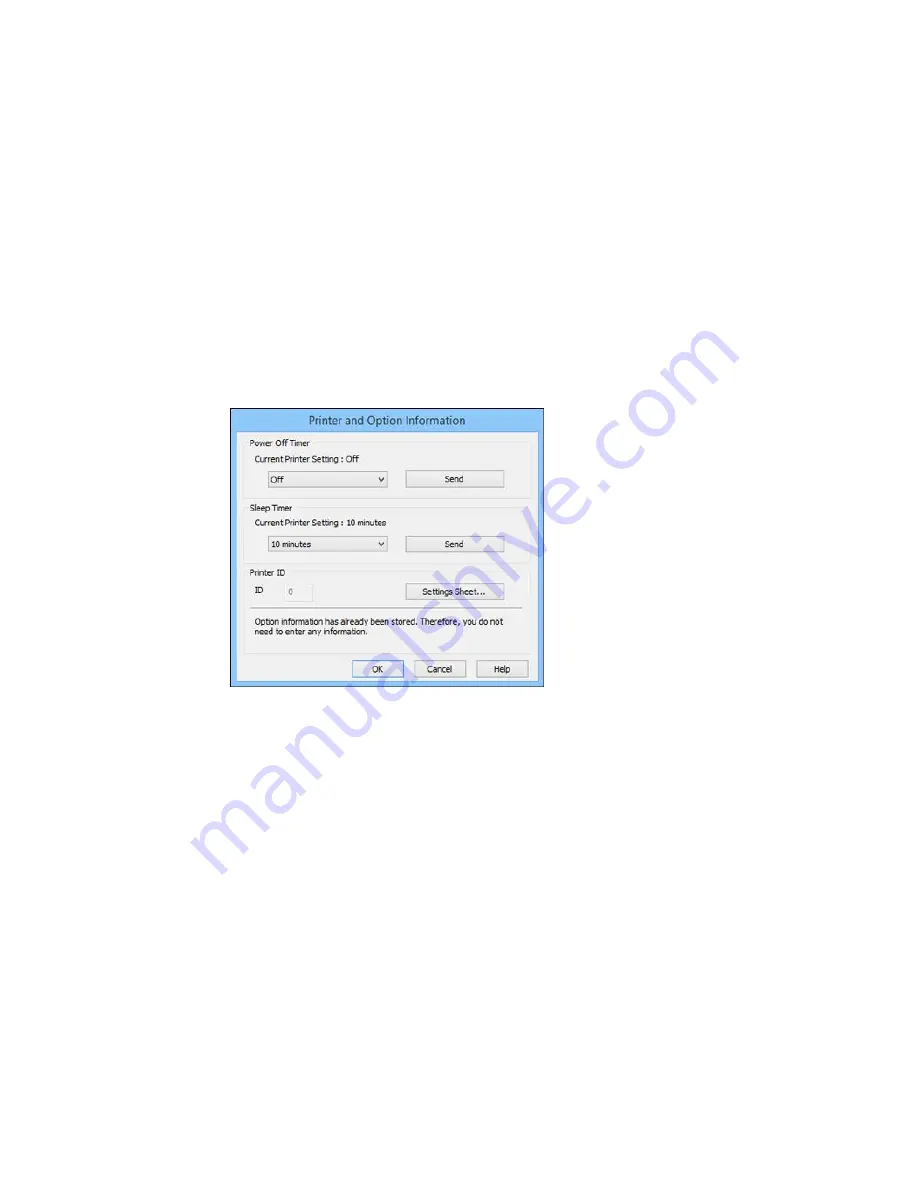
1.
Access the Windows Desktop and right-click the product icon in the Windows taskbar.
2.
Select
Printer Settings
.
3.
Click the
Maintenance
tab.
4.
Click the
Printer and Option Information
button.
You see this screen:
5.
Select the length of time after which you want the product to automatically turn off when it is not in
use as the
Power Off Timer
setting.
6.
Click
Send
.
7.
Select the time period you want before the product goes to sleep as the
Sleep Timer
setting.
8.
Click
Send
.
9.
Click
OK
to close the open program windows.
Parent topic:
The Power Off and Sleep Timers
24
Содержание Small-in-One XP-520
Страница 1: ...XP 520 User s Guide ...
Страница 2: ......
Страница 12: ......
Страница 13: ...XP 520 User s Guide Welcome to the XP 520 User s Guide For a printable PDF copy of this guide click here 13 ...
Страница 18: ...1 Document cover 2 Scanner glass Parent topic Product Parts Locations 18 ...
Страница 20: ...Product Parts Back 1 AC inlet 2 Rear cover 3 Vents 4 USB port Parent topic Product Parts Locations 20 ...
Страница 53: ...Parent topic Loading Paper 53 ...
Страница 109: ...You see this window 109 ...
Страница 126: ...You see this window 126 ...
Страница 163: ...Selecting Scan File Settings Related topics Starting a Scan Selecting Epson Scan Settings 163 ...
















































