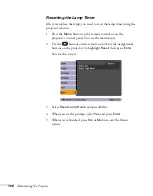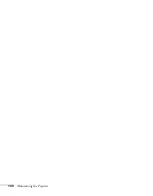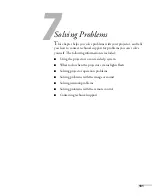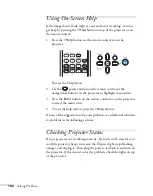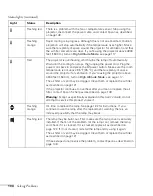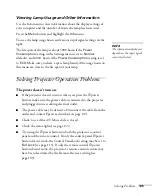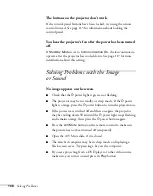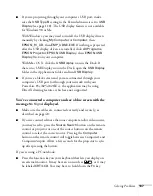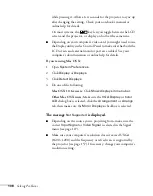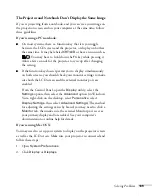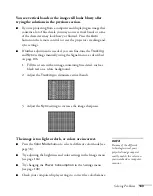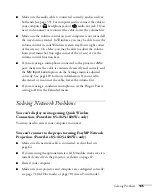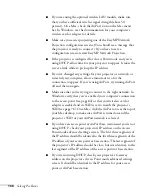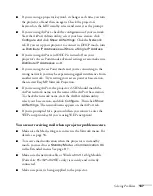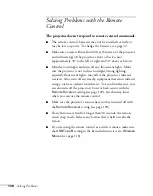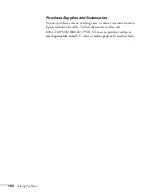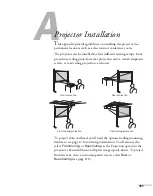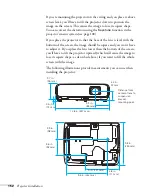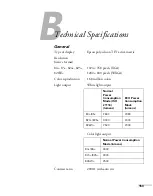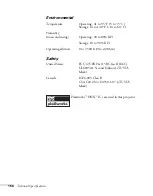142
Solving Problems
■
Make sure your computer’s resolution setting is correct. Ideally, it
should be 1280
×
800 to match the projector’s native resolution
for the PowerLite 826W+, or 1024
×
768 for the PowerLite
84+/85+/824+/825+. If this option isn’t available, select one of
the other compatible video formats listed on page 157.
■
If you are projecting from a computer, press the Auto button on
the remote control. If that doesn’t work, you can adjust the
Tracking and Sync settings in the Signal menu (see page 106).
The image is blurry.
■
There may be dirt or smears on the lens. Clean the lens as
described on page 120.
■
Adjust the focus using the focus ring (see page 27).
■
Make sure the lens is not fogged by condensation. You may need
to wait before using the projector after moving it from a cold
environment to a warm environment.
■
Make sure the projector is facing the screen squarely, to eliminate
the need for keystone correction.
■
Adjust the
Sharpness
setting on the Image menu (see page 105).
When you change video settings, you should be able to see the
effect on the screen immediately. If you’re projecting from a
computer, you may also need to adjust the tracking and sync as
described in the next section. If you don’t like the new settings,
you can always select
Reset
to return to the factory default
settings.
■
Make sure the projector is within the recommended distance
range (see page 16).
Содержание PowerLite 825
Страница 1: ...PowerLite 84 85 824 825 826W Multimedia Projector User sGuide ...
Страница 14: ...14 Welcome ...
Страница 62: ...62 Connecting to Computers USB Devices and Other Equipment ...
Страница 130: ...130 Maintaining the Projector ...
Страница 192: ...192 Notices ...
Страница 199: ......