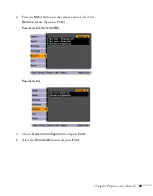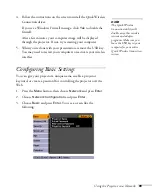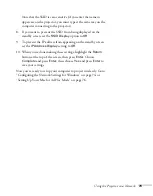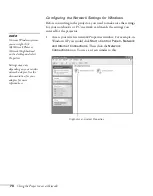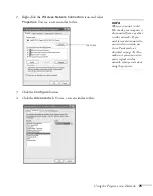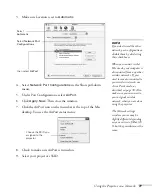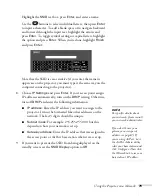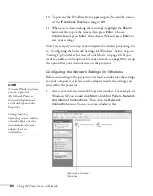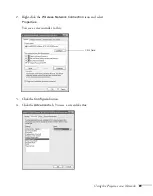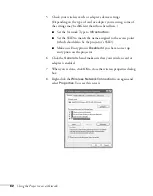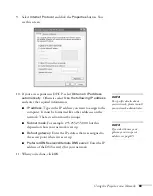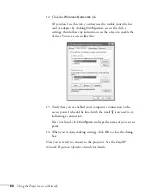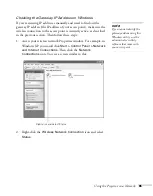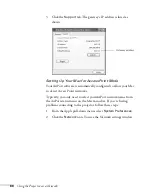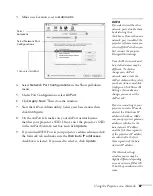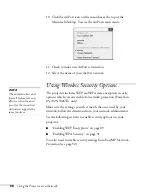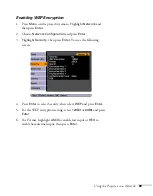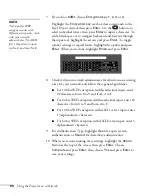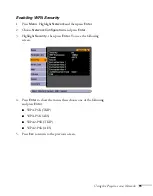Using the Projector on a Network
79
Highlight the
SSID
text box, press
Enter
, and enter a name:
Use the
buttons to select individual letters; then press
Enter
to input a character. To add a blank space or to navigate backward
and forward through the input text, highlight the arrows and
press
Enter
. To toggle symbol settings or capital letters, highlight
the option and press
Enter
. When you’re done, highlight
Finish
and press
Enter
.
Note that the SSID is case-sensitive (if you enter the name in
uppercase on the projector, you must type it the same way on the
computer connecting to the projector).
8. Choose
IP Settings
and press
Enter
. If your access point assigns
IP addresses automatically, turn on the
DHCP
setting. Otherwise,
turn off
DHCP
and enter the following information:
■
IP address
: Enter the IP address you want to assign to the
projector. It must be formatted like other addresses on the
network. The last 3 digits should be unique.
■
Subnet mask
: For example: 255.255.255.000, but this
depends on how your network is set up.
■
Gateway address
: Enter the IP address that was assigned to
the access point or AirPort base station when it was set up.
9. If you want to prevent the SSID from being displayed on the
standby screen, set the
SSID Display
option to
Off
.
note
For specific details about
your network, please consult
your network administrator.
If you don’t know your
gateway or access point
address, see page 85. If
you’re using AirPort, start
the AirPort Admin utility,
select your base station and
click Configure. Then click
the Network tab to see your
base station’s IP address.
Содержание PowerLite 825
Страница 1: ...PowerLite 84 85 824 825 826W Multimedia Projector User sGuide ...
Страница 14: ...14 Welcome ...
Страница 62: ...62 Connecting to Computers USB Devices and Other Equipment ...
Страница 130: ...130 Maintaining the Projector ...
Страница 192: ...192 Notices ...
Страница 199: ......