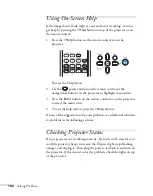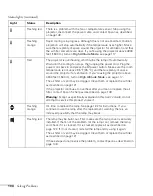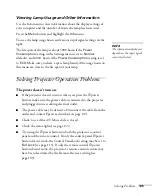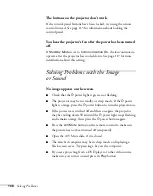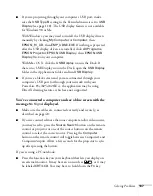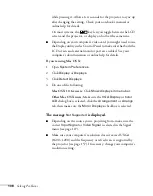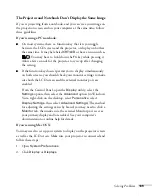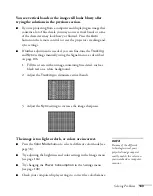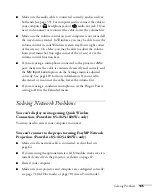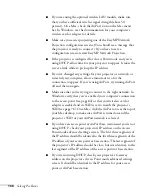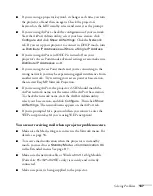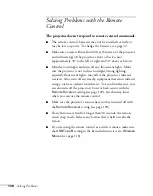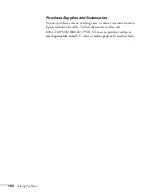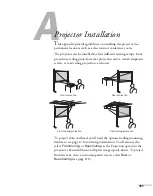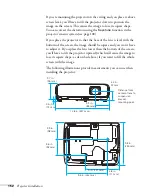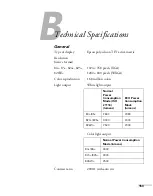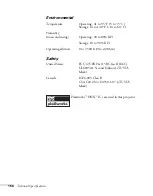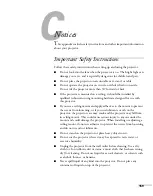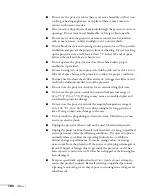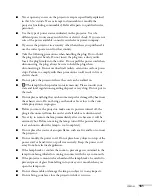146
Solving Problems
■
If you are using the optional wireless LAN module, make sure
that you have sufficient wireless signal strength (above 50
percent). On a Mac, check the AirPort icon on the Mac menu
bar. In Windows, see the documentation for your computer’s
wireless card or adapter for details.
■
Make sure you aren’t projecting one of the EasyMP Network
Projection configuration screens. (You should see a message that
the projector is ready to connect.) If you have to exit a
configuration screen, restart EasyMP Network Projection.
■
If the projector is configured for Access Point mode and you’re
using DHCP, allow time for your projector to appear. It takes the
server a little while to pick up the IP address.
■
If you’ve changed any settings for your projector or network, or
restarted your computer, allow a minute or two for the
connection to appear. If you’re using AirPort, try turning AirPort
off and then on again.
■
Make sure that you’re trying to connect to the right network. In
Windows, verify that you’ve enabled your computer’s connection
to the access point (see page 84) or that your wireless card or
adapter is enabled and its SSID is set to match the projector’s
SSID (see page 76). On a Mac, click the AirPort icon at the top of
your Mac desktop to make sure AirPort is turned on and the
projector’s SSID or your AirPort network is selected.
■
If you have an access point or AirPort base station and you’re not
using DHCP, check your projector’s IP address on the Access
Point mode advanced settings screen. The first three segments of
the IP address should be identical to the first three segments of the
IP address of your access point or base station. The last segment of
the projector’s IP address should be close, but not identical, to the
last segment of the IP address of the access point or base station.
■
If you’re not using DHCP, check your projector’s Gateway
address on the projector’s Access Point mode advanced settings
screen. It should be identical to the IP address for your access
point or AirPort base station.
Содержание PowerLite 825
Страница 1: ...PowerLite 84 85 824 825 826W Multimedia Projector User sGuide ...
Страница 14: ...14 Welcome ...
Страница 62: ...62 Connecting to Computers USB Devices and Other Equipment ...
Страница 130: ...130 Maintaining the Projector ...
Страница 192: ...192 Notices ...
Страница 199: ......