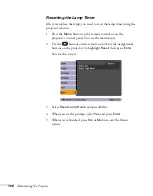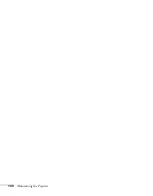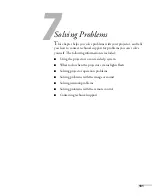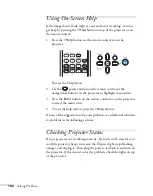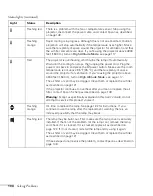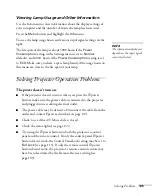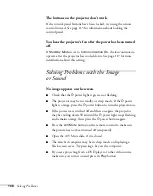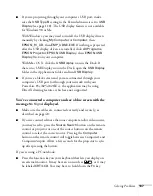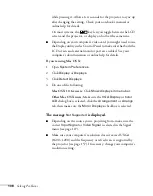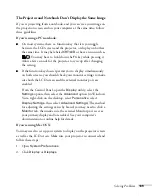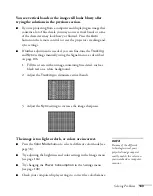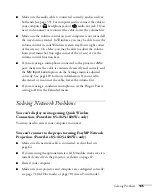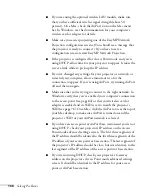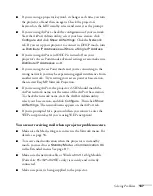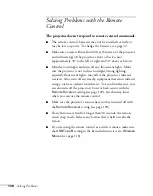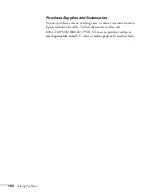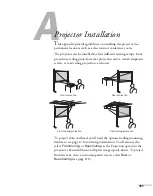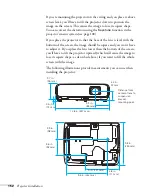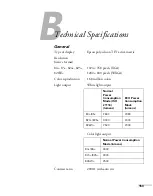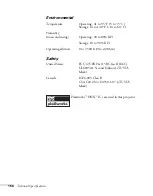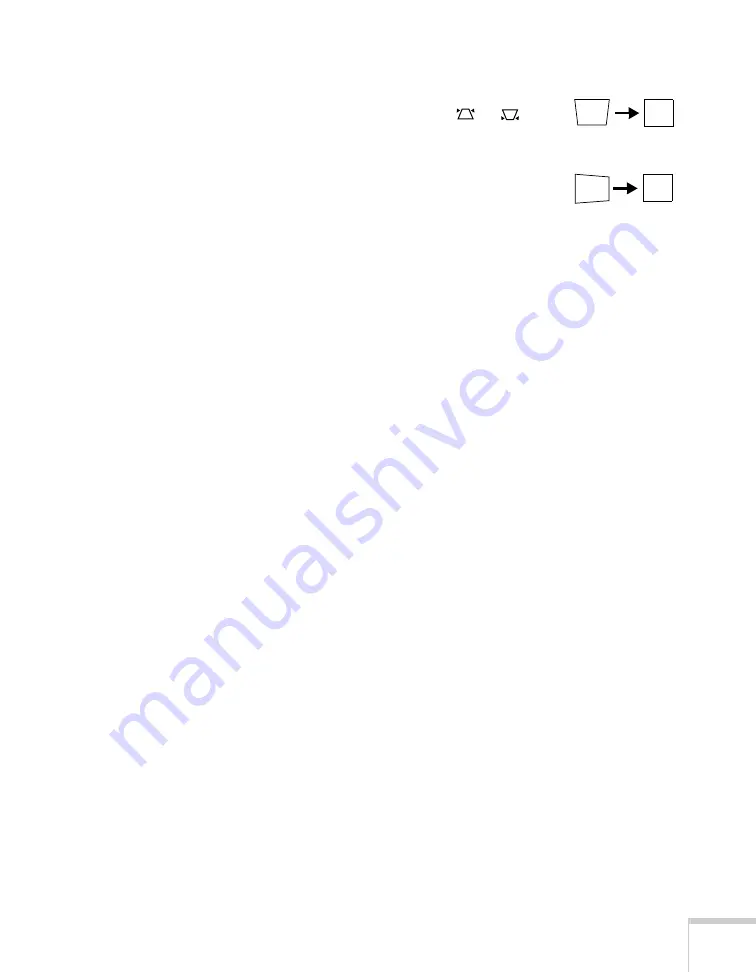
Solving Problems
141
The image isn’t square, but keystone-shaped.
■
If the top or bottom of the image is broader, press the
or
button on the projector until the image is square.
■
If the projector is angled toward the screen from the left or right,
the image will be broader on one side. Center the projector in
front of the middle of the screen, facing the screen squarely.
■
Enable the Auto Keystone feature to automatically fix the shape.
See page 108.
The image contains static or noise.
■
If you’re using a computer cable longer than 6 feet, or an
extension cable, the image quality may be reduced. Use a
distribution amplifier for longer distances; you can purchase one
from Epson (see page 13).
■
Keep your computer and video cables away from the power cord
as much as possible to prevent interference.
■
The video signal may be split between the computer and the
projector. If you notice a decline in the projected image quality
when the image is displayed simultaneously on your notebook
computer and the projector, turn off the notebook’s LCD display.
■
Depending on the source you’re projecting from, make sure the
correct
Input Signal
or
Video Signal
is selected in the Signal
menu (see page 107).
■
If still images are jittery when you are projecting from a video
source, turn on the
Progressive
setting in the Signal menu (see
■
Select
Noise Reduction
in the Signal menu, then try selecting
NR1
or
NR2
.
Содержание PowerLite 825
Страница 1: ...PowerLite 84 85 824 825 826W Multimedia Projector User sGuide ...
Страница 14: ...14 Welcome ...
Страница 62: ...62 Connecting to Computers USB Devices and Other Equipment ...
Страница 130: ...130 Maintaining the Projector ...
Страница 192: ...192 Notices ...
Страница 199: ......